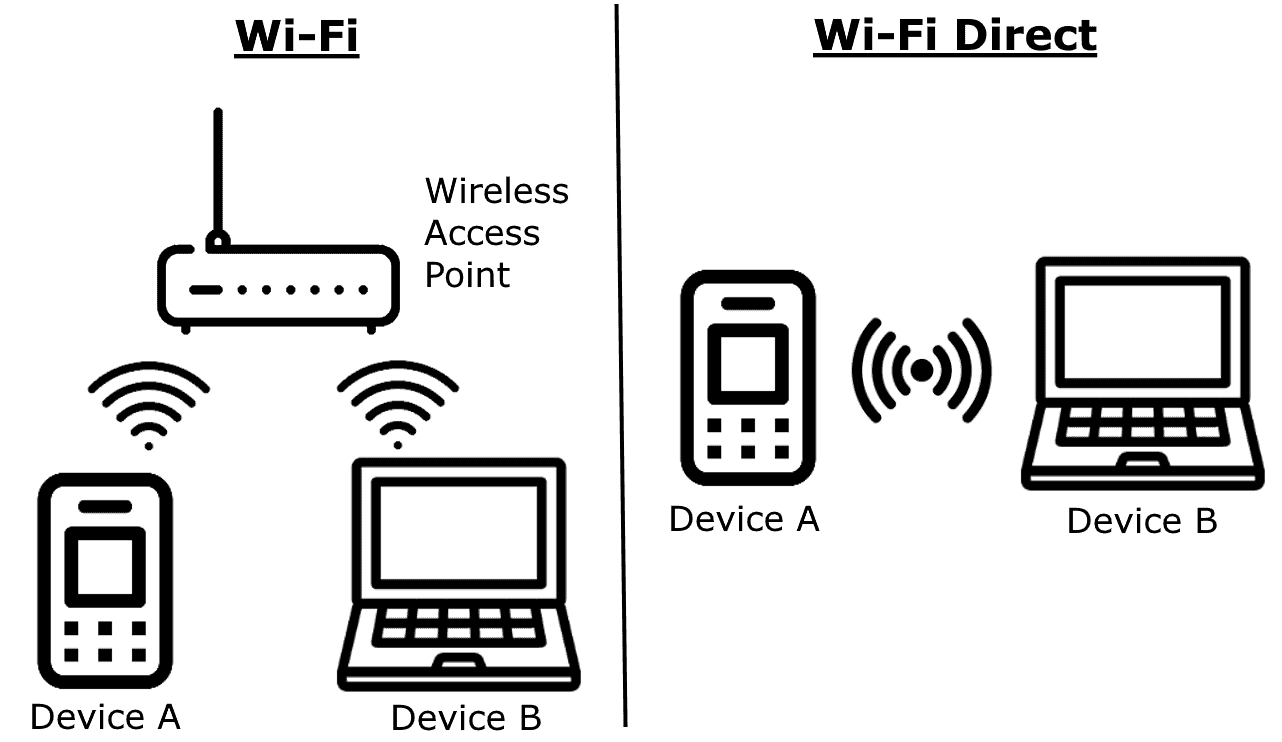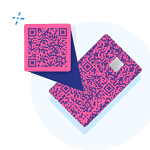Ad hoc wireless networks provide a method for devices to connect directly to each other without the need for a central router or access point. This type of setup, which can also be known as a peer-to-peer or P2P network, allows for the creation of a local area network (LAN) on the fly, with its primary purpose being the sharing of files and resources between devices in close proximity.
Setting up an ad hoc network involves configuring each device’s wireless network adapter to communicate in ad hoc mode, which is distinct from the more common infrastructure mode where devices connect through a central access point. Unlike infrastructure networks, ad hoc networks are typically temporary and are often used in situations where a quick, direct connection is necessary or where no infrastructure is present, for example, in meeting rooms or during collaborative projects. Some modern iterations, like Wi-Fi Direct, have made the process more seamless, but the underlying principle remains the same.
Image Attribution: By Teckie44 – Own work, CC0, https://commons.wikimedia.org/w/index.php?curid=149506881
Key Takeaways
- Ad hoc wireless networks enable direct device connections without a central access point.
- These networks are set up through ad hoc mode, different from regular infrastructure wireless setups.
- Ad hoc networks are suitable for temporary, on-the-spot networking needs.
Setting Up an Ad Hoc Wireless Network
Setting up an Ad Hoc wireless network allows direct communication between devices without a central router. This setup is useful for quick file sharing or networking in locations without existing Wi-Fi infrastructure.
Configuring Network Parameters
Before setting up an Ad Hoc network, choose a Network Name (SSID) and a Security Key. For Windows, this is done via Control Panel where you can access the Network and Sharing Center. Select ‘Set up a new connection or network’ and then ‘Set up a wireless ad hoc network’. Enter your desired network name and key details to ensure your network is protected.
Enabling Ad Hoc Mode
Devices need to operate in Ad Hoc mode to communicate. In an Ad Hoc network, there is no permanent access point; each device can connect to others directly. On Windows 8 or Windows 10, commands like ‘netsh wlan set hostednetwork mode’ can configure this mode. Enabling Ad Hoc mode may also involve changing settings directly on the wireless adapter through the computer’s device manager.
Connecting Devices to the Network
After setup, other devices can join the network. On each device, go to Wi-Fi settings and scan for networks. Find the SSID you created and enter the security key to connect. Devices like laptops, smartphones, and tablets can be part of this network. Remember that Internet access is not provided through Ad Hoc networks unless one device shares its connection.
Security and Access Control
Always secure the network with a strong key. Without proper security measures, any device within range can attempt to access your network. Most operating systems offer options to disable SSID broadcast after the initial setup, adding an extra layer of protection. Regularly check the list of connected devices and remove any unknown clients to maintain control.