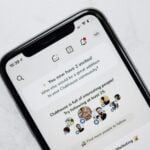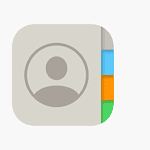Connecting your JBL Bluetooth headphones to your device is a simple process. To connect JBL Bluetooth headphones to a device, you can try the following steps:
- Turn on the headphones
- Look for a blinking blue light to indicate pairing mode
- Turn on Bluetooth on the device you want to connect to
- Find the headphones in the Bluetooth settings on the device
- Select the headphones to connect
If you’re having trouble connecting, you can try these steps:
Check for other devices: If you’re unable to reconnect, another phone might be connected to the headphones. You can try disconnecting the other phone from the headphones’ Bluetooth settings.
Re-pair the headphones: To re-pair some JBL headphones, you can press and hold the power button until the blue light flashes. For JBL Free earbuds, you can press and hold the buttons on both earpieces for eight seconds. Then, when the LED light on the right earpiece alternates between blue and white, you can pair it with the device you want to connect to.
Pairing Your JBL Bluetooth Headphones

How to Put JBL Headphones into Pairing Mode
- Turn them on: If the headphones are off, start by turning them on. For most JBL models, this will automatically put them into pairing mode.
- Pairing Button: If they don’t go into pairing mode automatically, look for a dedicated pairing button. This is often marked with the Bluetooth symbol. Press and hold the button until an LED light starts blinking, indicating pairing mode.

Connecting to Your Device
- Device’s Bluetooth Settings: Go to your device’s Bluetooth settings (whether it’s your phone, computer, or tablet).
- Scan for Devices: Make sure Bluetooth is turned on and start a scan for available devices.
- Select Your Headphones: You should see your JBL headphones appear on the list of available devices. Tap on their name to connect.
- Successful Connection: Once connected, you might hear a sound notification or see a change in the LED light on the headphones.

Troubleshooting Tips
- Check Compatibility: Make sure your JBL headphones are compatible with your device.
- Proximity: Keep your headphones and device close together during the pairing process.
- Reset Your Headphones: If you’re having trouble, try resetting the headphones (check the user manual for how to do this).
Popular JBL Headphones
Here’s a table outlining some popular JBL wireless headphone models, along with basic info to help you choose:
| Model | Type | Features |
|---|---|---|
| JBL Tune 510BT | Over-ear | Long battery life, comfortable fit |
| JBL Live 660NC | Over-ear | Active Noise Cancellation, customizable sound |
| JBL Endurance Peak II | True wireless earbuds | Waterproof, sport-focused design |
| JBL Reflect Flow Pro | True wireless earbuds | Active Noise Cancellation, long battery life |

Now you’re ready to enjoy wireless audio with your JBL headphones!
Preparing Your JBL Headphones for Pairing
Before you start enjoying your favorite tunes, make sure your JBL headphones are ready to connect. This process involves two main steps: setting your headphones to pairing mode and activating Bluetooth on your device.
Turning on Pairing Mode
To get your JBL headphones into pairing mode, follow these simple steps:
- Locate the Bluetooth button on your headphones. This is usually found on one of the ear cups.
- Press and hold the Bluetooth button. You’ll need to do this until the LED light starts flashing. This light is often blue or white and indicates that your headphones are in pairing mode.
Ensuring Your Device’s Bluetooth Is On
Next, make sure the device you want to connect to is ready to find your headphones:
- Go to your device’s settings menu.
- Tap on Bluetooth settings and make sure Bluetooth is turned on.
- Your device will now scan for devices to pair with. Your JBL headphones should come up in the list of available devices.
Connecting JBL Headphones to Different Devices
When it’s time to enjoy your music, podcasts, or calls, connecting your JBL headphones to your device should be quick and easy. Whether you use an Android, iPhone, Windows PC, or Mac, the steps are straightforward. Just ensure your headphones are charged and ready.
Pairing with Android
To connect JBL headphones with an Android phone, start by turning on your headphones. They usually enter pairing mode automatically when they are turned on for the first time. Then, swipe down from the top of your screen to open the Quick Settings panel and tap the Bluetooth icon. Once Bluetooth is on, find your JBL headphones listed under “Available devices” and select them to pair.
Pairing with iPhone
For iPhone users, open the Settings app, and tap ‘Bluetooth’. Ensure Bluetooth is toggled on. Power up your JBL headphones; they should enter the pairing mode automatically. Your iPhone will display the headphones under “Other Devices”. Simply tap your JBL headphones in this list to connect them.
Pairing with Windows PC
To pair your JBL headphones with a Windows laptop, first ensure your headphones are on. On Windows 11 or 10, click the Start button, select ‘Settings’, then ‘Devices’, and choose ‘Bluetooth & other devices’. Turn on Bluetooth if it isn’t already active, then click “Add Bluetooth or other device”. Select “Bluetooth” and choose your JBL headphones from the list to pair.
Pairing with Mac Devices
For Mac users, click on the Apple menu and select ‘System Preferences’. Choose the ‘Bluetooth’ option. Ensure Bluetooth is on, and your JBL headphones should appear in the list of devices. If they’re in pairing mode, you can click ‘Connect’ next to the headphones’ name to establish a Bluetooth connection.
Maintaining and Troubleshooting Connections
Keeping JBL Bluetooth headphones connected and resolving issues when they arise ensures smooth audio experience whether you’re watching videos or taking calls.
Reconnecting and Disconnecting
To maintain a steady wireless connection, ensure your JBL earbuds are charged and your device’s Bluetooth feature is turned on. Reconnecting is usually automatic; your device should recognize the earbuds if they’ve been paired before. If you face trouble, you might need to manually disconnect and reconnect. Navigate to the Bluetooth settings on your device, find your JBL headphones, and select them to establish a connection. Remember, if you’re not using the headphones, disconnect them to conserve battery life by turning off the power button.
Resolving Connection Issues
If your JBL Bluetooth headphones are acting up, here are some steps to troubleshoot:
- Check the Power: Make sure your headphones are powered on. Look for the LED flashes as a sign they’re ready to connect.
- Sound Quality Troubles: Ensure your headphones are fully charged for optimal performance. Low battery can impact sound.
- Resetting: Sometimes, to clear connection issues with your JBL headphones, a reset helps. Hold down the power button for a few seconds until the LED blinks. This can solve minor connectivity glitches.
- Multipoint Pairing: For JBL headphones supporting connections to multiple devices, make sure to switch to the desired connected device properly.
- Bluetooth Issues: If you suspect a Bluetooth issue, turn off Bluetooth on your device, wait for a short while, then turn it back on.
- Forget Device: In your device settings, select to “forget” the headphones and then reconnect as if it’s the first time. This clears previous settings that might cause trouble.
- Passwords and Pairing: If prompted for a password when pairing, most JBL headphones use “0000” or “1234”. Input the correct one for a successful connection.
- Tips for Stability: Stay within the recommended range of your Bluetooth connection, as walls and other obstacles can cause interruptions. If you’re still having trouble, check for firmware updates for your headphones or consult the JBL support.
Frequently Asked Questions
Pairing your JBL Bluetooth headphones with various devices is simple once you get the hang of the basic steps. Below are some common queries users might have during the process.
What are the steps to pair my JBL Bluetooth headphones with my iPhone?
To pair your JBL headphones with an iPhone, start by putting your headphones in pairing mode, usually by holding the power button until the LED indicator flashes. Then, open the Settings on your iPhone, tap Bluetooth, and select your JBL headphones from the list.
How can I connect my JBL Bluetooth headphones to my Android device?
For Android devices, ensure your headphones are in pairing mode. Then, go to Settings, find Bluetooth, and turn it on. Your JBL headphones should appear in the list of available devices. Tap on the name to connect.
What should I do if my JBL Bluetooth headphones are not connecting?
If your headphones won’t connect, double-check that they’re in pairing mode and that the device’s Bluetooth is on. If problems persist, restart both the headphones and the device, or forget the headphones in your device’s Bluetooth settings and try pairing again.
How do I enter pairing mode on my JBL headphones?
To enter pairing mode, usually, press and hold the power button on your JBL headphones until you see the LED light flashing. This indicates that the headphones are ready to pair with your device.
What is the method to connect JBL Wireless earbuds to my laptop?
To connect JBL earbuds to a laptop, put the earbuds in pairing mode. On your laptop, go to the Bluetooth settings and ensure Bluetooth is turned on. Then, select your earbuds from the list of discoverable devices to pair.
Where can I find the pairing code for my JBL earbuds?
Typically, JBL earbuds do not require a pairing code. If prompted, try entering “0000” or “1234,” which are common default codes. Most modern earbuds pair without needing a specific code.