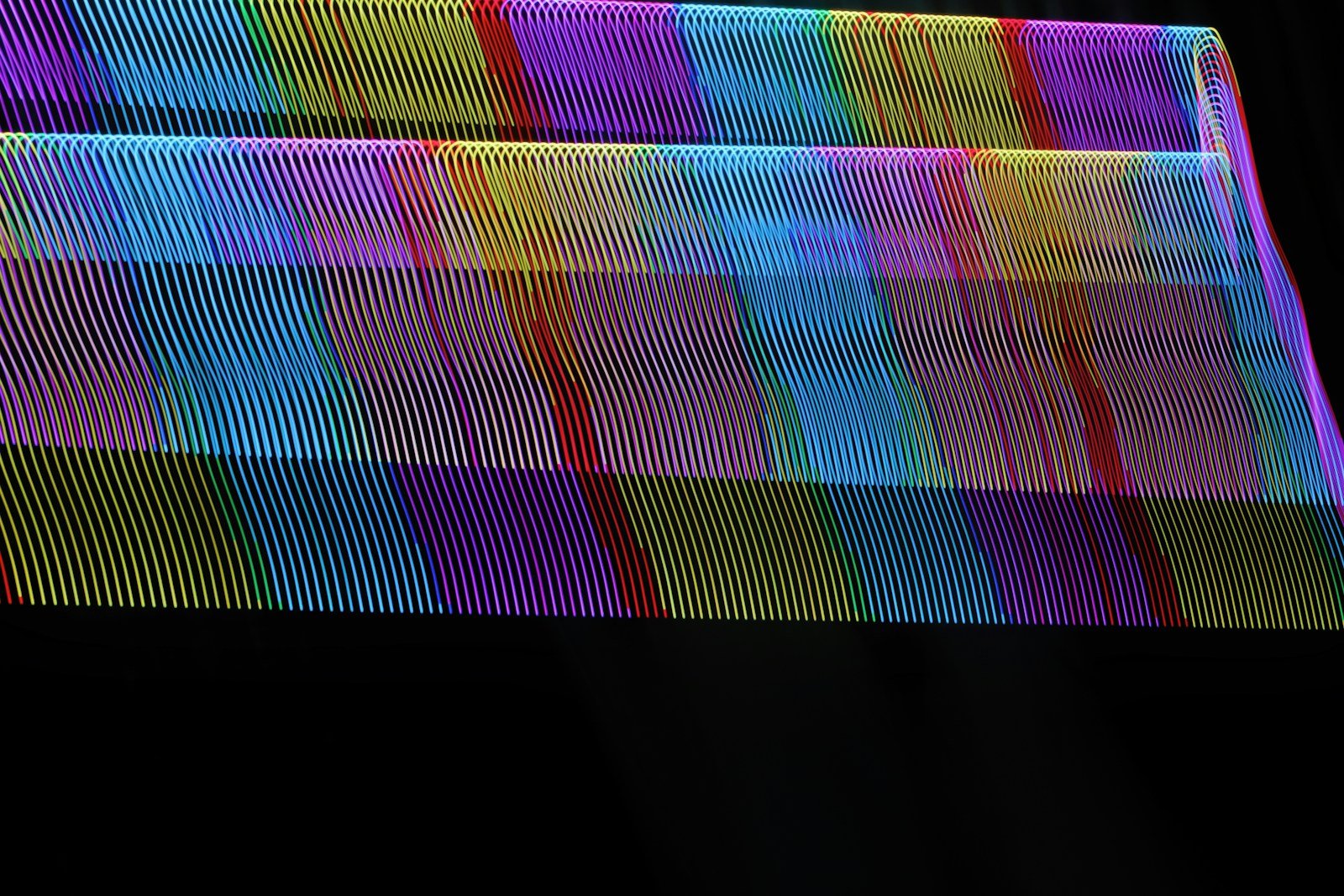When shopping for a new display, whether it’s a computer monitor or a television, one of the first terms you come across is “resolution.” Resolution refers to the number of pixels that make up the display. Pixels are tiny dots of light, and the more pixels there are, the clearer and more detailed the image. Common resolutions you might see include 720p, 1080p (also called Full HD), 1440p (often referred to as Quad HD), and 4K, which offers a significantly higher number of pixels.
Each step up in resolution offers a finer level of detail, making for a crisper and more immersive viewing experience. The higher the resolution, the closer you can sit to a screen without noticing the individual pixels, which allows for a larger screen in a smaller space. However, it’s important to remember that as resolution increases, the power and performance requirements for devices to display and create content at these resolutions also increase.
Screen resolution refers to the number of pixels displayed on a screen, expressed as width × height. More pixels generally mean sharper images and better detail, but also require more graphics power and can cost more.
🔑 Key Points to Know
- HD (720p): Entry-level, suitable for small screens.
- Full HD (1080p): Standard for most monitors, TVs, and laptops.
- Quad HD (1440p): Popular for gaming and productivity.
- 4K (2160p): Ultra-sharp, common in modern TVs and high-end monitors.
- 8K (4320p): Extremely detailed, but limited content and very expensive.
📊 Screen Resolution Comparison Table
| Name / Label | Resolution (px) | Pixel Count (approx.) | Typical Use Cases |
|---|---|---|---|
| HD (720p) | 1280 × 720 | 0.9 million | Entry-level TVs, budget laptops, older smartphones |
| Full HD (1080p) | 1920 × 1080 | 2.1 million | Standard monitors, TVs, gaming consoles, streaming |
| 2K (QHD / 1440p) | 2560 × 1440 | 3.7 million | Gaming monitors, productivity, mid-high laptops |
| 4K (UHD / 2160p) | 3840 × 2160 | 8.3 million | High-end TVs, pro monitors, content creation |
| 5K | 5120 × 2880 | 14.7 million | Apple iMacs, pro design/photography |
| 8K (4320p) | 7680 × 4320 | 33.2 million | Cutting-edge TVs, experimental cinema, future-proofing |
⚖️ Choosing the Right Resolution
- For everyday use (web, office, streaming): 1080p is enough.
- For gamers: 1440p offers a sweet spot between performance and sharpness.
- For professionals (video editing, design, CAD): 4K or higher is ideal.
- For large TVs (55”+): 4K is recommended to avoid pixelation.
- For future-proofing / niche uses: 8K, though content is very limited.
Key Takeaways
- Resolution in displays indicates the number of pixels that constitute an image.
- Higher resolutions provide more detail and a crisper image.
- Increasing resolution requirements can impact device performance.
Screen Resolution Comparison Guide
Resolution Table
| Name / Label | Resolution (px) | Pixel Count (approx.) | Typical Use Cases |
|---|---|---|---|
| HD (720p) | 1280 × 720 | 0.9 million | Entry-level TVs, budget laptops, older smartphones |
| Full HD (1080p) | 1920 × 1080 | 2.1 million | Standard monitors, TVs, gaming consoles, streaming |
| 2K (QHD / 1440p) | 2560 × 1440 | 3.7 million | Gaming monitors, productivity, mid-high laptops |
| 4K (UHD / 2160p) | 3840 × 2160 | 8.3 million | High-end TVs, pro monitors, content creation |
| 5K | 5120 × 2880 | 14.7 million | Apple iMacs, pro design/photography |
| 8K (4320p) | 7680 × 4320 | 33.2 million | Cutting-edge TVs, experimental cinema, future-proofing |
Pixel Density Comparison (Text-Based Chart)
Here’s a relative sharpness scale (bigger blocks = more pixels).
Each “⬛” represents roughly 1 million pixels.
| Resolution | Pixel Blocks (approx.) | Sharpness Level |
|---|---|---|
| 720p (HD) | ⬛ | Low (basic clarity) |
| 1080p (Full HD) | ⬛⬛ | Standard (good for everyday use) |
| 1440p (QHD) | ⬛⬛⬛⬛ | High (great for gaming & work) |
| 4K (UHD) | ⬛⬛⬛⬛⬛⬛⬛⬛ | Ultra High (pro-level clarity) |
| 5K | ⬛⬛⬛⬛⬛⬛⬛⬛⬛⬛⬛⬛⬛⬛ | Extreme (designers & creators) |
| 8K (UHD) | ⬛⬛⬛⬛⬛⬛⬛⬛⬛⬛⬛⬛⬛⬛⬛⬛⬛⬛⬛⬛⬛⬛⬛⬛⬛⬛⬛⬛⬛⬛⬛⬛⬛ | Maximum (future-proof, niche use) |
⚖️ Quick Recommendations
- Streaming & casual use: 1080p is enough.
- Gaming & multitasking: 1440p is the sweet spot.
- Professional editing/design: 4K–5K recommended.
- Large screens & future-proof setups: 8K (only if budget allows).
Understanding Resolution in Displays
Displays come in various resolutions, affecting image quality, sharpness, and detail. Knowing how different resolutions contribute to the viewing experience helps in choosing the right display.
Resolution Standards and Terminology
Resolution refers to the number of pixels that make up a display’s image. Each pixel is a tiny dot of color. More pixels mean more detail and a clearer image. Common resolution terms include HD (720p), Full HD (FHD or 1080p), 2K (QHD or 1440p), 4K (UHD or 2160p), and 8K (4320p). The “p” stands for “progressive scan,” which means the image is drawn line by line in sequence.
Resolution and Picture Quality
A higher resolution generally provides better picture quality, with sharper images and more visible details. For instance, a display with Full HD resolution has much clearer images than one with 720p because it has more pixels. With high-definition resolutions like 4K, you can enjoy even more clarity, greater color depth, and the potential for high dynamic range (HDR), which improves contrast and color.
Screen Size and Viewing Distance
The impact of resolution is also affected by the size of your monitor or TV and how far you sit from it. A larger screen with a lower resolution might not look as sharp as a smaller screen with the same resolution. Also, from farther away, a lower resolution display might appear as clear as a higher resolution display would up close.
Technical Aspects of Resolution
Resolution affects not just picture quality but also how a device performs. Higher resolutions, like 4K, require more power and processing from the graphics card and processor. They also need more bandwidth to transmit data. Pixel density, measured as pixels per inch (PPI), matters too. Higher PPI means finer detail in the display’s image. Furthermore, aspect ratio, which is the width of the image relative to its height, plays a significant part in how content fits on the screen. Common aspect ratios include 16:9, which is standard for most content, and 4:3 for older television programming.