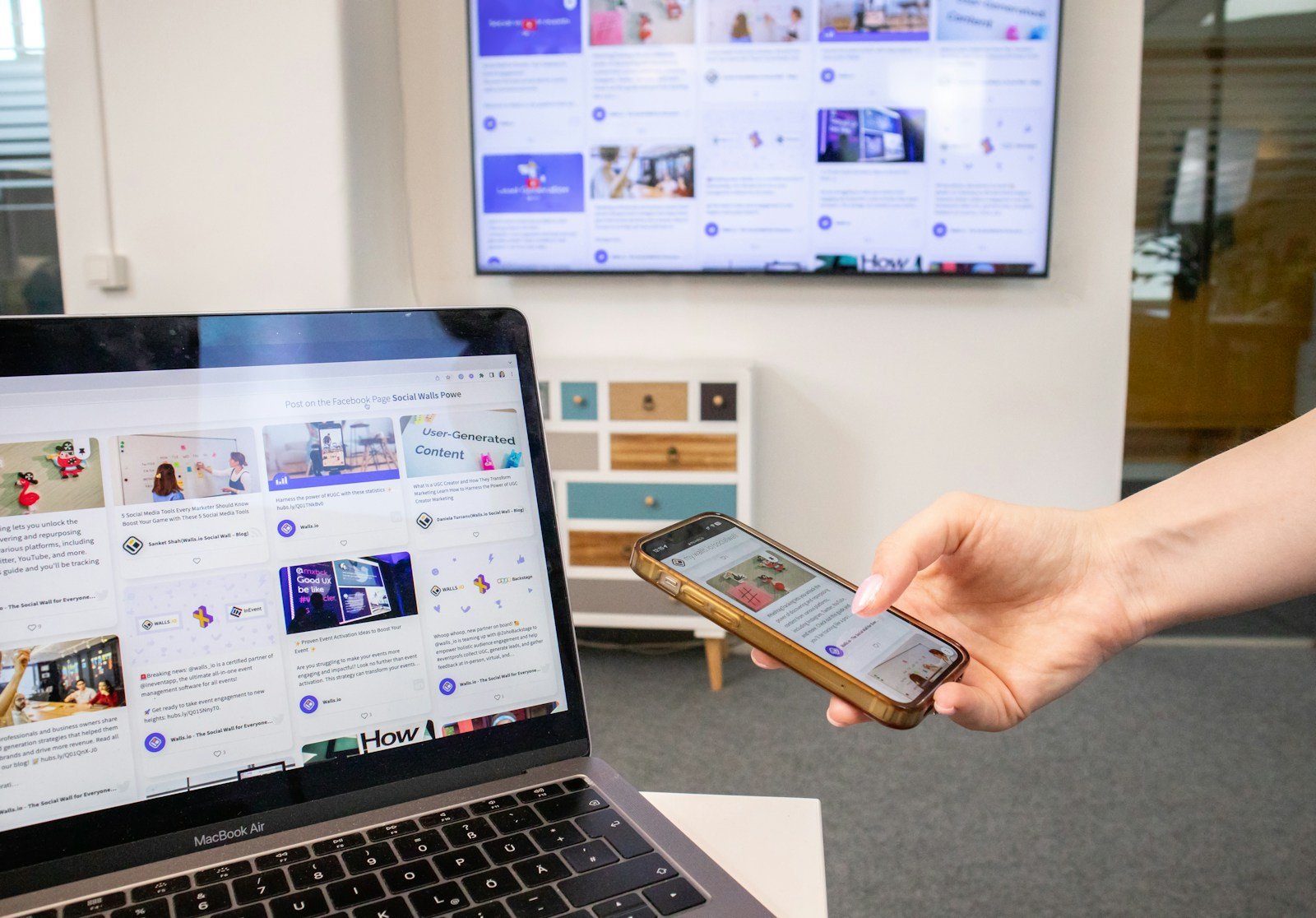Using a 4K TV as a computer monitor is becoming more popular. Many people like the big screen and sharp picture. A 4K TV can work well as a monitor for office work, gaming, or watching videos.
Some TVs have special features that make them good for computer use. These include low input lag and high refresh rates. They also have ports that let you connect your computer easily.
But there are things to think about before using a TV as a monitor. Size is one issue. Most TVs are bigger than regular monitors. This can be too much for a desk. You also need to make sure your computer can output 4K video.
Pros & Cons of Using a 4K TV as a Computer Monitor
Using a 4K TV as a monitor can be a great way to get more screen real estate without spending a fortune on a large computer display. However, while it looks appealing on paper, there are important trade-offs to consider.
✅ Pros
1. Big Screen, Small Price
- Cost-effective: Large 4K TVs (40–55 inches) often cost less than 32-inch 4K computer monitors.
- Great for entertainment: Perfect for watching movies, streaming, or gaming on a large display.
Example: Many users report excellent experiences using a 43″ Samsung or LG 4K TV as a Mac or PC monitor (source: Apple Community).
2. High Resolution (4K Clarity)
- 4K TVs have a native resolution of 3840 × 2160, providing sharp text and detailed visuals.
- Ideal for photo/video editing, multitasking, and spreadsheets when properly scaled.
3. Multiple Inputs & Smart Features
- TVs usually include multiple HDMI ports, Bluetooth, Wi-Fi, and built-in apps.
- Some models support AirPlay or Chromecast, making wireless display connections easy.
Apple confirms that many TVs can be used as displays for Macs using HDMI or adapters (source: Apple Support).
4. Great Viewing Experience
- Large displays make presentations, design work, and media consumption more immersive.
- OLED and QLED TVs offer excellent color accuracy and deep contrast.
⚠️ Cons
1. Input Lag
- TVs are designed for video playback, not real-time interaction.
- Even in “Game Mode,” input lag can range from 10–40 ms — noticeable for fast typing or gaming.
Tip: Enable “Game Mode” or “PC Mode” on your TV to reduce processing delay (source: Apple Community).
2. Text Clarity and Scaling Issues
- TVs often use subpixel layouts and image processing that make small text appear blurry.
- You may need to adjust macOS or Windows scaling (125–150%) for comfortable viewing.
3. Refresh Rate Limitations
- Most 4K TVs are 60Hz, while monitors can reach 120Hz–240Hz.
- This makes TVs less ideal for competitive gaming or smooth animations.
4. Color Accuracy
- Even high-end TVs are tuned for movies, not color-critical work.
- Without calibration, colors may appear oversaturated or inaccurate for design/editing tasks.
5. Ergonomics & Space
- A 43–55″ TV on a desk can be too large for close-up use, causing neck strain.
- You’ll need a deep desk or wall mount to maintain proper viewing distance (around 3–4 feet).
6. Power Consumption
- TVs generally consume more power than monitors of similar size, especially at high brightness levels.
🧭 Tips for Best Results
- Use a high-quality HDMI 2.0 or 2.1 cable for 4K at 60Hz.
- Turn off motion smoothing, noise reduction, and other “auto” image features.
- Enable PC Mode or Game Mode for better sharpness and lower latency.
- Adjust macOS display scaling under System Settings → Displays → Resolution → Scaled.
⚖️ Bottom Line
| Ideal For | Not Ideal For |
|---|---|
| Watching content, casual work, coding, or large spreadsheets | Professional photo/video editing, competitive gaming, or color-critical design |
| Users who want a large, affordable display | Users needing high refresh rates or precise color accuracy |
Verdict:
A 4K TV can make a fantastic large-format monitor if you optimize settings and know its limits. For productivity, streaming, or coding, it’s a smart budget choice. But for gaming or design work, a dedicated 4K monitor still wins.
Key Takeaways
- 4K TVs can serve as large, high-quality computer monitors
- Special TV features like low input lag help with computer use
- Consider TV size and computer compatibility before switching
Optimizing 4K TVs for Computer Use
Setting up a 4K TV as a computer monitor takes some tweaking. The right settings can make a big difference in picture quality and usability.
Selecting the Right 4K TV
Look for TVs with low input lag and fast response times. OLED TVs like the LG C2 often work well as monitors. They have great picture quality and quick pixel response. LED TVs can also be good choices if they have low lag.
Check for HDR support and wide color gamuts. These features enhance image quality for both work and entertainment. A TV with good viewing angles helps if you’ll sit close to a large screen.
Make sure the TV has HDMI 2.1 ports. This allows for 4K at 120Hz refresh rates on newer graphics cards.
Connectivity and Compatibility
Use an HDMI 2.1 cable to connect your PC to the TV. This supports the highest resolutions and refresh rates. Some TVs also have DisplayPort inputs, which work well for PCs.
Check that your graphics card can output 4K. Most modern cards can, but older ones may struggle.
Enable full chroma 4:4:4 support in your TV’s settings. This improves text clarity. Set your PC’s output to match the TV’s native resolution.
Overcoming Common Monitor Challenges
Turn on Game Mode to reduce input lag. This bypasses some TV processing for a quicker response.
Fix overscan issues in your TV or graphics card settings. This ensures the full screen is used without cut-off edges.
Adjust the TV’s sharpness, reducing it to avoid overly harsh text. Use Clear Type on Windows to fine-tune text appearance.
To prevent burn-in on OLED TVs, use screen savers and hide static elements like taskbars. LCD TVs don’t have this issue.
Using a 4K TV in a Gaming Setup
A 4K TV can boost your gaming setup. It offers big screens and sharp images for an exciting play experience.
Enhancing the Gaming Experience
4K TVs make games look amazing. They show more details and brighter colors than regular TVs. Many 4K TVs have special game modes. These modes cut down on lag, so games feel smoother.
Some TVs work with NVIDIA G-Sync. This tech makes games look even better. It stops screen tearing and stuttering.
Big TV screens let you see more of the game world. This can help in games where you need to spot things far away. But very large TVs might be too big if you sit close.
Popular Games and Settings
Many new games support 4K. Games like Resident Evil 4 look great on a 4K TV. Sports games and racing games also shine in 4K.
To get the best picture, tweak your TV settings. Turn on game mode if your TV has it. This cuts down on processing that can slow down your inputs.
Set your PC or console to output at 4K. Make sure your HDMI cable can handle 4K signals. Some games let you choose between better graphics or smoother gameplay. Pick what feels best to you.