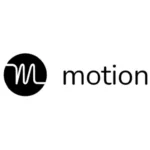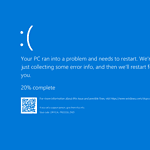Experiencing stuttering on a PC could indicate various software or hardware issues. It may manifest as brief interruptions in your computer’s performance, video freezing, sound problems, or games running less smoothly. Identifying the underlying cause is important, as it will determine the appropriate steps to address the stuttering.
Simple fixes, such as updating drivers or adjusting game settings, might be sufficient in some cases. However, more complex situations may require a thorough cleanup of the startup process or an examination of system compatibility. Taking a systematic approach can effectively tackle the challenge.
Troubleshooting PC Stuttering
There are many things that could cause your PC to stutter, from simple software issues to more complex hardware problems. However, in most cases, the issue can be fixed without needing to replace any components.
Common Causes of PC Stuttering and Fixes
The most common causes of PC stuttering are:
- Outdated drivers: Drivers are essential for your hardware to communicate with your operating system. If your drivers are outdated, it can cause a variety of issues, including stuttering.
- Overheating: When your computer’s components get too hot, they can start to throttle their performance, which can lead to stuttering.
- Background processes: If you have too many programs running in the background, it can strain your computer’s resources and cause stuttering.
- Hardware issues: In rare cases, stuttering can be caused by hardware issues, such as a faulty graphics card or RAM module.
Let’s delve into each of these potential culprits and their solutions.
Outdated Drivers
To update your drivers, you can use the Device Manager tool in Windows. Simply open the Device Manager, find the device you want to update the driver for, right-click on it, and select “Update driver.” Windows will then search for the latest driver and install it automatically. You can also check the websites of your hardware manufacturers to see if they have any newer drivers available than the ones found by Windows.
Overheating
If you think your computer is overheating, you can check the temperatures of its components using a program like HWMonitor. If any of the components are running too hot, you can try to clean out the dust from your computer’s case, or you can replace the thermal paste on your CPU and GPU.
Background Processes
To close unneeded background processes, open the Task Manager (Ctrl+Shift+Esc) and end any tasks that you don’t need. Be careful not to close any processes that are essential for your operating system to run properly. If you’re not sure what a process is, you can do a quick Google search to find out.
Hardware Issues
If you suspect that a hardware issue is causing your PC to stutter, you can try to test the components one by one. For example, you could try swapping out your graphics card or RAM module to see if it makes a difference. If you’re not comfortable doing this yourself, you can take your computer to a repair shop.
Quick Fixes for PC Stuttering
Here’s a quick summary of some of the most common fixes for PC stuttering:
| Problem | Solution |
|---|---|
| Outdated drivers | Update drivers using Device Manager or manufacturer’s website |
| Overheating | Clean out dust, replace thermal paste, improve airflow |
| Background processes | Close unneeded processes in Task Manager |
| Hardware issues | Test components one by one, replace faulty hardware if necessary |
If you’ve tried all of these solutions and your PC is still stuttering, you can try to reset your operating system or reinstall it from scratch. However, this is a last resort and should only be done if you’re comfortable with it.
Key Takeaways
- PC stuttering can be caused by hardware or software issues.
- Identifying the cause is the first step to fixing the problem.
- Solutions may include driver updates, system tweaks, or hardware checks.
Understanding PC Stuttering
When a computer stutters, it can disrupt everything you do, from work to gaming. Stutters happen when there are delays, causing the system to momentarily freeze or lag. Knowing why this happens and how to fix it can get your PC running smoothly again.
Identifying the Cause
First steps: To fix stuttering, you need to find out what’s causing it. You might notice that your computer slows down, freezes for a second, or the picture on your screen seems jumpy. This can happen for many reasons, and figuring out the cause is the key to finding the right solution.
Hardware-Related Stutter
RAM and Storage: If your computer doesn’t have enough RAM or storage, it can stutter. Upgrading your RAM or moving to an SSD over an old hard drive can help. CPU and GPU Stress: High demand on your processor or graphics card can cause stuttering, especially in games. Running a stress test can show if your hardware can handle what you’re asking it to do.
Software-Related Stutter
Outdated Drivers: Having old drivers can make your computer stutter. Updating your graphics card driver and other important system drivers can often fix the issue. Background Processes: Sometimes, programs running in the background take up too much power. Closing them can help. Check for software conflicts too, as these can cause computer stuttering.
Environmental Factors
Overheating: If your PC gets too hot, it can lead to stuttering. This is often because the cooling system isn’t working well enough. You may need to clean out dust or replace thermal paste. Power Settings: Be sure to check your power management settings as well. Set them to default to prevent performance issues.
By checking these aspects, you can often find what’s causing your computer to stutter and take steps to make it run smoothly again.