Experiencing disc reading issues on your Xbox Series X can be a real buzzkill, especially when you’re all set for a gaming session. But don’t worry, you’re not alone in this. Many users have faced similar problems, and there are tried and tested solutions to get you back in the game. From simple cleaning and firmware updates to more drastic measures like a factory reset, these solutions cater to a range of scenarios. Remember, regular maintenance and staying updated with the latest firmware are your best bets in preventing these issues. And if all else fails, don’t hesitate to reach out to professional services or utilize your warranty with Microsoft.
Xbox Disc Reading Issues: Troubleshooting Guide
Disc read errors can disrupt your gaming experience on your Xbox Series X. This table outlines potential causes and solutions to get your console back on track:
| Possible Cause | Solution | Additional Tips |
|---|---|---|
| Dirty or scratched disc | 1. Wipe the disc gently with a soft, clean microfiber cloth from the center outwards. | Avoid using harsh chemicals or paper towels, which can scratch the disc. |
| Disc inserted incorrectly | 1. Ensure the disc is inserted with the label facing outwards, the Xbox logo aligned with the console logo. | Double-check for any foreign objects obstructing the disc tray. |
| Console needs a restart | 1. Perform a hard reset by holding the power button for 10 seconds until the console completely shuts down. Then, wait a minute before turning it back on. | This clears temporary cache and can resolve minor glitches. |
| Blu-ray player app needs update | 1. Go to My games & apps > See all > Apps. 2. Select the Blu-ray player app. 3. Check for updates and install any available ones. | Updates can fix compatibility issues and improve performance. |
| Software glitch or outdated system update | 1. Go to Settings > General > Power options > Shutdown (energy saving) mode. 2. Perform a hard reset as described above. 3. Once rebooted, go to Settings > System > Updates & downloads. 4. Check for and install any available system updates. | Performing a full shutdown before updating can clear temporary files and ensure a smoother update process. |
| Hardware issue | 1. If none of the above solutions work, the issue might be hardware-related. 2. Contact Xbox Support for further assistance and potential console repair options. 3. If you’re out of warranty replace the drive using the steps further down on this page. | Xbox Support can offer in-depth troubleshooting and diagnose hardware problems. |
Additional Tips:
- Try playing a different disc to see if the problem persists with specific discs or is a general issue.
- Ensure your console is well-ventilated and not exposed to excessive heat, which can affect disc reading performance.
- If you’ve recently made any hardware modifications to your console, ensure they were done correctly and haven’t disrupted the disc drive functionality.
Remember, it’s crucial to be gentle with your discs and avoid touching the playing surface directly. By following these steps and contacting Xbox Support if needed, you should be able to fix your Xbox Series X disc reading issues and get back to enjoying your games!
Key Takeaways:
- Understand common Xbox Series X disc reading issues.
- Learn basic and advanced troubleshooting techniques.
- Discover real-world solutions from fellow gamers.
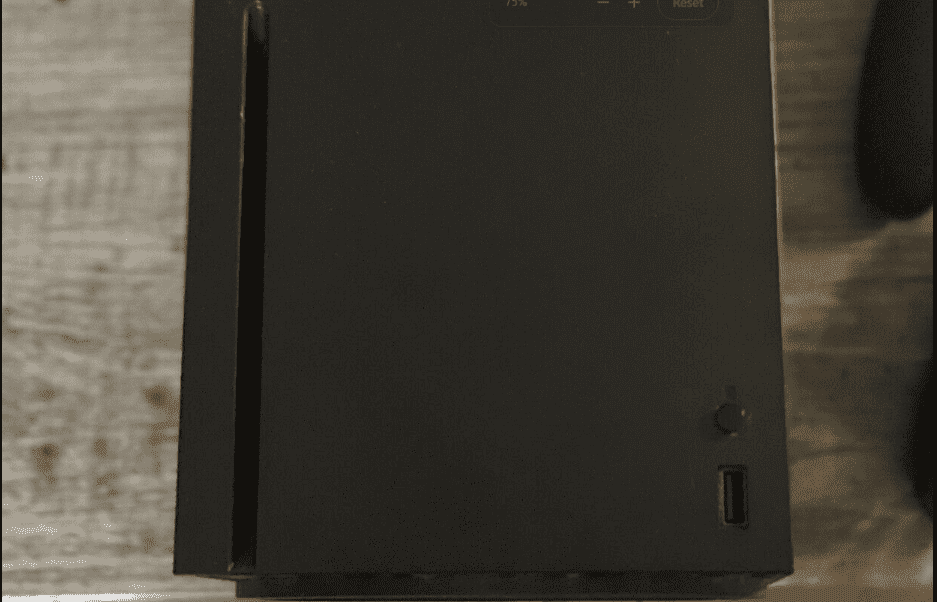
Understanding the Problem
What’s Going Wrong with Your Xbox?
The Xbox Series X, while a powerhouse of gaming technology, isn’t immune to the occasional hiccup. One common issue users encounter is the console’s failure to read game discs. This problem can manifest in various ways: the console might not recognize the disc, or it might read it intermittently.
User Experiences from the Gaming Community
A lot of posts at forums around the web have shown frustration with the disc drive on the Xbox Series X. It seems like there are more issues than there should be. Microsoft hasn’t really come out and mentioned anything so they could be isolated incidents, but you’ll see people all over Reddit and on Twitter showing their frustration reading discs or hearing weird noises coming out of their drive.
If you are in the same boat, start with the basic troubleshooting steps below before you move onto the advanced ones.
Basic Troubleshooting Steps
Starting Simple: Quick Fixes
Before diving into more complex solutions, let’s start with some basic troubleshooting:
- Restart Your Console: Sometimes, a simple restart can do the trick.
- Check the Disc: Look for physical damage or dirt on the disc surface.
- Installation and Setup: Ensure your Xbox Series X is set up correctly.
Video Guide for Basic Troubleshooting
For a visual walkthrough of these steps, check out this helpful video: Xbox Series X Basic Troubleshooting.
Advanced Troubleshooting Techniques
Going Deeper: Solving Persistent Issues
If the basic steps don’t resolve the issue, it’s time to try some advanced techniques:
- Adjust Console Settings: Tweaking settings can sometimes improve disc readability.
- Offline Installation: Installing games offline can bypass some disc reading issues.
- Digital Alternatives: Consider downloading games digitally as a workaround.
Real-World Tips from Gamers
Many gamers have shared their success stories using these advanced methods. For instance, some found success by installing games offline and then updating them online.
In-Depth Solutions
Cleaning the Disc Drive
A common but often overlooked issue is a dirty disc drive. Dust and debris can accumulate over time, hindering the console’s ability to read discs properly.
- Step-by-Step Cleaning Guide:
- Power off and unplug your Xbox.
- Use a soft, dry cloth to gently wipe the disc drive.
- For stubborn dirt, use a can of compressed air to blow away debris.
Firmware Updates
Keeping your console’s firmware up-to-date is crucial. Updates often include fixes for common issues like disc reading errors. These updates often include patches for known issues, including disc reading errors.
- How to Update Your Xbox:
- Connect your Xbox to the internet.
- Navigate to ‘System’ > ‘Updates & downloads’.
- Follow the prompts to install any available updates.
Factory Reset
If all else fails, a factory reset might be necessary. Remember, this will erase all data on your console, so use it as a last resort. This should be your last resort as it will erase all data on your console.
- Performing a Factory Reset:
- Go to ‘System’ > ‘Console info’.
- Select ‘Reset console’.
- Choose ‘Reset and remove everything’ for a full reset.

Replacing The Disc Drive
Once you’ve exhausted everything (including resetting back to factory settings) you can likely conclude that there is a hardware issue with the drive. Check your warranty coverage from Microsoft before swapping out any hardware because your drive might be covered.
If it isn’t, you can take your Xbox into a repair shop to have this done or do it yourself. It’s easy to find used/pulls on secondary sites like eBay.
Xbox Series X Disc Drive Replacement Steps
Before You Begin:
- Warranty: Opening the console voids the warranty. Consider contacting Microsoft for official repair services first.
- Drive Compatibility: Ensure you have a compatible replacement drive specifically for the Xbox Series X.
- Tools: You’ll likely need a Torx screwdriver set and possibly other tools.
- Data Backup: Back up any important game saves or data on an external drive or cloud storage.
- ESD Protection: Use an anti-static wristband or mat to prevent electrostatic discharge, which can damage components.
General Steps (Use at Your Own Risk):
- Power Off and Disconnect: Unplug all cables and power off the console.
- Remove Base Stand: Gently pull the circular base stand away from the console.
- Remove Back Panel: Use the appropriate Torx screwdriver to remove the screws on the back panel and carefully lift it off.
- Disconnect Cables: Carefully disconnect any cables connected to the drive.
- Remove Drive: Undo any screws securing the drive and gently lift it out.
- Install Replacement Drive: Reverse the steps to install the new drive, ensuring proper alignment and connections.
- Reassemble: Reattach the back panel, base stand, and cables.
- Power Up: Plug in the console and power it on.
Additional Considerations:
- Software Updates: You may need to download and install software updates after replacing the drive.
- Data Transfer: If necessary, transfer backed-up data to the new drive.
- Professional Assistance: If you’re unsure or encounter difficulties, seek help from a qualified technician.
User Experiences and Solutions
Stories from the Front Lines
Gamers on Reddit have shared various solutions that worked for them. These range from simple fixes like cleaning the disc to more complex solutions like adjusting specific console settings.
Design Flaws and Frustrations
Discussions among users also shed light on potential design flaws in the Xbox Series X that might contribute to these issues. Understanding these can help in identifying the right fix.
Preventive Measures and Best Practices
Keeping Your Xbox Healthy
Prevention is better than cure. Regular maintenance and careful handling of your Xbox and its discs can prevent many issues.
Maintenance Tips
- Keep your console in a well-ventilated area.
- Regularly clean the disc drive and the discs themselves.
- Avoid moving the console while a disc is inside.
Maintenance and Care for Your Xbox
Proper maintenance can significantly reduce the likelihood of disc reading issues. Regular cleaning and careful handling are key.
- Further Reading: For more on Xbox maintenance, check out Xbox Series X Care and Maintenance.
User Experiences and Solutions
Stories from the Gaming Community
Gamers have shared various solutions that worked for them. Some found success with unconventional methods like adjusting the console’s orientation or using a different brand of discs.
Design Flaws and User Frustrations
Discussions among Xbox users suggest possible design flaws in the Xbox Series X that might contribute to disc reading issues. Understanding these flaws can help in finding the right fix.
When to Seek Professional Help
Identifying Serious Hardware Issues
If you’ve exhausted all DIY solutions and the problem persists, it might be a hardware issue that requires professional attention.
Warranty and Support from Microsoft
Check your warranty status with Microsoft. If your console is still under warranty, you might be eligible for free repair or replacement.
FAQs
Why is my Xbox Series X not reading discs?
It could be due to a dirty disc drive, damaged discs, or a need for a firmware update. Try cleaning the disc and the drive, and check for any available console updates.
How do I clean my Xbox Series X disc drive?
Power off and unplug your console. Gently wipe the disc drive with a soft, dry cloth. For more stubborn dirt, use compressed air.
Can a firmware update fix disc reading issues?
Yes, firmware updates often include fixes for common issues, including disc reading errors.
Is it safe to move my Xbox Series X with a disc inside?
It’s best to avoid moving your console with a disc inside to prevent potential damage to both the disc and the drive.
What should I do if basic troubleshooting doesn’t work?
If basic steps like cleaning and restarting don’t work, consider more advanced solutions like a factory reset or seeking professional help.
How can I prevent disc reading issues in the future?
Regularly clean your console and discs, keep the console in a well-ventilated area, and avoid moving it with a disc inside.
Is it worth repairing an Xbox Series X with disc reading issues?
It depends on the severity of the issue and whether your console is under warranty. If the problem is persistent and affects your gaming experience, seeking professional repair or contacting Microsoft support is advisable.







