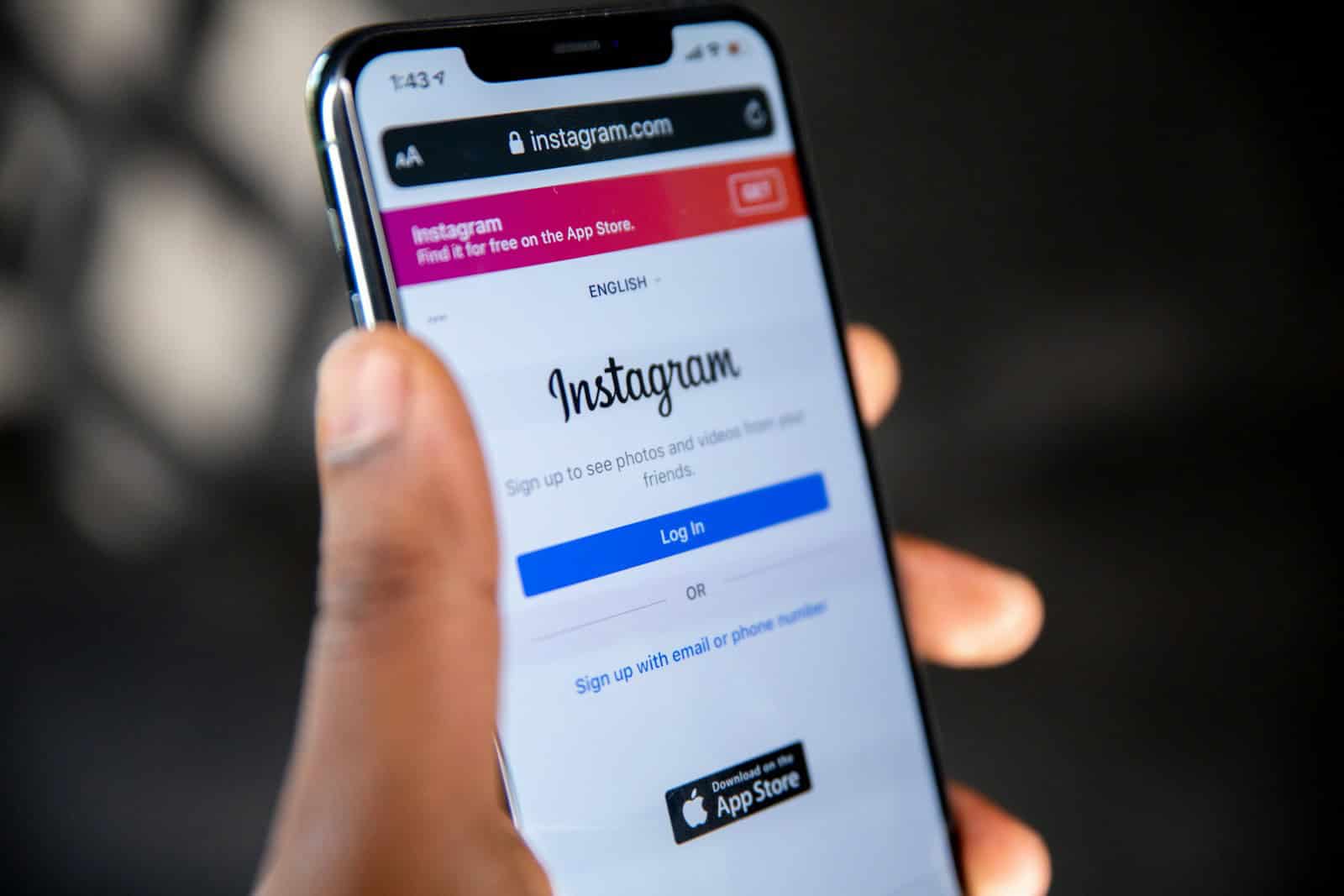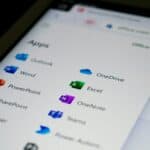Instagram loading issues can frustrate users trying to access their favorite social media platform. When the app fails to load, it often stems from common problems like poor internet connectivity, outdated software, or server-side issues. Restarting the app, checking your internet connection, or updating Instagram to the latest version can often resolve loading problems.
If these quick fixes don’t work, more advanced troubleshooting steps may be necessary. Clearing the app’s cache, reinstalling Instagram, or checking if Instagram’s servers are down can help identify and solve persistent loading issues. For users experiencing problems on desktop browsers, clearing browser data or trying a different browser might offer a solution.
Persistent loading problems may require contacting Instagram support or reporting the issue through the app’s help center. Understanding the root cause of loading issues helps users quickly get back to enjoying their Instagram feed and sharing content with followers.
Troubleshooting Instagram Loading Issues
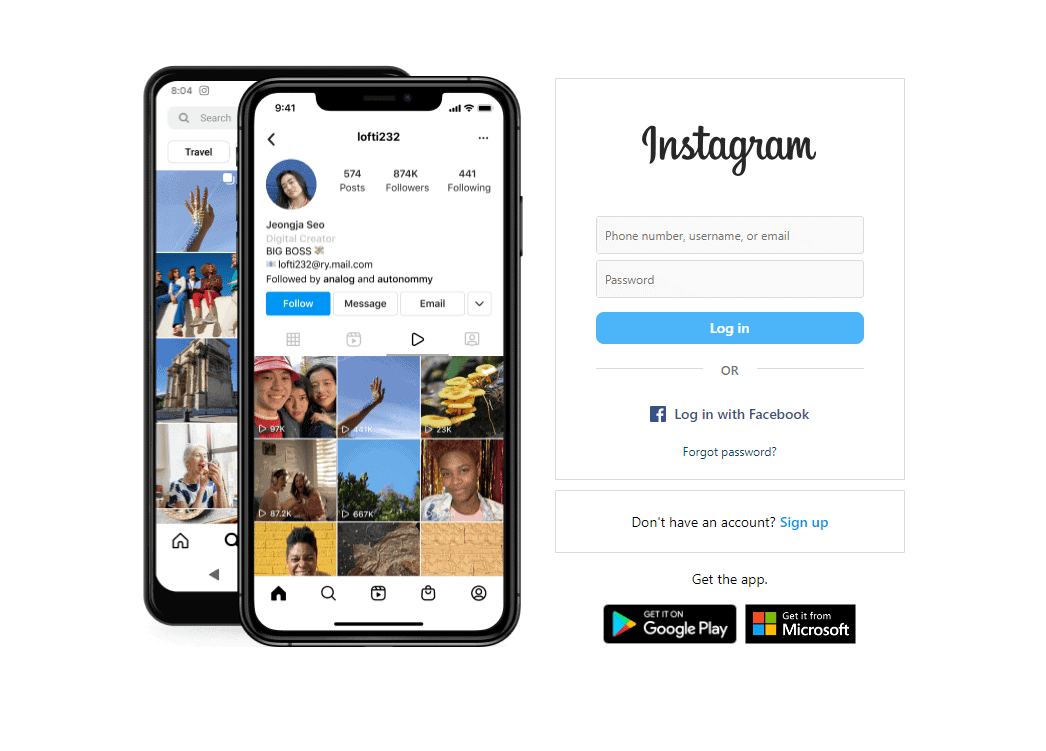
Common Culprits Behind Instagram Glitches
It’s frustrating when Instagram refuses to load. Before you panic, remember that several common issues can cause this. Let’s explore some of the most frequent culprits and how to tackle them.
Internet Connection Woes
A weak or unstable internet connection is often the main reason for Instagram loading problems. Try these simple steps:
- Check your Wi-Fi or cellular signal strength. If it’s weak, try moving closer to your router or finding an area with better reception.
- Toggle your Wi-Fi or cellular data off and on again. This can sometimes reset the connection and resolve minor glitches.
- Test your internet speed using a speed test app or website. If your speed is significantly slower than usual, contact your internet service provider.
App Cache and Updates
Sometimes, outdated app versions or corrupted cache data can cause loading issues. Here’s how to address this:
- Check for Instagram updates in your app store. Installing the latest version can often resolve bugs and improve performance.
- Clear the Instagram app cache. This removes temporary files that might be interfering with the app’s functionality. You can usually find this option in your phone’s settings under “Apps” or “Application Manager.”
Device-Specific Troubleshooting
Occasionally, the problem might lie with your device itself. Consider these steps:
- Restart your phone or tablet. This can clear temporary files and refresh the device’s memory.
- Check for device software updates. Keeping your operating system up-to-date can improve compatibility and performance.
- Free up storage space on your device. If your device is running low on storage, it can affect app performance. Delete unnecessary files or apps to free up space.
Instagram Server Issues
While less common, Instagram’s servers can sometimes experience outages or technical difficulties. To check if this is the case:
- Visit the Instagram Help Center or their official Twitter page for announcements about any known issues.
- Use a website like DownDetector to see if other users are reporting problems with Instagram.
Advanced Troubleshooting
If you’ve tried the basic steps and Instagram still isn’t loading, consider these more advanced options:
- Reinstall the Instagram app. This can sometimes resolve corrupted files or settings.
- Check your VPN settings (if applicable). A VPN can sometimes interfere with app connections. Try disabling it temporarily to see if it resolves the issue.
- Contact Instagram support for further assistance. They may be able to provide specific guidance or troubleshoot your account.
| Issue | Solution |
|---|---|
| Weak internet connection | Check signal strength, toggle Wi-Fi/data, contact ISP |
| Outdated app or cache | Update the app, clear app cache |
| Device problems | Restart device, update software, free up storage |
| Instagram server issues | Check Instagram Help Center, DownDetector |
| Advanced problems | Reinstall app, check VPN, contact Instagram support |
By systematically checking these potential issues, you can often pinpoint the cause of Instagram’s loading problems and get back to scrolling through your feed in no time.
Key Takeaways
- Restart the app and check internet connectivity to resolve common loading issues
- Update Instagram or clear app cache for persistent problems
- Report unresolved issues to Instagram support for further assistance
Troubleshooting Instagram Loading Issues
Instagram can sometimes fail to load properly. This can happen due to various reasons related to the app itself, your device, or your internet connection.
Checking Instagram Service Status
Instagram may not load if there’s an ongoing service outage. To check if Instagram is down, visit Downdetector. This site shows real-time problem reports from users.
If many people report issues, it’s likely a widespread problem. In this case, you’ll need to wait for Instagram to fix it.
You can also check Instagram’s official Twitter account for any announcements about service disruptions.
Device-Specific Concerns
Different devices may have unique issues that prevent Instagram from loading. On iPhones, try force-closing the app and reopening it. To do this, swipe up from the bottom of the screen and hold, then swipe the Instagram app away.
For Android users, clearing the app cache can help. Go to Settings > Apps > Instagram > Storage > Clear Cache.
If these steps don’t work, try uninstalling and reinstalling the app. Make sure you’re using the latest version from the App Store or Play Store.
Internet and Connectivity Checks
Poor internet connection can cause Instagram to load slowly or not at all. Check your Wi-Fi or mobile data connection. Try opening other websites or apps to see if the problem is specific to Instagram.
If you’re using cellular data, make sure Instagram has permission to use background data. On Android, go to Settings > Apps > Instagram > Mobile data & Wi-Fi.
Consider turning off VPN if you’re using one. Sometimes VPNs can interfere with app connectivity.
If all else fails, try accessing Instagram through a web browser like Google Chrome. This can help determine if the issue is with the app or your account.
Alternative Access and Reporting Problems
If Instagram isn’t loading, you can try using the web version or contacting support. These options may help you access your account or fix issues.
Using Instagram Web Version
The Instagram web version can be a useful backup when the app isn’t working. To use it, open your browser and go to instagram.com. Log in with your username and password. The web version lets you view posts, like photos, and leave comments. You can also send direct messages and upload new content.
Some features may be limited compared to the app. But the web version is a good way to check if the problem is with your app or Instagram’s servers. If the web version works, try updating your app or reinstalling it.
Interacting with Instagram Support
When all else fails, reaching out to Instagram support can help. Here’s how to report a problem:
- Open the Instagram app
- Go to your profile
- Tap the menu icon
- Select “Settings”
- Choose “Help”
- Tap “Report a Problem”
Describe the issue in detail. Include what you’ve tried to fix it. Instagram may take a few days to respond. For faster help, check their official Twitter account for updates on known issues.
You can also report problems through the web version. This is useful if you can’t access the app at all.
Frequently Asked Questions
Instagram users often encounter loading issues. These problems can stem from various sources including network connectivity, app glitches, and server-side problems.
Why does Instagram not refresh on my device?
Instagram may fail to refresh due to poor internet connection. Check your Wi-Fi or mobile data. If the connection is stable, clear the app cache on Android devices. This can resolve many loading problems.
On iOS, try closing the app completely and reopening it. If issues persist, update the Instagram app to the latest version.
What steps should I take if Instagram is stuck on the loading screen?
First, restart the app. If that doesn’t work, force stop the app on Android or close it from the app switcher on iOS.
Check for app updates in your device’s app store. Outdated versions can cause loading issues. As a last resort, uninstall and reinstall Instagram.
Why might my Instagram be experiencing loading issues today?
Instagram may have server problems. Check if others are reporting similar issues online. Temporary outages can affect the app’s performance.
Your internet connection might also be unstable. Try switching between Wi-Fi and mobile data to see if it resolves the problem.
Why is nothing appearing when I try to load my Instagram feed?
An empty feed can result from app glitches or network issues. Clear the app’s cache and data on Android devices. On iOS, log out and log back into your account.
Ensure your device’s date and time settings are correct. Incorrect settings can interfere with loading content.
What causes the ‘Something went wrong’ error on Instagram?
This error often occurs due to app or server issues. First, check your internet connection. If it’s stable, try restarting the app or your device.
Update the Instagram app to the latest version. Outdated apps can cause unexpected errors.
What should I do when Instagram fails to load on my computer?
For desktop users, start by clearing your browser cache and cookies. Try using a different browser to rule out browser-specific issues.
Check if Instagram’s website is down. If it is, wait for the service to resume. Consider using the mobile app as an alternative while the website is unavailable.