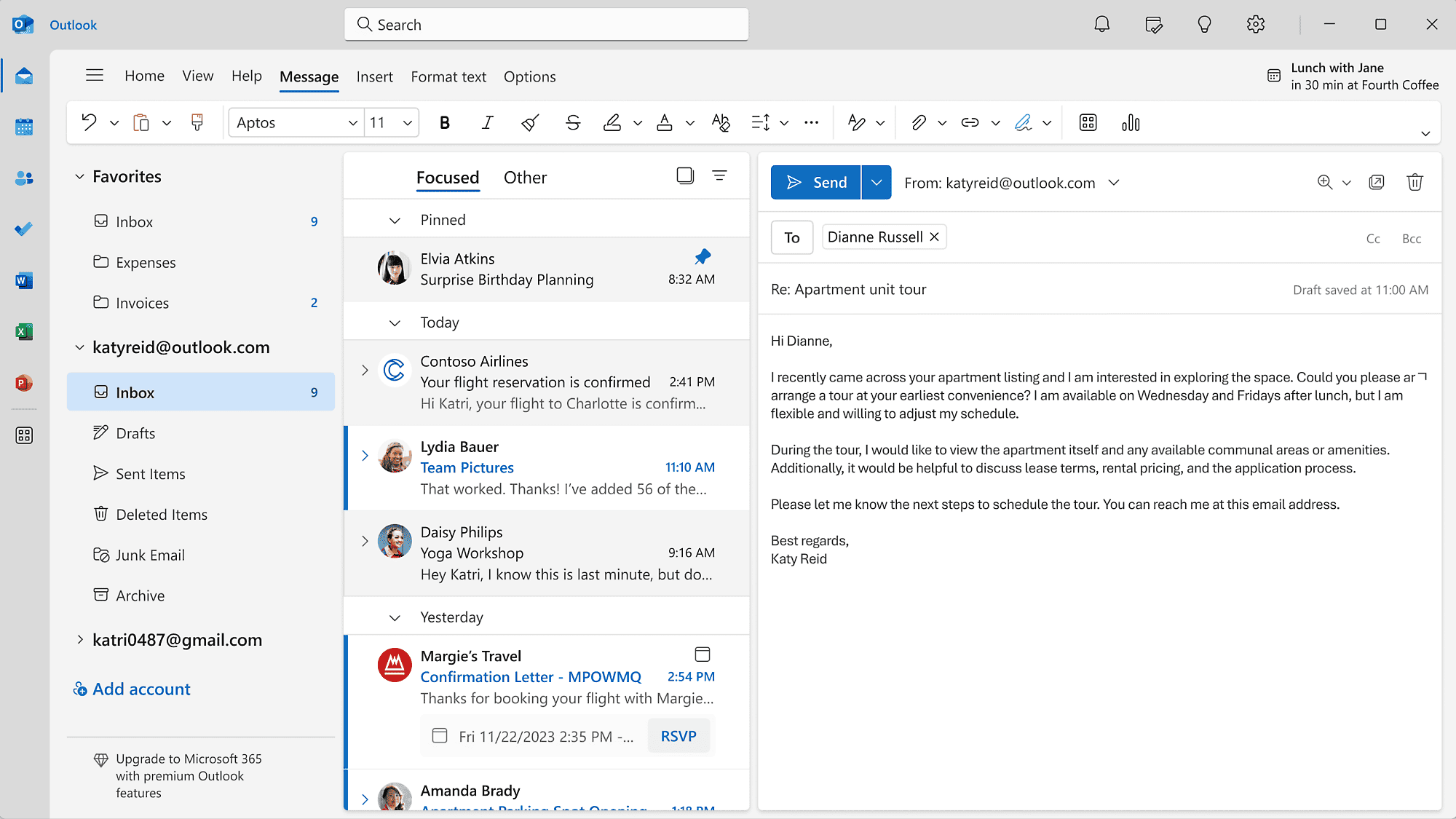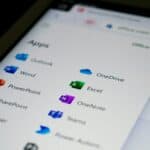Sending an email only to realize you’ve made a mistake can be stressful. Luckily, many email providers now offer an “unsend” feature. This tool lets users recall a sent message within a short window of time, usually 5-30 seconds after hitting send.
Gmail and Outlook both have unsend options. In Gmail, users can set a cancellation period up to 30 seconds. Outlook’s recall feature works differently. It tries to delete unread copies of a message from recipients’ inboxes.
These tools aren’t perfect. They may not work if the recipient has already opened the email. Still, they provide a safety net for those “oops” moments we all face when sending messages.
How to Recall or Unsend an Email

Gmail
Gmail has a handy feature that lets you unsend an email. You have a short amount of time to do this. Follow these steps:
- Right after you send an email, you can stop it.
- At the bottom left, you’ll see “Message sent” and the option to “Undo” or “View message.”
- Click “Undo.”
You can change how long you have to unsend an email:
- Go to “Settings.”
- Click “See all settings.”
- Next to “Undo Send,” choose how long you want to have to unsend an email. You can pick 5, 10, 20, or 30 seconds.
- Click “Save Changes.”
Outlook
Outlook has a feature called “Recall This Message.” Here’s how to use it:
- Open your Outlook inbox.
- Go to “Sent Items.”
- Open the email you want to unsend.
- Click “Message,” then “Actions,” then “Recall This Message.”
- Choose “Delete unread copies of this message.”
- You can also replace the email with a new one. To do this, select “Delete unread copies and replace with a new message.”
- Click “OK.”
Important Notes
- If the person already opened the email, you can’t unsend it.
- You can only unsend emails to people who also use Outlook.
Yahoo Mail
Yahoo Mail does not have an “unsend” option.
Mail.com
Mail.com does not have an “unsend” option.
iCloud Mail
iCloud Mail does not have an “unsend” option.
ProtonMail
ProtonMail has a feature that lets you unsend an email for a short time. You can change how long you have to do this. Follow these steps:
- Go to “Settings.”
- Go to “Account.”
- Find “Unsend email.”
- Choose how long you want to have to unsend an email.
| Email Provider | Unsend Option | Notes |
|---|---|---|
| Gmail | Yes | You have a short time to unsend an email (up to 30 seconds). |
| Outlook | Yes | You can only unsend emails to other Outlook users, and only if they have not been opened. |
| Yahoo Mail | No | |
| Mail.com | No | |
| iCloud Mail | No | |
| ProtonMail | Yes | You have a short time to unsend an email. You can choose how long this is. |
Key Takeaways
- Email unsend features let you recall messages shortly after sending
- Gmail and Outlook offer different types of unsend options
- Unsend tools work best if the recipient hasn’t opened the email yet
Understanding the Unsend Feature
The unsend feature lets users recall sent emails within a short time frame. It works differently across email platforms and requires proper setup to use effectively.
Functionality Across Email Platforms
Gmail offers an undo send option that delays email delivery for a set period. Users can cancel the email during this time. Outlook has a similar feature called “Recall Message” for some account types. It tries to delete the email from the recipient’s inbox if unopened.
The Gmail app on Android and iPhone includes undo send. Outlook.com and the Outlook mobile app also have this feature. However, it may not work with all email account types.
Setting Up Undo Send Options
In Gmail, users can adjust the undo send time in settings. The default is 5 seconds, but it can be increased up to 30 seconds. To change it, go to Settings > See all settings > General > Undo Send.
For Outlook, the process varies by account type. Some versions let users set up a delay delivery rule. This holds emails in the Outbox for a chosen time before sending. To set this up, create a new rule in Outlook and choose the “defer delivery” option.
On mobile apps, undo send is usually on by default. Check the app settings to confirm or adjust the cancellation window. Remember, once the undo period ends, the email can’t be recalled.