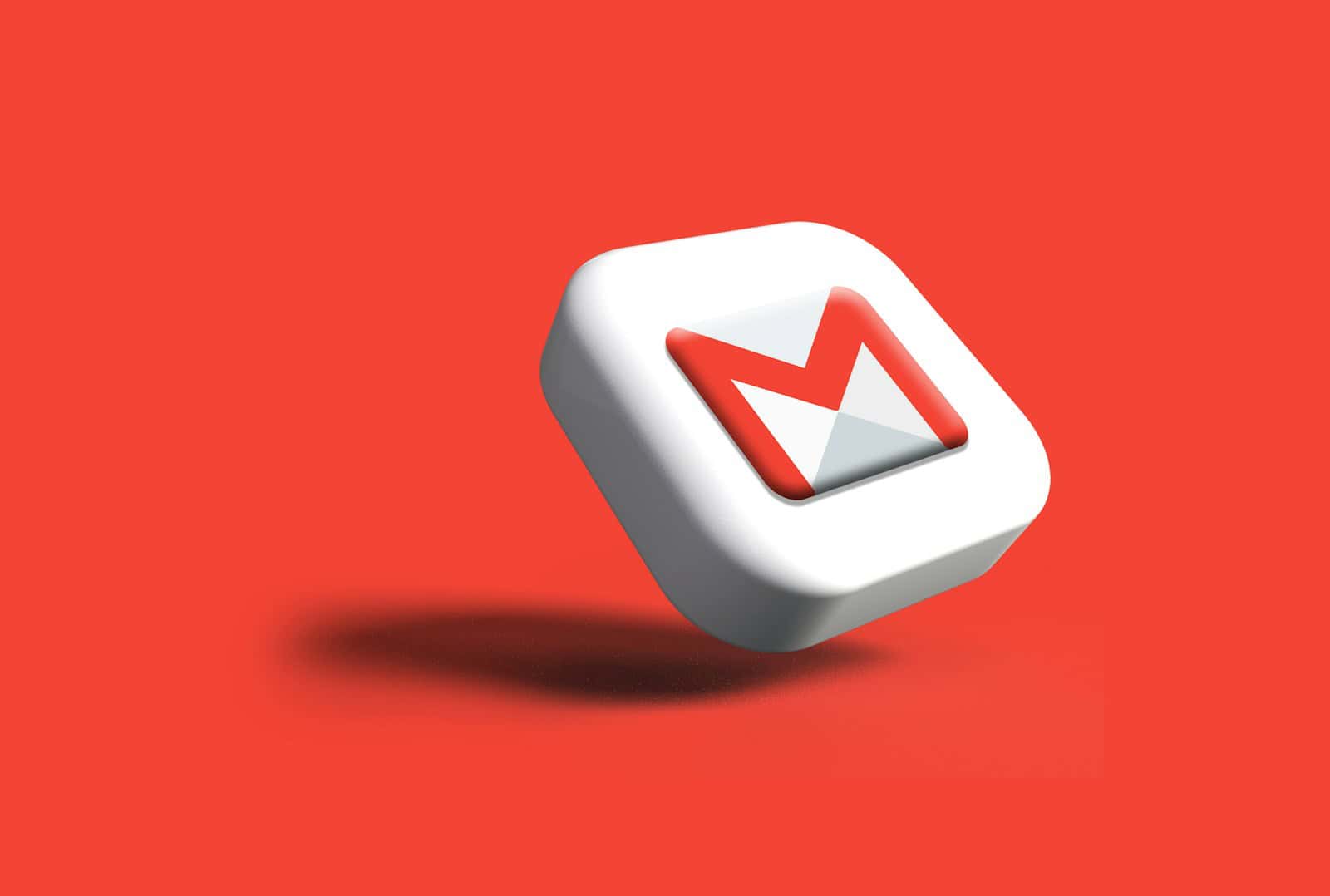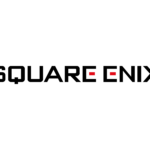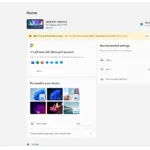Archiving an email involves moving it out of your inbox without deleting it. This process helps keep your inbox organized while still allowing you to retain emails for future reference. When you archive an email, it is typically stored in an “All Mail” folder or a similar default location, depending on your email service. Archived messages are not deleted and can be accessed at any time, making it useful for organizing emails you don’t need immediately but may want to revisit later.
Different email clients, such as Gmail or Yahoo, offer various methods for archiving messages, including icons or swipe gestures. It’s crucial to understand the difference between archiving and deleting emails. Deleting an email removes it entirely, usually sending it to the trash folder, where it can be permanently erased. In contrast, archiving simply hides the email from your inbox while keeping it accessible. This way, you can avoid losing important emails and maintain a cleaner inbox.
Understanding Archived Messages
“Message archived” means that a message has been removed from your main inbox and moved to a separate storage location, called an archive. Archiving is like moving a document into a filing cabinet—it’s still accessible, but not cluttering your main workspace.
How Archiving Works
- Removes from Inbox: The message disappears from your main inbox view.
- Separate Storage: It’s moved to an archive folder or label.
- Not Deleted: The message is not permanently deleted and can be retrieved.
- Search: Archived messages are usually still included in searches.
Why Archive Messages?
- Inbox Organization: Keeps your inbox clean and focused on important messages.
- Declutter: Reduces visual clutter without permanently deleting messages.
- Later Retrieval: Allows you to find and access messages when needed.
- Email Management: A way to manage emails you don’t need immediate action on.
How to Archive Messages
The process for archiving messages varies depending on your email provider or app:
- Gmail: Select the message and click the “Archive” button (looks like a box with a downward arrow).
- Outlook: Right-click the message and choose “Archive.”
- Apple Mail: Swipe left on the message and tap “Archive.”
- Other Apps: Look for an “Archive” option or consult the app’s help documentation.
How to Find Archived Messages
- Dedicated Folder: Most email providers have a dedicated “Archive” folder or label.
- Search: Use the search bar to find archived messages by keywords, sender, or subject.
- All Mail: In some email services, archived messages may be found in the “All Mail” folder.
Archiving vs. Deleting
- Archiving: Preserves the message for future reference.
- Deleting: Permanently removes the message from your account (though it may be temporarily recoverable from a “Trash” or “Deleted Items” folder).
Automatic Archiving and Filters
Some email services allow you to set up rules or filters to automatically archive certain types of messages. This can be useful for managing newsletters, social media notifications, or other emails that you want to keep but don’t need to see in your inbox immediately.
Key Takeaways
- Archiving moves emails out of your inbox without deleting them.
- Archived emails are not deleted and can be accessed anytime.
- Archiving helps keep your inbox clean while saving emails for future reference.
Understanding Email Archiving
Email archiving helps users manage their inbox by storing messages in a way that keeps them accessible but out of sight. This process prevents clutter and ensures emails are not lost.
Purpose of Archiving
The main purpose of archiving is to keep the inbox organized. When emails get archived, they are moved from the primary inbox to a separate area called “All Mail.” This keeps the inbox clean and makes it easier to find important messages.
Archived emails are not deleted. They can be searched and retrieved at any time, providing a way to store important information without having to keep it in the inbox. This makes it easy to manage emails without losing any critical data.
Archive vs. Delete
Archiving and deleting emails are different actions. Archiving moves emails to “All Mail,” which keeps them accessible. Deleted emails go to the “Trash.” Email providers like Gmail make it easy to archive emails with a few clicks or swipes.
Deleted emails in the “Trash” are usually removed permanently after 30 days. Archiving is good for information you might need later but don’t want cluttering your inbox. Deleting is for emails you no longer need, ensuring they are completely removed after some time.