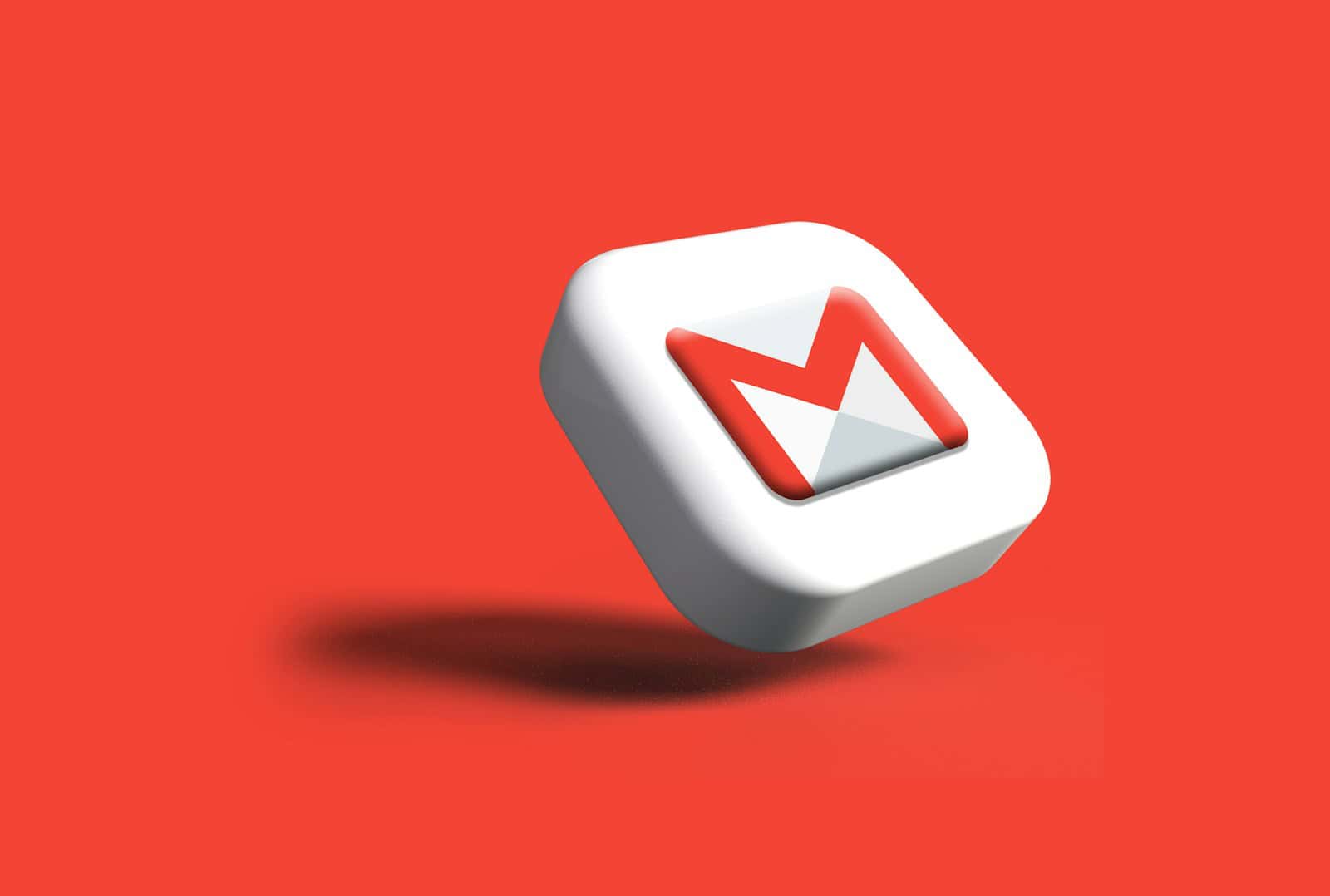Gmail’s out-of-office feature helps users manage email communication when they’re away. You can set up an out-of-office reply in Gmail in just a few easy steps, whether you’re using a desktop or a mobile device. This tool lets people know you are away and when you will be back. An out-of-office message is a quick way to manage expectations while you are at work.
By following simple steps, you can create an automatic reply that tells people about your absence and offers them another contact if needed. Use this feature to keep communication smooth and avoid delays. You can customize your replies with specific dates, messages, and who gets them. The vacation responder can reply to all emails or only to contacts in your address book. This flexibility makes it useful for both professional and personal purposes.
Taking a Break? How to Set Up an Out-of-Office Message in Gmail
Going on vacation or taking a break from work? Let people know you’re away by setting up an out-of-office auto-reply in Gmail. It’s a simple way to manage expectations and ensure people don’t wait too long for a response.
Steps to Set Up Your Out-of-Office Reply
- Open Gmail: Go to your Gmail account in a web browser.
- Click the Settings Gear: Look for the gear icon in the top right corner of your Gmail window.
- See All Settings: Click on “See all settings” to open the full settings menu.
- Find “Vacation Responder”: Scroll down to the “Vacation responder” section.
- Turn on Vacation Responder: Click the button to turn the vacation responder “On.”
- Set the Dates: Choose the first and last day you want your out-of-office reply to be active.
- Subject Line: Write a clear and concise subject line, such as “Out of Office Auto Reply.”
- Compose Your Message: Write your message. Include important information like:
- When you will be back
- Whether you will have limited access to email
- Who to contact for urgent matters
- Optional Settings: You can choose to only send the auto-reply to people in your contacts list if you prefer.
- Save Changes: Click “Save Changes” at the bottom of the page.
Tips for Writing an Effective Out-of-Office Message
- Keep it brief and to the point.
- Use a professional tone.
- Provide alternative contact information if necessary.
- Proofread your message carefully.
Example Out-of-Office Message
Subject: Out of Office Auto Reply
Thank you for your email. I am currently out of the office, returning on [date].
I have limited access to email during this time. For urgent matters, please contact [name] at [email address].
Otherwise, I will respond to your email as soon as possible upon my return.Beyond the Basics: More Gmail Auto-Reply Options
Gmail’s vacation responder is a handy tool, but did you know you can create other types of auto-replies as well? Here are a few ideas:
- Create email templates for frequently sent responses: Save time by creating templates for common inquiries.
- Use Canned Responses for quick replies: This feature allows you to save and insert pre-written text snippets into your emails.
- Set up filters to automatically forward or label emails: This can help you manage your inbox while you’re away.
Key Takeaways
- Gmail’s out-of-office feature is easy to set up on desktop and mobile
- Users can customize dates, messages, and recipient lists for auto-replies
- The vacation responder works for both professional and personal use
Setting Up Your Out-of-Office Reply in Gmail
Gmail’s out-of-office feature allows users to set up automatic responses when they’re unavailable. This tool helps manage expectations and keeps contacts informed about your absence.
Accessing Gmail Settings
To set up an out-of-office reply, users need to access Gmail settings. Open Gmail in a web browser and click the gear icon in the top right corner. Select “See all settings” from the dropdown menu. This action opens the full settings page where various Gmail options can be configured.
On mobile devices, the process differs slightly. In the Gmail app, tap the menu icon (three horizontal lines) in the top left corner. Scroll down and tap “Settings.” Select the account for which the out-of-office message will be set up.
Configuring the Vacation Responder
In the web version, scroll down to the “Vacation responder” section under the “General” tab. Toggle the switch to turn on the vacation responder. Set the start and end dates for the automatic replies. Choose the first day the message should be sent and the last day it will be active.
Mobile users will find a similar option called “Out of office AutoReply” or “Vacation responder” in their account settings. Tap this option to begin setup.
Crafting Your Out-of-Office Message
Create a clear and informative message for your contacts. Include:
- Reason for absence
- Return date
- Alternative contact information (if necessary)
Keep the message concise yet informative. Avoid sharing too much personal information. Here’s a simple template:
Subject: Out of Office: [Start Date] - [End Date]
I am currently out of the office and will return on [Date].
For urgent matters, please contact [Name] at [Email/Phone].
Thank you for your understanding.
Setting Expectations and Auto Reply Duration
Choose an appropriate duration for the auto-reply. Set realistic expectations about response times upon return. Consider these tips:
- Extend the end date by a day to account for catch-up time
- Inform about limited access to email, if applicable
- Mention potential delays in responses after return
For extended absences, provide alternative contacts for different types of inquiries. This helps route urgent matters efficiently.
Ensuring Effective Email Response
Test the out-of-office reply before activating it. Send a test email from another account to verify the message and its timing. Remember, auto-replies won’t be sent to spam messages or mailing lists.
For added security, consider limiting the auto-reply to contacts in your address book. This option is available in the web version of Gmail settings.
After setting up the out-of-office reply, click “Save Changes” at the bottom of the settings page. The autoresponder is now active and will send replies as configured.