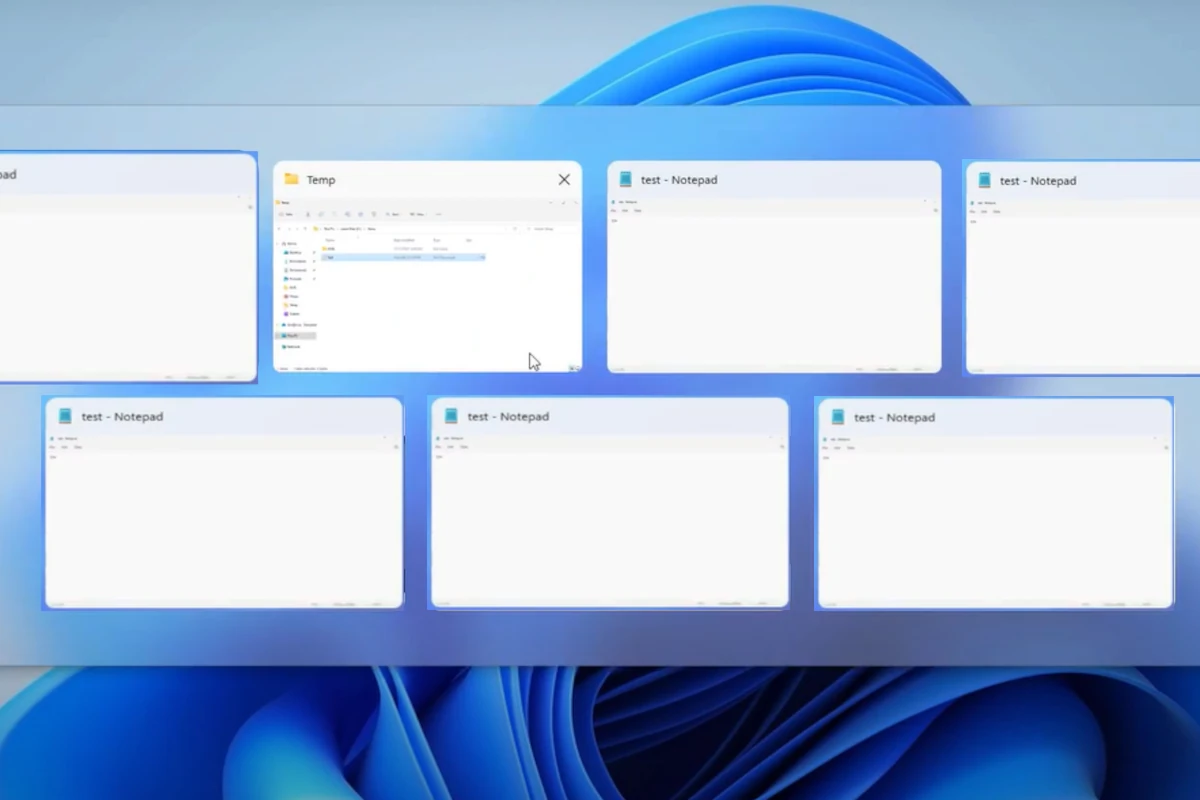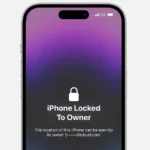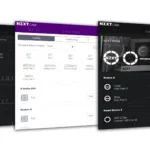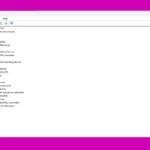Gamers often encounter a frustrating issue where their computer freezes when they switch between tabs using the alt-tab shortcut. This problem has been a common problem for many users, especially Valorant players on Windows PCs. When this issue occurs, the screen may freeze, while sounds from the game or voice communications via apps like Discord may or may not still work. Sometimes, you are forced to restart your computer to resolve the issue.
Even playing in windowed or borderless modes does not always prevent these freezes. To fix this problem, it’s essential to identify the source of the issue. Factors may include glitches in the operating system, conflicts with graphics settings, or outdated hardware drivers. Once you identify the root cause, you can try solutions like tweaking graphics settings, updating your system, or reverting to a previous operating system’s functionalities to prevent future freezes when alt-tabbing.
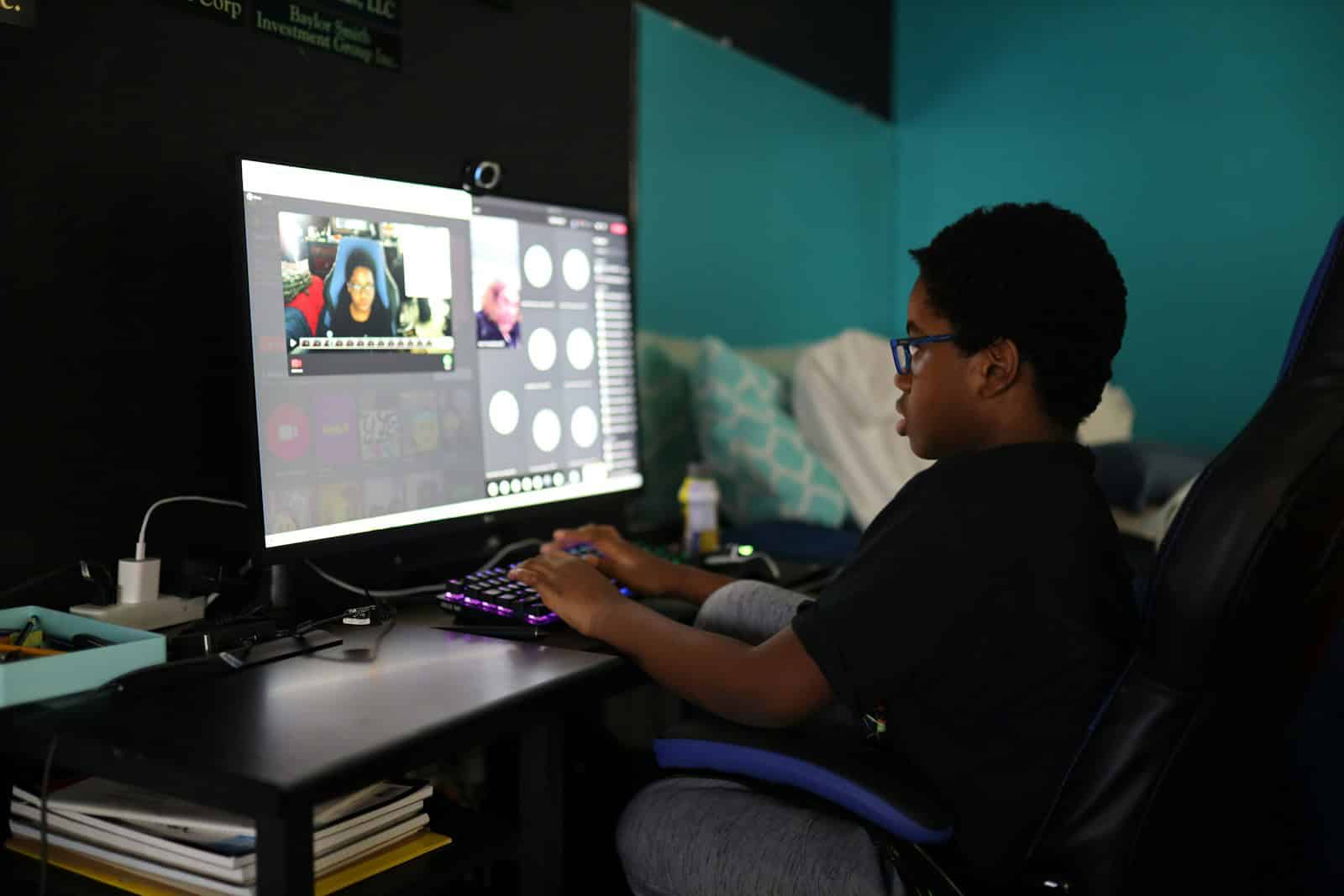
Troubleshooting Computer Freezes During Alt-Tabbing
If you’re a gamer, encountering a computer freeze when alt-tabbing out of games can be incredibly frustrating. Before you rage-quit for the day, here are some troubleshooting steps and potential causes of this issue:
Potential Causes
- Outdated Graphics Drivers: Graphics drivers are crucial for smooth game performance. Outdated ones can cause conflicts when multitasking between games and other applications.
- Software Conflicts: Sometimes, other programs running in the background might interfere with games, causing issues when you switch focus.
- Insufficient RAM: Your computer may be running low on RAM if you have many programs open or demanding games running. This limited memory could cause instability when switching tasks.
- Hardware Overheating: Excessive heat buildup in your computer’s components can cause performance throttling or unexpected behavior.
- Game-Specific Issues:
- Some games are more prone to causing freezes or crashes when Alt-Tabbing due to their programming or resource usage.
- Overheating:
- If your computer is overheating, especially the CPU or GPU, it can become unstable and freeze when under stress, like when Alt-Tabbing.
Troubleshooting Steps
Here’s a breakdown of solutions, starting with the easiest fixes:
Quick Fixes
- Close Background Programs: Before gaming, shut down unnecessary applications to free up resources.
- Update Graphics Drivers: Visit your graphics card manufacturer’s website (Nvidia or AMD) for the latest drivers.
- Graphics Card Driver: Visit the website of your graphics card manufacturer (NVIDIA, AMD, or Intel) and download the latest driver for your specific card model.
- Other Drivers: Check for updates to your chipset, motherboard, and other relevant drivers through your computer manufacturer’s website or the Device Manager in Windows.
- Restart Your Computer: A simple reboot can sometimes resolve temporary glitches.
- Monitor Background Processes:
- Task Manager: Use the Task Manager (Ctrl+Shift+Esc) to identify any processes that are consuming a lot of resources and close them if possible.
Deeper Look
- Check for Overheating: Monitor your CPU and GPU temperatures using software like HWMonitor. Address any overheating issues with better airflow or cleaning.
- Run a Memory Test: Use the Windows Memory Diagnostic tool to rule out faulty RAM.
- Repair Corrupted System Files: Open a command prompt as an administrator and run these commands:
sfc /scannowfollowed byDISM /Online /Cleanup-Image /RestoreHealth - Game-Specific Fixes:
- Lower Graphics Settings: Try reducing the graphics settings in the game to see if that helps.
- Windowed Mode: Some games might be more stable when run in windowed or borderless windowed mode instead of fullscreen.
- Check Game Forums: Search online forums or communities for the specific game you’re having trouble with. Other players might have found solutions or workarounds.
- Address Overheating:
- Clean Your Computer: Dust buildup can impede airflow and cause overheating. Carefully clean the interior of your computer, especially the fans and heatsinks.
- Improve Airflow: Ensure your computer has adequate ventilation. Consider adding more fans or repositioning your computer for better airflow.
Advanced Troubleshooting
| Solution | Difficulty | Potential Issues |
|---|---|---|
| Adjust Game Settings | Moderate | Might compromise visual quality for performance |
| Reinstall Game | Moderate | Time consuming |
| Clean Windows Installation | Difficult | Requires backing up data, potential for software conflicts |
Additional Tips:
- Disable Overlay Software: If you’re using overlay software like Discord or GeForce Experience, try disabling them to see if that resolves the issue.
- Reinstall the Game: In some cases, reinstalling the game might fix corrupted files that could be contributing to the problem.
- Check for Windows Updates: Ensure your operating system is up to date with the latest patches and updates.
- Hardware Upgrade: If your computer is old or has limited resources, consider upgrading components like RAM or your graphics card to improve performance and stability.
Specific Game Examples
- Skyrim (and other Bethesda RPGs): A classic case of older games struggling with fullscreen mode transitions. Try running Skyrim in borderless windowed mode for better alt-tabbing. The unofficial “OneTweak” mod can also help with stability when switching tasks.
- Grand Theft Auto V: While not as severe as it used to be, GTA V can still occasionally freeze or exhibit strange behavior when alt-tabbed. Experimenting with windowed modes or disabling “Focus Assist” in Windows settings has been known to help some players.
- Valorant: Its anti-cheat system, Vanguard, is particularly sensitive. For smoother alt-tabbing, some players report success by setting Valorant’s process priority to “Below Normal” in the Task Manager, but use caution when modifying game processes.
- Elden Ring: FromSoftware titles can be unpredictable when alt-tabbing. Borderless windowed mode is recommended. Remember, their anti-cheat is relatively new, so updates might improve the situation in the future.
Important Reminders
- Check for Updates: Always make sure the game, your graphics drivers, and even Windows itself are updated. Fixes for alt-tabbing issues often appear in patch notes.
- Hardware Matters: Lower-end systems with limited RAM or older graphics cards are more likely to face instability when multitasking with demanding games.
- Community is Key: Search forums for your specific game and the keywords “alt-tab,” “freeze,” or “crash.” You might uncover workarounds or tweaks others have discovered.
If All Else Fails
If you’ve tried everything and the problem persists, consider these options:
- Online Forums: Look up your specific game or hardware configuration.
- Tech Support: Seek help from your computer manufacturer’s customer support.
Key Takeaways
- Gaming-related computer freezes can disrupt both leisure and work.
- Alt-tab issues may involve sound continuing even though the screen is frozen.
- Solutions require identifying and addressing the specific cause of the freeze.
Diagnosing Game Freeze Issues
When your computer freezes while alt-tabbing out of games, it can disrupt your experience and signal deeper issues. This section guides you through identifying the causes of game freeze issues and possible solutions.
Assessing Common Causes of Freezing
First, check if alt-tabbing issues are a common occurrence or tied to specific games. Freezing may occur due to system file corruption. To clarify system health, run the System File Checker tool. It scans for and repairs corrupted system files. A simple reboot often clears temporary glitches causing PC freezes.
Troubleshooting Software Conflicts
Conflicting software, like incompatible apps or overlays from programs like Discord, can cause games to freeze. Test by closing these apps before gaming. If issues persist, use the Registry Editor to change AltTabSettings. Also, toggle the Hardware-Accelerated GPU Scheduling feature found in display settings. Updating or rolling back drivers may resolve conflicts with new game patches or system updates.
Evaluating System Resource and Hardware Limitations
Hardware issues may cause freezing. Check if your GPU feature settings match your game’s demands. Run the Windows Memory Diagnostic tool to test your RAM. Heavy games might need more memory, and freezes can indicate your hardware is struggling to keep up. Ensure your system meets game requirements and that your hardware is not overheating or failing.