Finding your Apple Watch model using its serial number is a straightforward process. Apple provides several ways to access this vital information. You can locate your Apple Watch serial number in the Settings app on the watch itself or through the Apple Watch app on your iPhone.
The serial number helps identify your specific Apple Watch model. This can be useful when seeking support, checking warranty status, or selling your device. Apple Watch owners can easily find this information without needing special tools or technical knowledge.
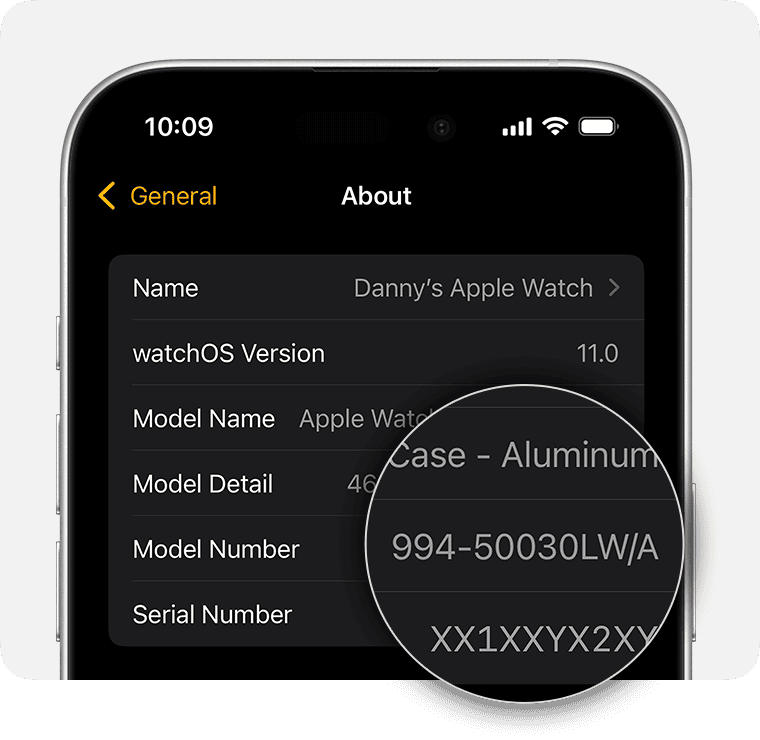
https://support.apple.com/en-us/108056
Decoding Your Apple Watch: Find Your Model with the Serial Number
Apple Watch serial numbers hold valuable information about your device, including the model, production year, and even warranty status. Knowing your Apple Watch model can be helpful for troubleshooting, getting support, or selling your device. Here’s how to find your Apple Watch model using the serial number:
1. Locate Your Apple Watch Serial Number
There are a few places you can find your Apple Watch serial number:
- On the Watch Itself:
- Open the Settings app on your Apple Watch (the gear icon).
- Tap on General.
- Tap on About.
- Scroll down to find your serial number.
- On Your iPhone:
- Open the Apple Watch app on your iPhone.
- Go to the My Watch tab.
- Tap on General.
- Tap on About.
- Your serial number will be listed there.
- On the Original Packaging: Look for a sticker on the box your Apple Watch came in. It usually has the serial number and other device information.
2. Use Apple’s Check Coverage Website
- Visit the Website: Go to
checkcoverage.apple.comin a web browser. - Enter Your Serial Number: Type in your Apple Watch serial number in the provided field.
- Enter the CAPTCHA: Complete the CAPTCHA verification to prove you’re not a robot.
- View Your Device Information: Once you submit the information, Apple’s website will display details about your Apple Watch, including the model name, model number, and warranty status.
3. Decode the Serial Number Yourself (Advanced)
If you’re curious about what the characters in your Apple Watch serial number mean, you can try to decode it yourself. Apple uses a complex system, but some websites and resources can help you decipher the information encoded in the serial number. This can reveal details like the production date and location.
Why Knowing Your Apple Watch Model Matters
- Troubleshooting: When seeking help for issues, knowing your specific model helps Apple Support provide accurate guidance.
- Compatibility: Checking your model helps determine compatibility with accessories, software updates, and features.
- Resale Value: If you’re selling your Apple Watch, providing the correct model information is essential for accurate pricing.
By using your Apple Watch serial number, you can easily find your model and access important information about your device. This knowledge can be valuable for troubleshooting, support, and ensuring you get the most out of your Apple Watch.
Key Takeaways
- Apple Watch serial numbers are found in the device Settings or iPhone app
- The serial number helps identify your specific Apple Watch model
- Accessing this information is simple and requires no special tools
Finding Your Apple Watch Model Using the Serial Number
Locating your Apple Watch model through its serial number is a straightforward process. This information helps identify your device’s specific features and capabilities.
Using the Apple Watch App
The Apple Watch app on your iPhone provides easy access to your watch’s details. Open the app and tap the “My Watch” tab. Go to “General” and then “About”. Look for the “Model” field. It shows a part number starting with “M”. Tap this field to reveal the full model number beginning with “A”. This number identifies your exact Apple Watch model.
Physical Inspection of Your Apple Watch
You can find the serial number directly on your Apple Watch. Open the Settings app on the watch face. Tap “General”, then “About”. Scroll down to find the serial number. The number is also engraved on the back of the watch case. Look closely near the band attachment point. This method works well if you don’t have your iPhone handy.
Determining the Series and Model
Once you have the model number, use Apple’s website to identify your watch’s series. Each series has unique features. The Apple Watch Series 3 introduced cellular options. Series 4 added fall detection. Series 5 brought the always-on display. Series 6 included blood oxygen monitoring. Newer models like Series 7 have larger screens. The Apple Watch SE offers core features at a lower price point.
Materials and Special Editions Identification
Apple Watches come in various materials. The model number helps identify if you have aluminum, stainless steel, or titanium. Special editions like Apple Watch Hermès or Nike+ versions are also distinguishable. These models often have unique features or branding. The case material affects durability and weight. Aluminum is lightweight. Stainless steel is more scratch-resistant. Titanium offers strength with less weight.
Network and Connectivity Features
Your model number reveals network capabilities. It shows if your watch is GPS-only or has cellular features. GPS + Cellular models let you use your watch without your iPhone nearby. They have a built-in eSIM for cellular service. This feature is great for making calls or streaming music on the go. Knowing your watch’s connectivity helps you understand its full potential.







