Have you ever wondered what makes your computer tick? It’s not just about the flashy processor or the massive hard drive. At the heart of every smooth-running computer is a little hero called RAM. Once you want to upgrade or replace a stick, however, things can get difficult. Reading the label/sticker on a stick of RAM can be confusing – but we’re here in this article to break it down for you.
RAM plays a crucial role in your computer’s performance whether you’re gaming, editing videos, or just browsing the web; having the right amount and type of RAM can make a huge difference. When building or upgrading, compatibility is crucial because if you buy incompatible memory your system won’t function at all. Use tools like CPU-Z to identify your current RAM and make informed decisions about upgrades. Upgrading your RAM is a simple yet effective way to boost your computer’s performance. With the right knowledge and tools, you can ensure your computer keeps up with your needs, whether you’re a casual user or a tech enthusiast.
DDR4 vs. DDR5: How To Tell The Difference
Tired of squinting at tiny notches? This updated table lets you identify DDR4 and DDR5 RAM with just a quick visual check:
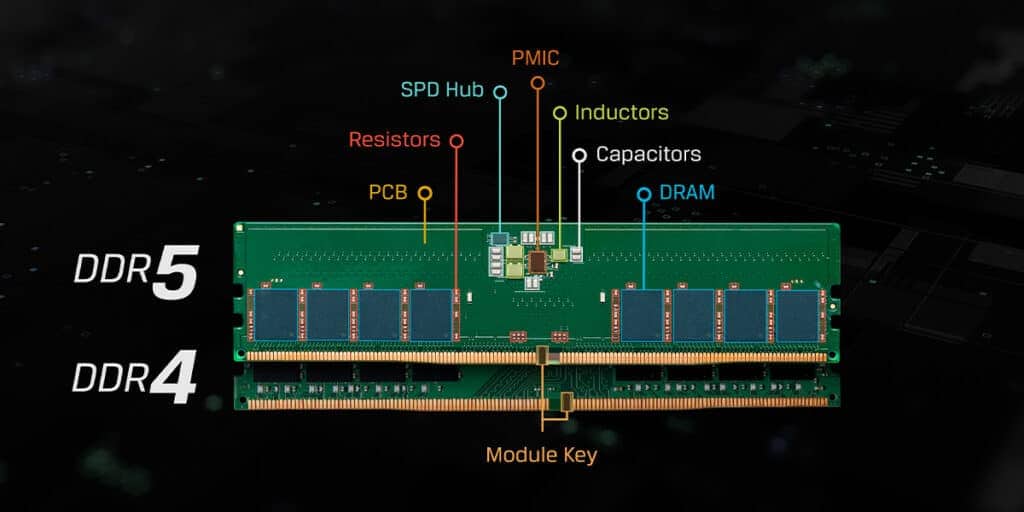
Image Credit: https://www.kingston.com/en/blog/pc-performance/ddr5-overview
| Feature | DDR4 | DDR5 |
|---|---|---|
| Notches on the Bottom Edge | No notches | Single notch in the center |
| Gold Contacts | Gold or tin contacts | Gold contacts only |
| Number of Pins | 288 pins | 400 pins |
| Labeling | Usually present on a sticker or printed on the PCB | Look for DDR5 label and higher speed ratings |
| Size | Thicker than DDR3 | Slightly thicker than DDR4 |
| Heat Spreader | More common due to higher power requirements | May be thinner or have additional channels for improved cooling |
Bonus Tip: DDR5 modules have a small chip on the side called a PMIC (Power Management Integrated Circuit), which is absent in DDR4.
Remember: This table is a general guide, and some variations might exist. If you’re unsure, consult your RAM manufacturer’s website or documentation for specific details.
How To Read A RAM Label
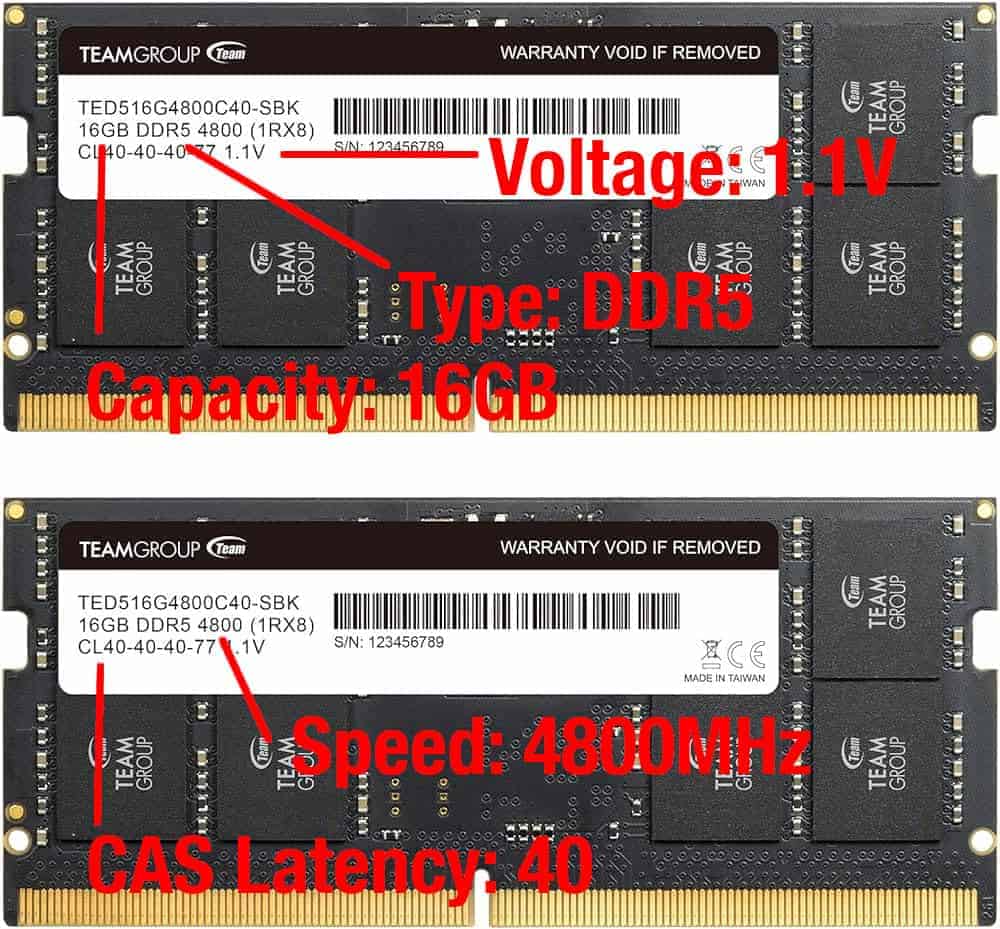
You can refer to the label above to see how to read a RAM label/sticker. Usually the sticker has all the information you need identify the memory type, capacity, voltage, CAS Latency, and any other information you need.
In most cases the model number alone is all you need as you can Google that to get all of the details of the stick.
What is RAM and Why Does it Matter?
RAM, or Random Access Memory, is like the brain’s short-term memory for your computer. It’s where your computer keeps the data it needs right now or in the very near future. Think of it as a workspace where your computer temporarily stores files while it’s working on them. The more RAM you have, the more tasks your computer can handle at once without slowing down.
- Speeds up tasks: Having more RAM means your computer can juggle more tasks simultaneously.
- Improves performance: It’s essential for running complex programs or multitasking between different applications.
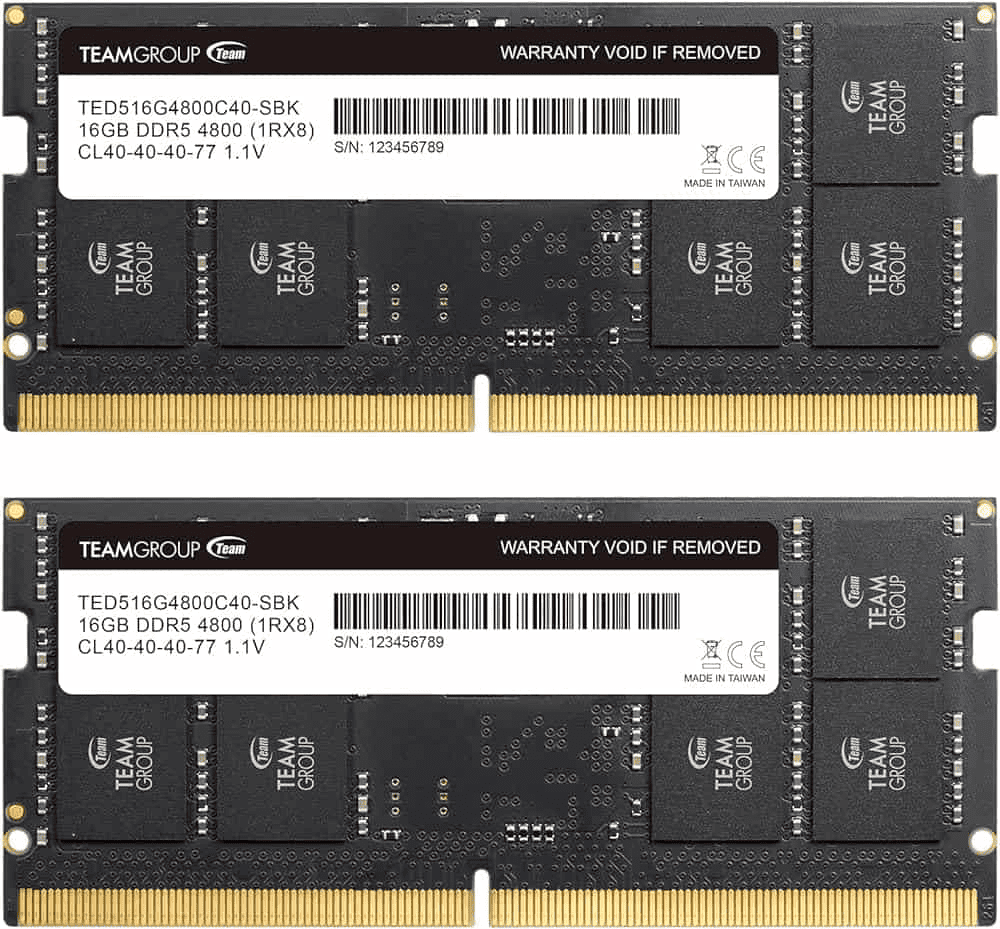
The Evolution of RAM: From DDR to DDR5
Over the years, RAM has evolved significantly. Here’s a quick rundown of the different types of RAM you might come across:
- DDR (Double Data Rate): The oldest type, not commonly used in modern computers.
- DDR2: Faster and more efficient than DDR, but still outdated.
- DDR3: A significant leap in performance and energy efficiency from DDR2.
- DDR4: Currently the most common type, offering higher speeds and efficiency.
- DDR5: The latest and fastest, but not yet widely adopted.
Each type of RAM is different and not interchangeable. Upgrading your RAM means you need to know what type your computer supports.

Spotting RAM: A Physical Overview
Identifying RAM physically is pretty straightforward. Here’s what to look for:
- Size and shape: RAM sticks, also known as modules, are long, thin pieces of hardware with multiple chips on them.
- Slots on the motherboard: They plug into the motherboard in dedicated RAM slots.
- Labels and stickers: Often, there’s a label or sticker on the RAM that tells you its capacity and speed.
Remember, handling RAM requires some care. Static electricity can damage it, so it’s best to handle it by the edges and avoid touching the chips.
Decoding RAM Specifications
When you’re looking at RAM, you’ll come across terms like size, speed, and voltage. Here’s what they mean:
- Size (Capacity): Measured in gigabytes (GB), this tells you how much data the RAM can hold. More GBs mean more data can be stored.
- Speed: Measured in MHz, this indicates how fast the RAM can read and write data. Higher numbers mean faster performance.
- Voltage: This tells you how much power the RAM needs. Lower voltage means less power consumption.
Understanding these specs is key when you’re looking to upgrade your RAM. You want to make sure you get the right balance of size, speed, and power for your needs.

Why RAM Type Matters
Different types of RAM are suited for different tasks. For example, DDR4 is great for general computing and gaming, while DDR3 might be found in older systems. If you’re a gamer or use heavy software like video editing tools, you’ll want to aim for higher speed and capacity.
Remember, the type of RAM you need depends on your computer’s motherboard. Not all motherboards support all types of RAM, so it’s crucial to check compatibility before you buy.
Using Software Tools for RAM Identification
Sometimes, the best way to identify your RAM is not by looking at it but by using software tools. These tools can tell you everything about your RAM without you having to open your computer.
- CPU-Z: This is a free tool that provides detailed information about your RAM, including type, size, and speed. It’s user-friendly and doesn’t require any technical expertise to use. Check out CPU-Z for an easy way to get all the details about your RAM.
- Other software options: There are other tools like Speccy or HWiNFO that can also give you a complete rundown of your RAM specifications.
Matching RAM with Your System: Compatibility and Upgrading

When it comes to upgrading your RAM, compatibility is key. Here’s what you need to keep in mind:
- Motherboard compatibility: Your motherboard dictates what type of RAM you can use. For example, a motherboard that supports DDR4 won’t work with DDR3 RAM.
- Maximum capacity: Each motherboard has a maximum RAM capacity. Exceeding this limit won’t improve performance.
- Dual-channel mode: For optimal performance, install two identical RAM sticks in the correct slots to enable dual-channel mode.
FAQs
Let’s tackle some common questions about RAM:
How do I know if I need more RAM?
If your computer is slow or struggles with multitasking, more RAM might help.
Can I mix different RAM sizes or speeds?
It’s possible, but not recommended. Mismatched RAM can lead to reduced performance.
Is it hard to install RAM?
Not really! It’s one of the easiest hardware upgrades you can do. Just make sure to handle the RAM carefully and insert it into the right slot.







