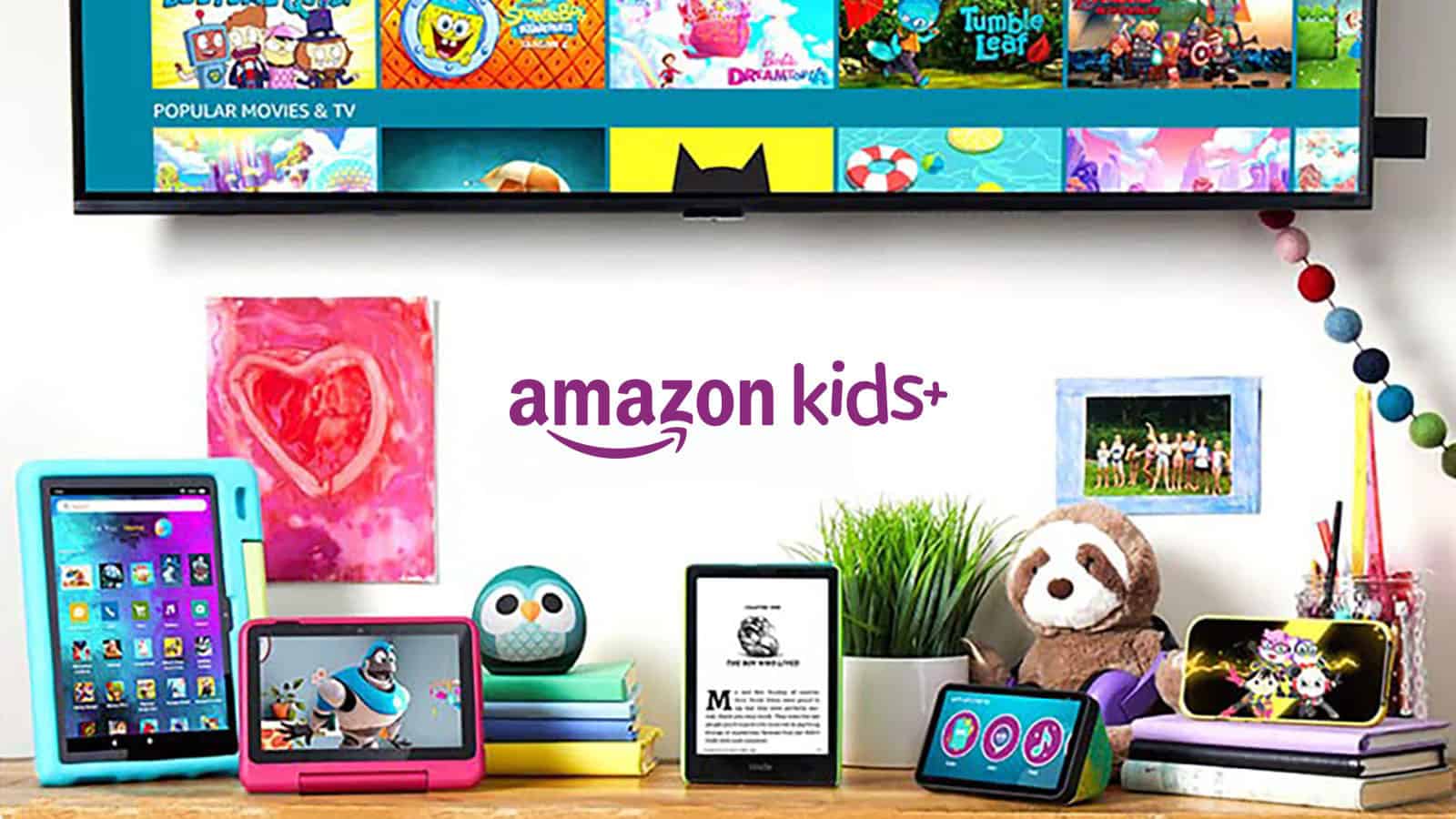It’s easy to make your Amazon Fire tablet kid-friendly using parental controls. Just follow these steps to set up a Child Profile and use the Amazon Kids app to manage the content. Amazon Fire tablets are popular with families because they’re affordable and versatile. But, to make sure they’re safe and fun for kids, you need to set up parental controls, select appropriate content, and follow safety tips.
Start by opening the settings on your Amazon Fire tablet and adding a Child Profile under the “Profiles & Family Library” option. This allows you to choose what apps and content your child can access. Then, use the Amazon Kids app to set restrictions and select suitable content. This will help ensure a safer and more enjoyable experience for your kids on their tablets.

Creating a Safe Digital Space for Kids with Amazon Fire Tablets
Amazon Fire tablets offer an affordable and versatile platform for entertainment and education, making them a popular choice for families with children. However, with their unrestricted access to the internet and app stores, it’s crucial to take steps to make them kid-friendly and ensure a safe online experience.
Setting Up Parental Controls
Amazon Fire tablets come with built-in parental controls called Amazon Kids (formerly known as FreeTime). This feature allows parents to create profiles for each child, customize content access, set time limits, and monitor activity.
Here’s how to set up Amazon Kids:
- Open the Settings menu and select “Profiles & Family Library.”
- Choose “Add a child profile” and enter your child’s name and age.
- Select the desired content categories (e.g., books, videos, apps) and set time limits for each.
- Enable “Web Browser” if you want to allow controlled internet access and set filtering preferences.
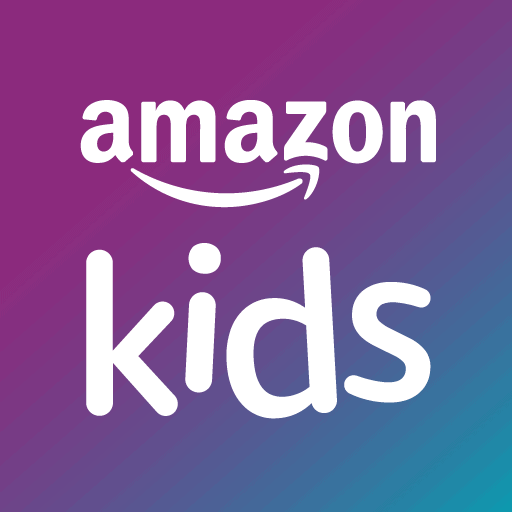
Downloading Kid-Friendly Apps and Content
The Amazon Appstore offers a vast selection of educational and entertaining apps suitable for children. Look for apps that are age-appropriate, ad-free, and offer engaging content that promotes learning and creativity.
Popular kid-friendly apps for Amazon Fire tablets include:
- Khan Academy Kids: Offers educational games and activities for various subjects.
- Epic!: Provides access to thousands of children’s books and audiobooks.
- PBS Kids Games: Features games and videos based on popular PBS Kids shows.
- YouTube Kids: A filtered version of YouTube with content curated for children.
Additional Tips for a Safer Experience
- Enable the “Child-Safe Browsing” feature in the Amazon Kids settings to filter out inappropriate websites.
- Regularly review and update your child’s profile settings as they grow and their interests change.
- Talk to your child about online safety and set clear expectations for their tablet use.
- Use a screen protector and sturdy case to protect the tablet from accidental damage.
- Consider investing in headphones to limit distractions and control noise levels.
Amazon Kids+ Subscription (Optional)
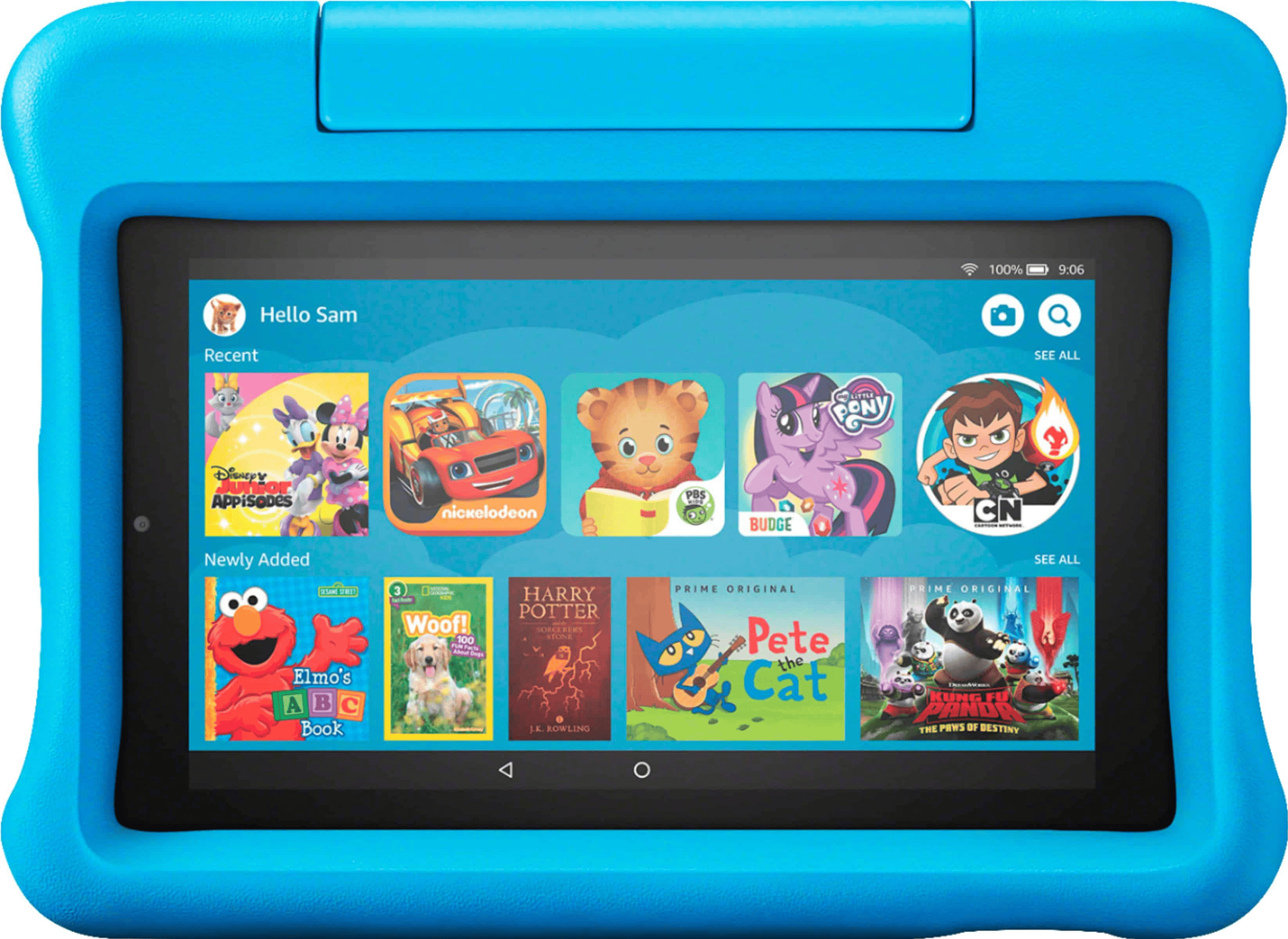
Amazon Kids+ (formerly FreeTime Unlimited) is a subscription service that offers unlimited access to thousands of kid-friendly books, videos, apps, and games. It also includes additional parental controls and features like age filters and activity reports.
Comparison of Amazon Fire Tablet Models for Kids
| Model | Screen Size | Storage | Price | Recommended Age |
|---|---|---|---|---|
| Fire 7 Kids | 7 inches | 16 GB | $109.99 | 3-7 years |
| Fire HD 8 Kids | 8 inches | 32 GB | $149.99 | 3-7 years |
| Fire HD 10 Kids | 10.1 inches | 32 GB | $199.99 | 6-12 years |
What is Amazon Kids+?
Amazon Kids+ (formerly FreeTime Unlimited) is a subscription service from Amazon that gives kids access to a huge library of age-appropriate content. Think of it like a kid-friendly Netflix, Spotify, and Kindle Unlimited all rolled into one! It includes thousands of books, movies, TV shows, educational apps, and games. Amazon Kids+ also has parental controls, so you can set screen time limits, manage content access, and see what your child is using.
Is Amazon Kids+ Free with Prime?
Amazon Kids+ is not free with a regular Amazon Prime membership. It’s a separate subscription that has its own monthly or yearly fee. However, Amazon Prime members do get a discount on the Amazon Kids+ subscription price.
What Do You Get with an Amazon Kids Subscription?
Amazon Kids+ offers several benefits for both kids and parents:
- Tons of Kid-Friendly Content: Kids get access to a huge selection of books, videos, apps, and games that are all age-appropriate and curated by Amazon.
- Peace of Mind for Parents: Parental controls let you manage screen time, filter content, and ensure your child is using the service safely.
- Educational Value: Amazon Kids+ includes many educational apps and games that can help kids learn and grow.
- Offline Access: You can download content for offline use, which is great for road trips or flights.
- Multiple Profiles: You can create individual profiles for each child, so each kid gets personalized content recommendations.
What Happens if I Cancel Amazon Kids+?
If you cancel your Amazon Kids+ subscription, your child will lose access to all the premium content included in the service. They will no longer be able to stream videos, play premium games, or read the books available through the subscription. However, any content you purchased separately will still be accessible. They will also still be able to use the Amazon Kids app with the parental controls you have set, but with limited free content.
Key Takeaways
- Add a Child Profile through settings.
- Use the Amazon Kids app for customizations.
- Control and select child-friendly content.
Setting Up Your Amazon Fire Tablet for Kids
Setting up an Amazon Fire Tablet for kids involves creating a child profile, installing kid-friendly content, and managing parental controls to ensure a safe and enjoyable experience tailored to their needs.
Creating Child Profiles
First, create a profile for your child. Go to Settings and select Profiles & Family Library. Tap Add a Child Profile.
Enter your child’s name, gender, and birth date. This helps Amazon recommend age-appropriate content.
Choose a theme: Blue Sky for kids under 9, or Midnight Black for ages 9 to 12. Set a PIN to lock parent settings and protect purchases.
Each child profile allows customization of content access and settings, ensuring a tailored experience.
Installing Kid-Friendly Content
Add apps, videos, books, and games from the Amazon Appstore to the child profile. Look for educational apps and content from trusted sources like PBS Kids, Disney, and LEGO.
Enable Amazon Kids for free access to a range of age-appropriate content. Download kid-friendly books from Audible for audio learning.
In-app purchases can be disabled to avoid unexpected charges. Use recommendations to find the best content for fostering educational goals and fun activities.
Managing Parental Controls and Settings
Use parental controls to limit screen time and set bedtime restrictions. Access these settings through the Parent Dashboard or the Amazon Kids App.
Restrict web browsing and app access to ensure safety. Set screen time limits to manage daily usage. Enable smart filters to restrict inappropriate content.
You can also view your child’s activity and adjust settings as needed. With these controls, balance educational and entertainment activities on their Fire Tablet.
Frequently Asked Questions
Setting up an Amazon Fire tablet for a child involves enabling child profiles, parental controls, and customizing app access. Steps vary based on adding child profiles, activating those profiles, and adding applications for kid-friendly use.
How do I set up an Amazon Fire tablet for a child?
First, open the Settings menu by swiping from the top of the screen. Select “Profiles & Family Library.” Tap “Add Child Profile” and follow the on-screen prompts.
What steps do I take to activate the child profile on an Amazon Fire tablet?
After creating a child profile, activate it by going into the Amazon Kids app. Follow the instructions to set up a PIN or password. This will protect the profile and allow you to customize the child’s settings.
How do I add applications to a child profile on an Amazon Fire tablet?
To add apps, go to the child’s profile settings. Select “Add Content” and choose the apps, books, and videos you want to make available. You can also use the Parent Dashboard to manage and monitor what apps can be accessed.
Are there built-in Parental Controls on a Fire tablet, and how can I use them?
Yes, Fire tablets have built-in parental controls. These can limit screen time, restrict access to certain content, and set educational goals. Access these controls in the Amazon Kids app under the profile settings.
How can I make my regular Fire tablet child-friendly?
A regular Fire tablet can become child-friendly by enabling the Amazon Kids mode. This involves setting up a child profile and using parental controls. The tablet then limits web access and app usage to approved content.
Is it possible to use an Amazon Kids tablet without wifi, and how?
Yes, you can use an Amazon Kids tablet without Wi-Fi. Download desired content while the tablet is connected to Wi-Fi. Once downloaded, this content can be accessed offline, making it useful during travel or in areas without internet access.