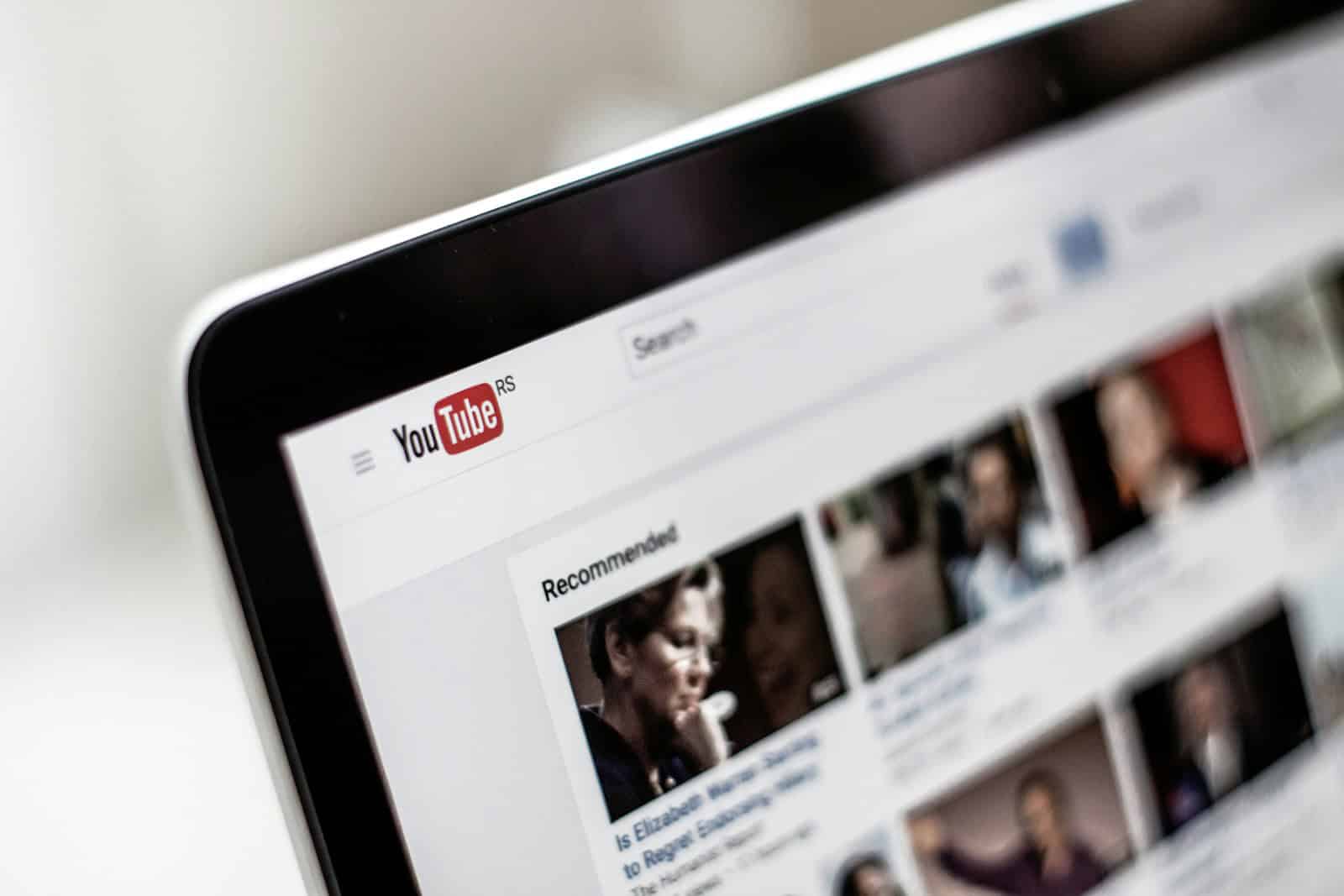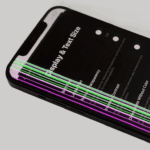YouTube users often want to revisit videos they’ve enjoyed in the past. Finding liked videos on YouTube is a simple process that can be done on both desktop and mobile devices. To see liked videos on YouTube, users can access the “Liked videos” playlist from their library or profile section.
The “Liked videos” playlist automatically saves videos that users have given a thumbs up. This feature helps users keep track of content they’ve enjoyed and want to watch again. YouTube organizes these videos chronologically, with the most recently liked videos appearing at the top of the list.
Accessing liked videos on YouTube allows users to rediscover forgotten favorites and share memorable content with friends. This feature also serves as a personal curation tool, helping users build a collection of videos that align with their interests and preferences.
Finding Your Liked YouTube Videos
YouTube offers a handy way to keep track of videos you’ve enjoyed. By liking a video, you essentially bookmark it for later viewing. Here’s how to find your liked videos on different devices:
On Desktop
- Go to YouTube: Open your web browser and navigate to youtube.com. Make sure you’re signed in to your YouTube account.
- Access the menu: Click on the three horizontal lines in the top left corner to open the YouTube menu.
- Find your Library: In the menu, click on “Library.”
- Locate Liked Videos: You’ll see “Liked videos” listed in your Library. Click on it to see all the videos you’ve liked, arranged from newest to oldest.
On Mobile (Android and iOS)
- Open the YouTube app: Launch the YouTube app on your phone or tablet. Ensure you’re logged into your account.
- Go to your profile: Tap on the profile icon in the top right corner of the screen.
- Find your Liked Videos: In your profile, you should see a section called “Liked videos.” Tap on it to view the full playlist.
Important Notes
- Privacy: Your liked videos are usually private, meaning only you can see them. However, you can choose to make your liked videos playlist public in your YouTube settings.
- Organization: If you have a lot of liked videos, consider creating playlists to organize them into categories. This can make it easier to find specific videos later.
- Removing Likes: To unlike a video, simply go to the video and click the thumbs down icon (dislike). This will remove it from your Liked videos playlist.
Exploring Watch History
Besides your Liked videos, YouTube also keeps a record of all the videos you’ve watched in your Watch history. This can be a useful tool for rediscovering videos you enjoyed or tracking your viewing habits.
Accessing Watch History
You can find your Watch history in the same “Library” section where your Liked videos are located, on both desktop and mobile.
Managing Watch History
YouTube provides several options for managing your Watch history:
- Clearing History: You can clear your entire Watch history or select specific videos to remove.
- Pausing History: If you don’t want YouTube to keep track of your watched videos, you can temporarily pause your Watch history.
- Deleting History Automatically: You can set YouTube to automatically delete your Watch history after a certain period (e.g., 3 months, 18 months, or 36 months).
By understanding how to access and manage your Watch history, you can have more control over your YouTube experience and easily find videos you’ve previously watched.
Key Takeaways
- Liked videos are stored in a dedicated playlist on YouTube
- Users can access liked videos on both desktop and mobile devices
- The liked videos feature helps users revisit and share favorite content
Accessing Liked Videos On YouTube
YouTube offers convenient ways to access your liked videos. Users can easily find and revisit content they’ve enjoyed across different devices.
Via Desktop
To view liked videos on a computer, start by opening YouTube.com in a web browser. Sign in to your Google account if not already logged in. Look for the “Library” option in the left sidebar menu. Click on it to expand more choices. Find and select “Liked videos” from the list.
This action opens your personal liked videos playlist. The most recently liked videos appear at the top. Scroll down to see older likes. YouTube allows users to sort these videos by date added or popularity. To change the view, look for sorting options near the top of the playlist.
Remember, the liked videos playlist has a limit of 5,000 videos. If you reach this cap, older likes may not show up.
Via Mobile Devices
On smartphones and tablets, accessing liked videos is straightforward. Open the YouTube app on your device. Tap the “Library” icon at the bottom right of the screen. In the Library section, find and tap on “Liked videos”.
The app displays your liked videos in a similar format to the desktop version. Recent likes appear first. Swipe up to browse through older videos. The YouTube mobile app syncs with your account, so likes from any device show up here.
For quick access, consider adding the Liked videos playlist to your Home screen. Tap the three-dot menu next to the playlist and select “Add to Home screen”. This creates a shortcut for faster viewing in the future.