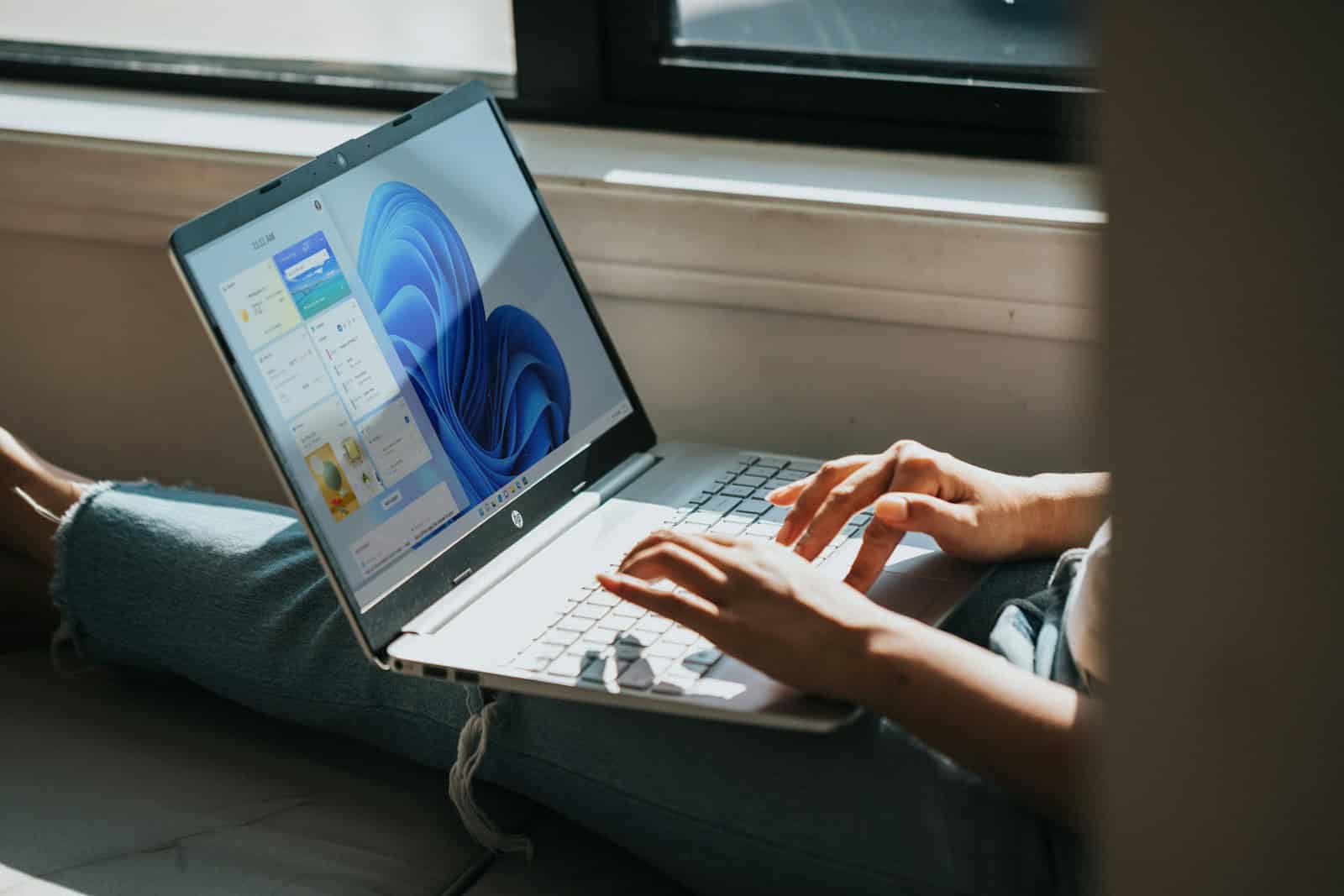Windows 11’s latest update, version 24H2, has introduced several issues that are causing frustration among users. The update, released in October 2024, has led to problems with game audio, date and time settings, and game stability. Microsoft has confirmed that the 24H2 update is causing game audio to unexpectedly increase to full volume when using USB DAC sound systems.
Users have reported that the update has disrupted the functionality of time zone settings, leading to incorrect date and time displays. This issue has proven particularly problematic for those who rely on accurate timekeeping for work or scheduling purposes. Additionally, some gamers have experienced crashes and playability issues since installing the update.
Microsoft is aware of these problems and is working to address them. In the meantime, users affected by these issues may need to consider rolling back to a previous version of Windows or seeking temporary workarounds. The company has not yet provided an estimated timeline for when these issues will be resolved.

Windows 11 24H2: Known Issues and Workarounds
Microsoft has acknowledged two significant issues affecting Windows 11 24H2 users: problems with game audio and difficulties with date and time settings.
Game Audio Problems
Some users have reported unexpected increases in game audio volume when using USB DAC sound systems, specifically the Creative Sound BlasterX G6. This issue seems to occur when the external sound system is attached and then immediately detached from the computer.
Microsoft attributes this problem to a timing issue within the “AudioEndpointBuilder” service, which manages audio endpoints in Windows. They are currently investigating and working on a solution.
Date and Time Problems
Another bug in Windows 11 24H2 affects the date and time settings. Users have reported issues with:
- Incorrect time setting: The time may be incorrectly set after waking the computer from sleep mode.
- Time zone changes: Users without administrative privileges cannot change the time zone in the Date & Time settings.
Microsoft has identified the cause of the time zone issue and recommends a workaround: use the Control Panel to change the time zone instead of the Settings app.
Workarounds and Solutions
- Game audio: Until a fix is released, consider muting applications or using alternative audio output methods if you experience this issue.
- Date and time: Use the Control Panel to change your time zone if you encounter problems in the Settings app.
Microsoft’s Response
Microsoft is actively investigating both issues and plans to release fixes in future updates. They have not blocked the rollout of Windows 11 24H2 due to these problems.
Keeping Your System Up-to-Date
Despite these issues, it’s important to keep your Windows 11 system updated. Updates often include security patches and performance improvements. You can check for updates by going to Settings > Windows Update.
It’s also a good practice to regularly back up your important data to prevent data loss in case of unexpected problems.
Here Are Just A Few Known Issues With the 24H2 Update
Source: https://learn.microsoft.com/en-us/windows/release-health/status-windows-11-24h2#known-issues
Known issues
See open issues, content updated in the last 30 days, and information on safeguard holds. To find a specific issue, use the search function on your browser (CTRL + F for Microsoft Edge).
Expand table
| Summary | Originating update | Status | Last updated |
|---|---|---|---|
| Date & Time in Window Settings might not permit users to change time zone This issue is limited to the Date and Time view in Windows Settings. Time zone can still be changed in Control Panel. | N/A | Mitigated | 2024-11-18 14:57 PT |
| Task Manager’s menu shows apps and processes with zero count This issue is observed when the “Group by Type” view is enabled after installing the October 2024 preview update. | OS Build 26100.2161 KB5044384 2024-10-24 | Resolved KB5046617 | 2024-11-12 10:04 PT |
| Voicemeeter app might unexpectedly close causing a blue screen exception error Devices running the Voicemeeter application are incompatible with Windows 11, version 24H2 | N/A | Resolved External | 2024-11-08 09:57 PT |
| Disk Cleanup might incorrectly report space available for cleanup Despite cleaning up files, the application might display an incorrect estimate of space still available for cleanup | N/A | Mitigated | 2024-10-24 10:05 PT |
| Some ASUS devices might fail to install Windows 11, version 24H2 Affected devices encounter a blue screen with an error message during the update process | N/A | Confirmed | 2024-10-18 14:02 PT |
| Fingerprint sensors might experience problems after a device is locked Several device models are affected. A compatibility hold is in place. Updating device firmware might resolve the issue. | N/A | Resolved KB5044284 | 2024-11-08 09:57 PT |
| Camera use might cause some applications to become unresponsive Only a limited set of devices which use object recognition are confirmed to be impacted by this issue | N/A | Confirmed | 2024-10-18 14:02 PT |
| Safe Exam Browser application might fail to open Devices running version 3.7 or lower versions of this application are incompatible with Windows 11, version 24H2. | N/A | Confirmed | 2024-10-01 07:05 PT |
| Some devices using Easy Anti-Cheat stop responding and receive a blue screen Older driver versions of the Easy Anti-Cheat application are incompatible with Windows 11, version 24H2 | N/A | Confirmed | 2024-10-01 07:05 PT |
| Wallpaper customization applications might not work as expected Multiple applications are affected. A compatibility hold is in place. Updating applications might resolve the issue. | N/A | Confirmed | 2024-10-01 07:05 PT |
| Compatibility issues with Intel Smart Sound Technology drivers Windows 11, version 24H2 devices with the affected Intel SST driver might receive an error with a blue screen. | N/A | Confirmed | 2024-10-01 07:00 PT |
| Asphalt 8 might periodically stop responding Devices running Asphalt 8 might see an exception and compatibility hold has been applied to safeguard update experience. | N/A | Confirmed | 2024-10-01 07:05 PT |
Issue details
November 2024
Date & Time in Window Settings might not permit users to change time zone
Expand table
| Status | Originating update | History |
|---|---|---|
| Mitigated | N/A | Last updated: 2024-11-18, 14:57 PT Opened: 2024-11-18, 14:41 PT |
After installation of Windows 11, version 24H2, users without administrative privileges might not be able to change the time zone in the Date & Time view of Windows Settings. The expected time zone option is not visible to non-administrator users.
Please note, this issue is limited to the Date & Time view in the Windows Settings app only, and is not a result of changes to permissions, user policies, or any settings of the operating system. Users with administrator privileges will not experience this issue. Users without administrative privileges can still change the time zone, per the steps in the Workaround section, below.
Workaround: The time zone can be changed as normal via the Date and Time section of the Windows Control Panel.
- This can be accomplished by opening the start menu and typing “control panel”, then selecting the top result. Once the Control Panel appears, you can use the search bar in the upper right of the window to enter “change the time zone”. Select the top result.
OR
- The corresponding window can also be opened directly from the Run dialog (press the Windows key and ‘R’ on your keyboard) using the command “timedate.cpl”
Once there, select the ‘Date and Time’ tab and click the ‘Change time zone…’ button where you can make the change.
Next Steps: Microsoft is actively investigating the issue and will provide a resolution in an upcoming Windows update.
Affected platforms:
- Client: Windows 11, version 24H2
- Server: None
October 2024
Task Manager’s menu shows apps and processes with zero count
Expand table
| Status | Originating update | History |
|---|---|---|
| Resolved KB5046617 | OS Build 26100.2161 KB5044384 2024-10-24 | Resolved: 2024-11-12, 10:00 PT Opened: 2024-10-30, 11:17 PT |
After installing the October 2024 non-security preview update (KB5044384), users will encounter an issue where Apps, Background Processes, and Windows Processes in Task Manager display a count of zero, despite having active applications running. This issue appears specifically on the Processes page when the “Group by Type” view is enabled.
Normally, Task Manager displays the count of processes next to each group name (e.g., Apps, Background processes), providing users with a quick view of active processes. However, due to this issue, Task Manager instead shows (0) for each group, regardless of the actual number of running processes.
Resolution: This issue was resolved by Windows updates released November 12, 2024 (KB5046617), and later. We recommend you install the latest security update for your device as it contains important improvements and issue resolutions, including this one.
Affected platforms:
- Client: Windows 11, version 24H2
- Server: None
Voicemeeter app might unexpectedly close causing a blue screen exception error
Expand table
| Status | Originating update | History |
|---|---|---|
| Resolved External | N/A | Last updated: 2024-11-08, 09:57 PT Opened: 2024-10-18, 13:19 PT |
After installing Windows 11, version 24H2, you might experience issues with your device if you are running the Voicemeeter application. While using the Voicemeeter application, you might observe that your device encounters a blue screen with an error message indicating a MEMORY MANAGEMENT error.
Note: This issue is caused due to the incompatibility of VoiceMeeter’s driver with the latest Memory manager.
To safeguard your update experience, we have applied a compatibility hold on devices using this application. These devices will not be offered to install Windows 11, version 24H2 via the Windows Update release channel. IT administrators using Windows Update for Business reports can check this issue using its safeguard ID: 53794850.
Resolution: Devices which are encountering this issue will need to install the latest version of Voicemeeter application prior to updating to Windows 11, version 24H2. This issue is resolved by installing the latest version (1.1.1.8 or 2.1.1.8 or 3.1.1.8) of the Voicemeeter application which includes the updated vbvoicemeetervaio64_win10.sys driver version (3.3.1.9). The detailed steps for installing the app are listed in the Voicemeeter information / quick start guide.
If your device still encounters this safeguard hold 48 hours after updating your drivers, you will need to contact VB-Audio for more information on the necessary drivers.
The safeguard hold has been removed as of November 5, 2024, for devices with the updated app. After updating the Voicemeeter application to the latest version (1.1.1.8 or 2.1.1.8 or 3.1.1.8), you should be able to upgrade to Windows 11, version 24H2. Eligible devices without other safeguard holds can install this version via the Windows Update release channel as this version is gradually being rolled out. Note that it may take up to 48 hours for the upgrade to be offered. Restarting your device might expedite the process.
Note: If you are trying to install Windows 11, version 24H2 through the media creation tool, you will be able to proceed with the installation after you follow the instructions in the UI that is presented during the installation.
Affected platforms:
- Client: Windows 11, version 24H2
- Server: None
Disk Cleanup might incorrectly report space available for cleanup
Expand table
| Status | Originating update | History |
|---|---|---|
| Mitigated | N/A | Last updated: 2024-10-24, 10:05 PT Opened: 2024-10-14, 14:33 PT |
After using the Windows Disk Cleanup application, it may display an incorrect amount of disk space that can be freed up in the ‘Windows Update Cleanup’ category.
Please note this is a reporting error. When ‘Windows Update Cleanup’ is selected and Disk Cleanup is run for the first time, some or all files in that category (for example, 15 GB) are cleaned up correctly and the related disk space is freed as expected. However, after this initial run, the tool may inaccurately report an amount of space still available for cleanup (for example, 88 GB) in the ‘Windows Update Cleanup’ category. This inaccurate amount of disk space is reported even though the space was already freed in the initial run.
Mitigation: Windows updates released October 24, 2024 (KB5044384) and later include improvements to the Windows Disk Cleanup tool which address some of the causes for incorrect estimates. The accuracy of free space estimate should improve after installing these Windows updates.
Next Steps: A future update will further provide a more accurate free space calculation. We are working on this update and will provide more information when it is available.
Affected platforms:
- Client: Windows 11, version 24H2
- Server: None
Some ASUS devices might fail to install Windows 11, version 24H2
Expand table
| Status | Originating update | History |
|---|---|---|
| Confirmed | N/A | Last updated: 2024-10-18, 14:02 PT Opened: 2024-10-18, 13:20 PT |
After attempting to update to Windows 11, version 24H2, some ASUS devices, specifically the X415KA and X515KA models, might encounter an issue where the system is unable to complete the update. During the update process, devices might experience a blue screen with an error message and cannot complete the installation of version 24H2.
This issue has been identified in collaboration with ASUS and is linked to compatibility with certain hardware components in these models.
To safeguard your update experience, we have applied a compatibility hold on devices using this application. These devices will not be offered to install Windows 11, version 24H2 via the Windows Update release channel. IT administrators using Windows Update for Business reports can check this issue using its safeguard ID: 54157480.
Important:
We recommend that you do not attempt to manually update to version 24H2 using the Windows 11 Installation Assistant or the media creation tool until this issue has been resolved.
Next steps:
ASUS and Microsoft are working on a resolution and will provide more information when available.
Affected platforms:
- Client: Windows 11, version 24H2
- Server: None
Camera use might cause some applications to become unresponsive
Expand table
| Status | Originating update | History |
|---|---|---|
| Confirmed | N/A | Last updated: 2024-10-18, 14:02 PT Opened: 2024-10-18, 13:21 PT |
After installing Windows 11, version 24H2, certain devices might experience problems using the integrated camera in scenarios where object or face detection features are enabled. This can include using the Camera app, using facial recognition sign-in options with Windows Hello, and other applications that use the integrated camera.
To safeguard your update experience, we have applied a compatibility hold on device models affected by this issue. These devices will not be offered to install Windows 11, version 24H2 via the Windows Update release channel. IT administrators using Windows Update for Business reports can check this issue using its safeguard ID: 53340062.
Important: We recommend that you do not attempt to manually update to version 24H2 using the Windows 11 Installation Assistant or the media creation tool until this issue has been resolved.
Next Steps: We are working on a resolution and will provide more information when it is available.
Affected platforms:
- Client: Windows 11, version 24H2
- Server: None
September 2024
Fingerprint sensors might experience problems after a device is locked
Expand table
| Status | Originating update | History |
|---|---|---|
| Resolved KB5044284 | N/A | Resolved: 2024-10-08, 10:00 PT Opened: 2024-09-30, 17:48 PT |
After installing Windows 11, version 24H2, certain devices might experience problems with fingerprint sensors. For these devices, the sensors can become unresponsive after locking the device. Resulting from this issue, Windows Hello fingerprint can’t be used to authenticate, and users will need to unlock or log in to the device via a different method.
Only a limited set of devices are affected by this issue.
To safeguard your update experience, we have applied a compatibility hold on device models affected by this issue. These devices will not be offered or install Windows 11, version 24H2 via the Windows Update release channel. IT administrators using Windows Update for Business reports can check this issue using its safeguard ID: 52796844.
Important: We recommend that you do not attempt to manually update to version 24H2 using the Windows 11 Installation Assistant or the media creation tool until this issue has been resolved.
Resolution: This issue was resolved with Windows updates released October 8, 2024 (KB5044284) or later. We recommend you install the latest security update for your device as it contains important improvements and issue resolutions, including this one.
The safeguard hold has been removed as of November 8, 2024. Eligible devices with no other safeguard hold should now be able to install Windows 11, version 24H2 via the Windows Update release channel. Please note, it can take up to 48 hours before the update to Windows 11, version 24H2 is offered. Restarting your device might help it offer faster.
Affected platforms:
- Client: Windows 11, version 24H2
- Server: None
Safe Exam Browser application might fail to open
Expand table
| Status | Originating update | History |
|---|---|---|
| Confirmed | N/A | Last updated: 2024-10-01, 07:05 PT Opened: 2024-09-30, 17:47 PT |
After installing Windows 11, version 24H2, you will experience issues while opening the Safe Exam Browser app if you are running version 3.7 or lower versions of this application.
To safeguard your update experience, we have applied a compatibility hold on devices using versions 3.7 or older of this app. These devices will not be offered to install Windows 11, version 24H2 via the Windows Update release channel. IT administrators using Windows Update for Business reports can check this issue using its safeguard ID: 49562592.
If you are trying to install Windows 11, version 24H2 through the media creation tool, you will be able to proceed with the installation after you follow the instructions in the UI that pops up during the installation.
Important: We recommend that you do not attempt to manually update to version 24H2 using the Windows 11 Installation Assistant until this issue has been resolved.
Next steps: Safe Exam Browser and Microsoft are working on a resolution, and we will provide more information when it is available.
Affected platforms:
- Client: Windows 11, version 24H2
- Server: None
Some devices using Easy Anti-Cheat stop responding and receive a blue screen
Expand table
| Status | Originating update | History |
|---|---|---|
| Confirmed | N/A | Last updated: 2024-10-01, 07:05 PT Opened: 2024-09-30, 16:51 PT |
Microsoft is working with Easy Anti-Cheat on an incompatibility issue between Window 11, version 24H2 and the Easy Anti-Cheat application. This software is automatically installed with some games as part of security and cheat-prevention measures used in multiplayer online PC games. Only devices with Intel’s Alder Lake+ processors and vPro platform are affected. In rare cases, when users open or play certain games, this issue causes affected devices to stop responding and to show a blue screen with the error “MEMORY_MANAGEMENT”. Most devices experiencing this issue use Easy Anti-Cheat drivers released before April 2024.
To safeguard your update experience, we have applied a compatibility hold on devices running the incompatible Easy Anti-Cheat drivers. These devices will not be offered to install Windows 11, version 24H2 via the Windows Update release channel. IT administrators using Windows Update for Business reports can check this issue using its safeguard ID: 52325539.
If you are trying to install Windows 11, version 24H2 through the media creation tool and your device has incompatible drivers, you will receive a pop-up message alerting that your device is not ready for this new version of Windows.
Important: We recommend that you do not attempt to manually update to version 24H2 using the Windows 11 Installation Assistant or the media creation tool until this issue has been resolved.
Resolution: Updating your games might help address this issue, depending on whether a compatible version of Easy Anti-Cheat is also included in the game’s update.
Affected platforms:
- Client: Windows 11, version 24H2
- Server: None
Wallpaper customization applications might not work as expected
Expand table
| Status | Originating update | History |
|---|---|---|
| Confirmed | N/A | Last updated: 2024-10-01, 07:05 PT Opened: 2024-09-30, 17:48 PT |
After installing Windows 11, version 24H2, some wallpaper customization applications might not launch or function correctly. Multiple applications are affected, and symptoms can include wallpapers not appearing correctly, icons disappearing from the desktop, loss of desktop preview functionality, issues with virtual desktops, or error messages displayed by the application.
To safeguard your update experience, we have applied a compatibility hold on devices which are utilizing one of these applications. These devices will not be offered or install Windows 11, version 24H2 via the Windows Update release channel. IT administrators using Windows Update for Business reports can check this issue using its safeguard ID: 52754008.
Important: We recommend that you do not attempt to manually update to version 24H2 using the Windows 11 Installation Assistant or the media creation tool until this issue has been resolved.
Resolution: Installing the latest versions of these wallpaper customization applications might help remove the compatibility hold on affected devices. As new versions and updates are released for these applications by their respective developers, it’s expected that these issues will be resolved.
Note that several wallpaper applications are currently included in this compatibility hold. For this reason, the specific timing of the resolution of this issue on a given device may depend on the application being used and the timing of that application’s update.
Affected platforms:
- Client: Windows 11, version 24H2
- Server: None
Compatibility issues with Intel Smart Sound Technology drivers
Expand table
| Status | Originating update | History |
|---|---|---|
| Confirmed | N/A | Last updated: 2024-10-01, 07:00 PT Opened: 2024-09-30, 16:44 PT |
Intel and Microsoft have found incompatibility issues with certain versions of drivers for Intel Smart Sound Technology (Intel SST) on Intel 11th Gen Core processors and Windows 11, version 24H2. Devices running version 24H2 with the affected Intel SST driver might receive an error with a blue screen. The affected driver is named Intel® Smart Sound Technology (Intel® SST) Audio Controller. It is listed under System Devices in Device Manager and is found with the file name ‘IntcAudioBus.sys’. If this file is version 10.29.0.5152 or 10.30.0.5152, this issue can occur.
Only devices with both an Intel 11th Gen Core processors and an Intel SST driver version of 10.29.0.5152 or 10.30.0.5152 are affected by this issue.
To safeguard your update experience, we have applied a compatibility hold on Windows devices which have Intel SST driver versions 10.29.0.5152 or 10.30.0.5152. These devices will not be offered to install Windows 11, version 24H2 via the Windows Update release channel. IT administrators using Windows Update for Business reports can check this issue using its safeguard ID: 51876952.
Important: We recommend that you do not attempt to manually update to version 24H2 using the Windows 11 Installation Assistant or the media creation tool until this issue has been resolved.
Resolution: Devices which are encountering this issue will need to install newer versions of the Intel® SST Audio Controller drivers prior to updating to Windows 11, version 24H2. The issue is resolved by updating the Intel® Smart Sound Technology drivers to version 10.30.00.5714 and later, or 10.29.00.5714 and later. Please note that later versions of this driver might refer to only the last part of the version number. For the purpose of addressing this issue, 10.30.x versions are not newer than 10.29.x versions.
For most users, updated drivers can be installed via Windows Update by checking for Windows updates on your device. This is the preferred method of installing these and other drivers. If your device still encounters this safeguard hold 48 hours after updating your drivers, it’s possible drivers for this Audio Controller haven’t been developed for your specific device hardware configuration. In this case, you will need to contact your device manufacturer (OEM) for more information on the necessary drivers. Microsoft works to make the latest compatible drivers available under Windows Update whenever developers have released them.
IT admins in organizations where devices are managed can refer to the following resources to deploy drivers using one of these tools:
- Windows Update for Business and Intune customers: Learn about Windows Driver updates policy for Windows 10 Windows 11 devices in Intune
- Autopatch: Manage driver and firmware updates
Once you have updated to a compatible version of the Intel® Smart Sound Technology drivers, you should be able to upgrade to Windows 11, version 24H2. Please note, if there are no other safeguards that affect your device, it can take up to 48 hours before the update to version 24H2 is offered.
Affected platforms:
- Client: Windows 11, version 24H2
- Server: None
Asphalt 8 might periodically stop responding
Expand table
| Status | Originating update | History |
|---|---|---|
| Confirmed | N/A | Last updated: 2024-10-01, 07:05 PT Opened: 2024-09-30, 17:47 PT |
After installing Windows 11, version 24H2, you might face issues with Asphalt 8 (Airborne). The game might stop responding with an exception while you are using or exiting it, and you will have to restart the game to recover from the exception.
To safeguard your update experience, we have applied a compatibility hold on devices using Asphalt 8. These devices will not be offered to install Windows 11, version 24H2 via the Windows Update release channel. IT administrators using Windows Update for Business reports can check this issue using its safeguard ID: 52796746.
Important: We recommend that you do not attempt to manually update to version 24H2 using the Windows 11 Installation Assistant or the media creation tool until this issue has been resolved.
Next Steps: We are working on a resolution and will provide more information when it is available.
Affected platforms:
- Client: Windows 11, version 24H2
- Server: None
Key Takeaways
- Windows 11 24H2 update causes game audio to increase unexpectedly to full volume
- The update disrupts time zone settings, leading to incorrect date and time displays
- Microsoft is working on fixes for the audio, time, and game stability issues
Understanding Windows 11 24H2 Update Issues
The Windows 11 24H2 update has introduced several challenges for users. These issues affect game audio, system settings, and overall stability.
Game Audio Challenges
The 24H2 update has caused audio problems for gamers. USB Digital Audio Converters (DACs) and external sound systems are not functioning correctly. Some users report that their Creative Sound BlasterX G6 devices have stopped working entirely.
The AudioEndpointBuilder service is failing to start, leading to no sound output. This issue affects various audio applications, including the Voicemeeter app. Microsoft has acknowledged these problems and is working on a fix.
Gamers are advised to check their audio device settings in the Control Panel. Temporary workarounds include using built-in speakers or trying different USB ports for external audio devices.
System Settings Anomalies
Date and time management has become problematic with the 24H2 update. Users are experiencing issues with time zone settings and Daylight Saving Time adjustments.
The timedate.cpl interface in the Control Panel is showing missing time zone settings for some users. This can lead to incorrect system times and scheduling problems.
To address this, users can try manually setting the time and date. Accessing the Date & Time settings through the Windows Settings app might offer a temporary solution.
Microsoft is aware of these anomalies and is investigating the root cause. A patch is expected in upcoming updates.
Stability and Compatibility Concerns
Game crashes have increased following the 24H2 update. Some games are failing to launch or are closing unexpectedly during gameplay. This is particularly noticeable with titles using Easy Anti-Cheat software.
Intel Smart Sound Technology has been flagged as incompatible with the update. Microsoft has implemented an upgrade block (Safeguard ID) for affected devices to prevent further issues.
Users experiencing frequent crashes should check for game-specific patches or updates. Running games in compatibility mode might help in some cases.
For severe stability issues, rolling back to a previous Windows version through the Recovery options in Settings is an option. However, this should be a last resort after trying other troubleshooting steps.