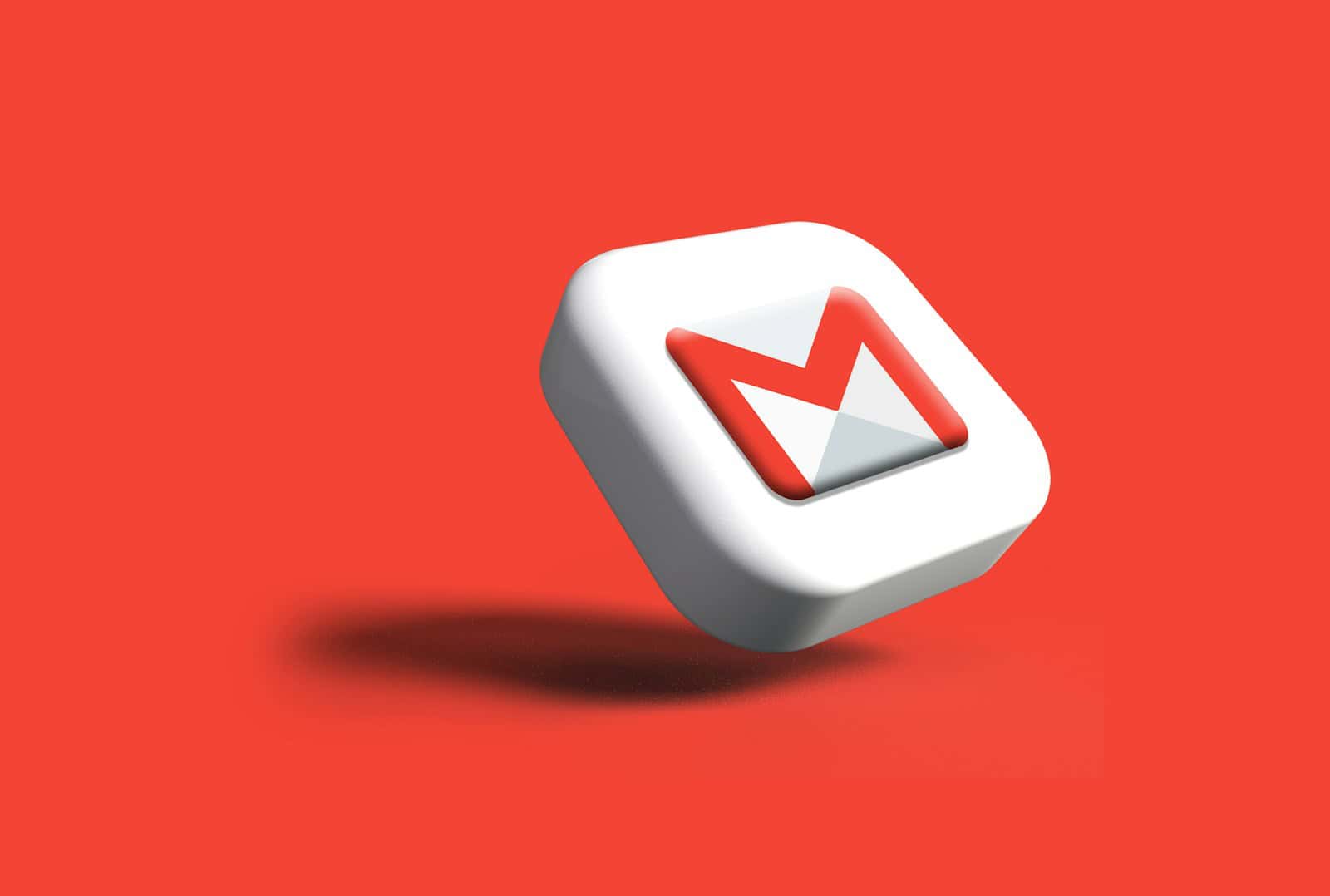We’ve all experienced receiving SPAM emails, and clicking the ‘Unsubscribe’ button has become a habit for many. But how does this process actually work, and what actions does Gmail take behind the scenes? Additionally, what should you do if you accidentally click it? There’s often confusion regarding the functions of the unsubscribe button in Gmail. This article aims to clarify how it works and what options are available to you. Subscribing to email newsletters or services is a common practice.
When you receive unsolicited emails in Gmail, you are often given the option to click ‘Unsubscribe’ if you didn’t authorize them or no longer wish to receive emails from that sender. However, there are times when you might click the ‘Unsubscribe’ button too quickly, only to realize later that you still want content from that sender.
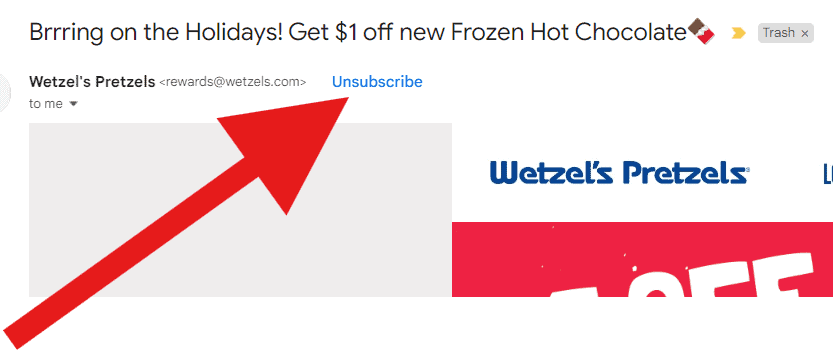
How Does Unsubscribe Work in Gmail
| Feature | Description |
|---|---|
| Initiating Unsubscribe | You can unsubscribe from emails in two ways: 1. Clicking the “Unsubscribe” button within the email itself. 2. Clicking the “Unsubscribe” option next to the sender’s name in Gmail. |
| Gmail’s Role | Gmail detects unsubscribe options within emails and provides a user-friendly button to initiate the process. It acts as an intermediary between you and the sender. |
| Unsubscribe Process | Clicking “Unsubscribe” triggers one of two actions: 1. “Unsubscribe” link: Gmail directs you to a link provided by the sender, which removes you from their list. 2. Unsubscribe confirmation: Gmail asks you to confirm you want to unsubscribe and then sends a request to the sender’s unsubscribe address. |
| Completion | The actual unsubscribing happens on the sender’s side. Once they receive the unsubscribe request (via link or confirmation email), they remove you from their mailing list. |
| Important Notes | – Unsubscribing may take some time to reflect. You might receive a few more emails before you’re completely removed. – Not all emails will have an unsubscribe option. – Unsubscribing from one email address might not unsubscribe you from all the sender’s addresses. |
Can You Undo An Unsubscribe In Gmail?
No, Gmail unfortunately doesn’t have an “Undo Unsubscribe” feature. Once you unsubscribe from an email list using the unsubscribe button in Gmail, it’s generally permanent.
Here’s a breakdown:
- The Gmail unsubscribe button: This is a convenience for you, it just activates the unsubscribe function included in the email itself. It doesn’t directly manage subscriptions within Gmail.
- Unsubscribing is with the sender: Clicking “unsubscribe” sends a request to the sender to remove you from their mailing list.
If you accidentally unsubscribe:
- Check your spam folder: Sometimes unsubscribes can land your emails in spam. Check if the sender’s emails are there.
- Contact the sender directly: You can try reaching out to the sender and explain you accidentally unsubscribed. They might be able to re-add you to their list.
- Resubscribe through the sender’s website: Many companies allow you to resubscribe directly on their website. Look for a “subscribe” or “update preferences” option.
Key Takeaways
- Gmail provides options to ‘Unsubscribe’ from email lists
- Manual resubscription is necessary if you accidentally click Unsubscribe
- Gmail’s organizational tools can assist in managing email preferences and subscriptions.
Unsubscribe From Mailing Lists In Gmail: Steps
Step 1: Click The Unsubscribe Button
Open the email from the mailing list you’re trying to unsubscribe from. As with any email provider you can always click the unsubscribe link provided by the sender (usually these are at the bottom of their message) but if you’re given the option, Gmail can handle the process for you:
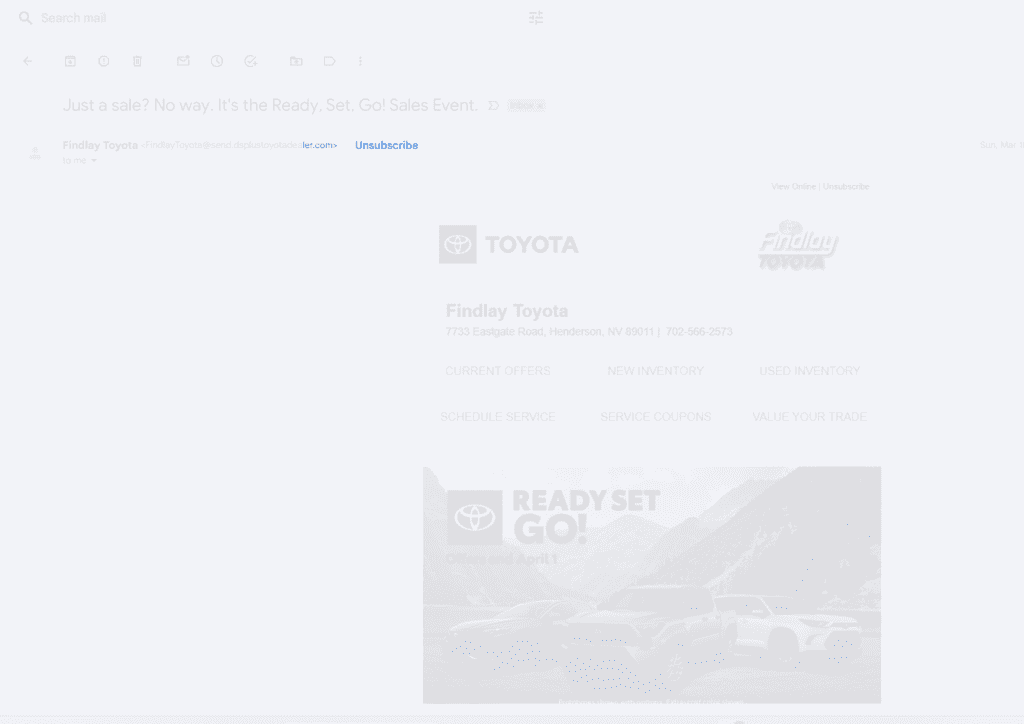
Step 2: Confirm You Want To Unsubscribe
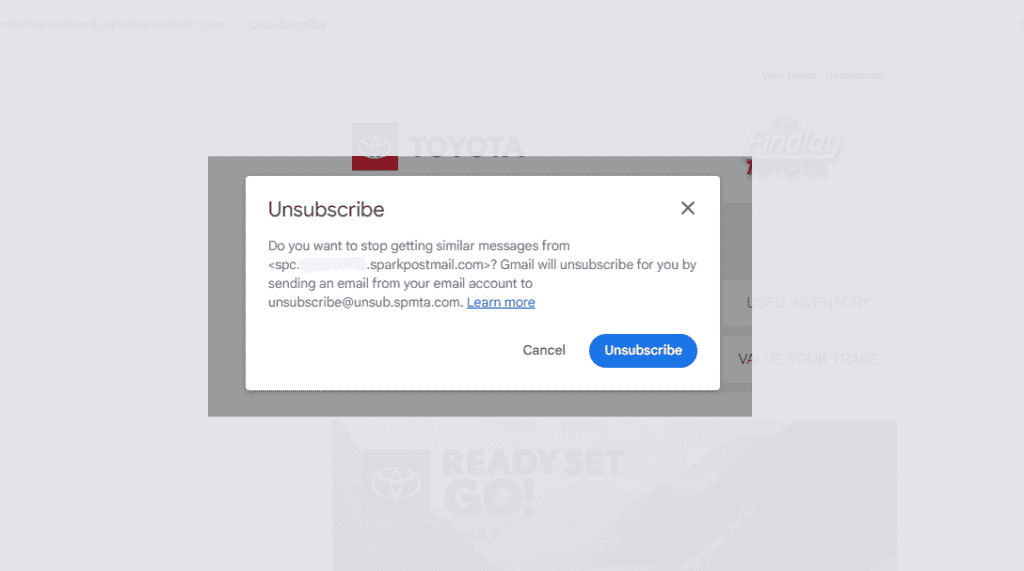
Step 3: Look For The Unsubscribed Confirmation
Usually at the bottom of your screen you’ll see a popup confirming that you’ve unsubscribed if everything was done correctly:
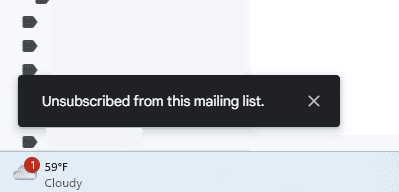
Step 4: Report The Sender As SPAM (Optional)
If the message was SPAM you have the option of reporting it to Gmail to assist in their SPAM filtering algorithms:

Managing Subscriptions in Gmail
When you receive too many emails, it can be difficult to keep your inbox organized. Gmail provides a way for you to manage your email subscriptions by offering simple methods to unsubscribe from unwanted emails.
Identifying Unwanted Emails
In your Gmail account, start by looking through your inbox to find emails you no longer want to receive. An email you may want to unsubscribe from often includes promotional content, newsletters, or updates you are no longer interested in. By identifying these emails, you can better manage your inbox and reduce clutter.
Using Gmail’s Native Unsubscribe Function
Gmail has a built-in feature that lets you unsubscribe from emails quickly. When you open an email, look for an Unsubscribe link typically located at the bottom of the message. Click this link, and Gmail will often present a Confirm button to proceed with the unsubscription. Some senders may direct you to their website to complete this process. Alternatively, when viewing an email, you may see an Unsubscribe option next to the sender’s name. Clicking on this will also start the process for you to opt-out of future emails.
In some cases, you may need to adjust your subscription preferences within your Gmail settings. This area allows you to manage which email subscriptions are allowed to reach your inbox, giving you further control over the emails you receive.
Additional Tools and Tips for Email Management
When managing your email inbox, it’s key to know about various tools and strategies for handling subscriptions, enhancing security, and tackling unwanted emails. These can streamline your emailing experience and help maintain a tidy inbox.
Leveraging Third-Party Unsubscribe Services
Third-party services like Unroll.me can be invaluable for managing newsletter and promotional emails cluttering your inbox. With these unsubscribe tools, you can quickly remove yourself from multiple subscription lists or roll them into a single daily digest to keep your inbox clean.
- Unroll.me: Compiles subscriptions for easy one-click removal.
- Clean Email: Sorts through and organizes your messages; offers unsubscribe options.
Enhancing Email Privacy and Security
It’s critical to safeguard your email privacy and security. Be cautious of which services you grant access to your inbox and use built-in features to protect your information.
- Filters: Create specific rules in Gmail to sort and label incoming emails automatically.
- Block Option: Utilize the block feature for senders you identify as a security concern to prevent their messages from reaching your inbox.
Handling Persistent Spam and Unwanted Senders
Spammers can be persistent, but Gmail offers various options to keep them at bay. Use these features to minimize distractions and protect your digital space.
- Spam Folder: Review this folder regularly to ensure no important messages were incorrectly filed away.
- Block and Report: Don’t hesitate to block spammers and report them to help Gmail improve its filtering algorithms.
- Trash Folder: Know that deleted messages go to the trash folder. Items here are automatically removed after 30 days, but you can restore or permanently delete them before this time if needed.
Frequently Asked Questions
Navigating Gmail’s features can sometimes be tricky, especially if you’ve accidentally unsubscribed from an email you wanted to keep receiving. Here are some specific steps to help you correct that.
How can I restore an email subscription I accidentally cancelled in Gmail?
If you mistakenly cancel a subscription in Gmail there’s no easy way to recover. You’ll have to re-visit the email sender and subscribe to their list once again. There are times where this won’t work, however, as the chance of Gmail filtering the messages to SPAM increases when you hit the unsubscribe button.
Is it possible to undo an unsubscribe action in Gmail on an iPhone?
On an iPhone, if you’ve just unsubscribed, you might see the option to ‘Undo’ at the bottom of your screen. Tap it quickly to cancel the unsubscribe action. If this option isn’t available, you’ll need to manually resubscribe through the sender’s website.
What steps should I take to resubscribe to an email I previously unsubscribed from in Gmail?
Resubscribing requires you to find the original email, if still available, and look for a link to sign up again, often found at the bottom of the email. If the email is not available, visit the sender’s website to sign up once more.
Can you reverse an unsubscribe request for a newsletter in Gmail after confirming it?
Once you confirm an unsubscribe request, you can’t directly reverse it in Gmail. You must resubscribe through the sender’s emailed link or website typically found in the original email or on their official page.
How do I find and resubscribe to a sender’s emails after unintentionally unsubscribing in Gmail?
To resubscribe after an unintentional unsubscribe in Gmail, search your inbox for an older email from the sender and use the subscription link often included in their emails. If you don’t have an old email, the sender’s website may have an option to resubscribe.