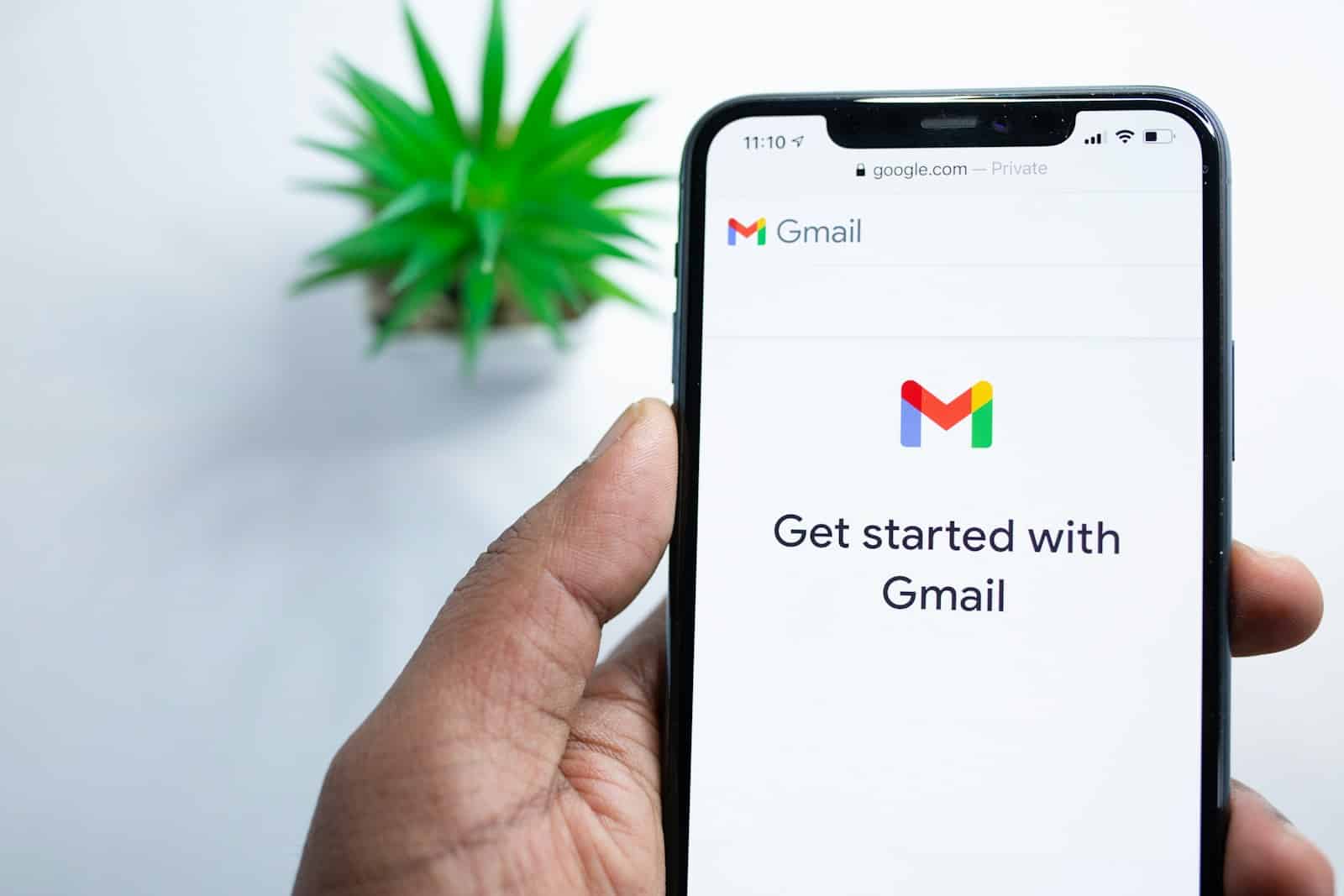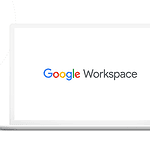A custom email domain helps set your business apart and builds trust with clients. Using your own domain for emails conveys a professional image and keeps your brand in front of customers with every email you send. Having a custom email address, such as yourname@yourbusiness.com, enhances your credibility and makes your company stand out in a crowded inbox. Setting up a custom email domain is a straightforward process, as many providers offer easy steps to follow.
Services like Google Workspace and GoDaddy can assist you in creating and managing your email addresses. You’ll need to choose and purchase your domain, set up email hosting, and configure the necessary settings on your devices. Creating a custom email domain can elevate your brand and improve communication with clients. This small change can significantly impact how your business is perceived and help you maintain a professional image.
Setting Up a Custom Email Address with Your Domain Name
A custom email address using your domain name (e.g., [email address removed]) looks professional and builds credibility. It’s a worthwhile investment for businesses and individuals alike. Here’s how to create one:
1. Choose an Email Provider
You’ll need an email hosting provider to manage your emails. Popular options include:
- Google Workspace: Offers Gmail for your domain, along with other Google Workspace apps like Drive and Docs.
- Zoho Mail: A cost-effective option with a clean interface and good features.
- Microsoft 365: Provides Outlook email for your domain, along with access to Office apps.
Consider factors like pricing, storage space, features, and ease of use when choosing a provider.
2. Purchase a Domain Name (If you don’t have one)
If you don’t already have a domain name, you’ll need to register one. Domain registrars like Google Domains, Namecheap, and GoDaddy offer a wide selection of domain names.
3. Set Up Your Email Account
Once you have a domain and email provider, follow these general steps (the exact process may vary depending on your provider):
- Add your domain to your email provider: This usually involves verifying ownership of your domain by adding a DNS record or uploading a file to your website.
- Create your email address: Choose your desired username (e.g., info, contact, yourname).
- Configure email settings: Set up email forwarding, aliases, and other options as needed.
4. Access Your Email
You can access your custom email through your provider’s webmail interface or using an email client like Outlook, Thunderbird, or Apple Mail.
| Step | Description |
|---|---|
| Choose an email provider | Select a service to host your email |
| Purchase a domain name | Register your desired domain |
| Set up your email account | Add your domain and create your email address |
| Access your email | Use webmail or an email client |
Benefits of a Custom Email Address
- Professionalism: A custom email address enhances your brand image and makes you look more credible.
- Branding: It reinforces your domain name and promotes your website.
- Control: You have more control over your email accounts and settings compared to using a free email provider.
- Organization: You can create separate email addresses for different purposes (e.g., support@, sales@).
Tips for Choosing a Professional Email Address
- Keep it simple and memorable: Use your name or a relevant keyword.
- Avoid numbers or special characters: They can be difficult to remember and look unprofessional.
- Use a consistent format: If you have multiple email addresses, use a consistent format (e.g., [email address removed]).
A custom email address is a valuable asset for your online presence. By following these steps, you can set up your own professional email address and enjoy its benefits.
Email Security Best Practices
- Strong passwords: Use unique, strong passwords for each email account.
- Two-factor authentication: Enable two-factor authentication for added security.
- Beware of phishing: Be cautious of suspicious emails and avoid clicking on links from unknown senders.
- Regularly update your software: Keep your email client and operating system updated with the latest security patches.
- Use a reputable email provider: Choose a provider that offers good security features and data protection.
Key Takeaways
- Custom email domains boost professionalism.
- Setting up a domain email is simple with popular providers.
- Custom emails improve business credibility.
Establishing Your Professional Email
Having a professional email helps build credibility and brand recognition. Here’s a detailed guide to set up your business email with steps from choosing a domain name to managing security.
Choosing the Right Domain Name
Choosing the right domain name is vital for a professional email. The domain name should align with your business name or brand. .com is the most preferred extension for businesses, though .co and others can work if .com is unavailable.
Use a domain registrar like Google or GoDaddy to check for availability. Keep the domain name simple and short. Avoid numbers or special characters since they can be confusing to type or remember.
Setting Up Your Email Domain
Set up your email domain by purchasing it through a hosting provider. Services like Google Workspace and Microsoft 365 offer both domain registration and email hosting.
After buying the domain, configure your DNS settings. Add MX records to direct email to your hosting provider. Double-check details like priority levels and destination addresses to ensure correct setup.
Creating Your Custom Email Addresses
Once your domain is set up, create custom email addresses. Use a clear, professional format like firstname.lastname@yourdomain.com.
Consider creating addresses for different roles (e.g., info@ or support@) to organize communication. This helps manage emails efficiently and adds to the professional look of your business.
Integrating Email Clients and Services
Integrate your custom email with clients like Gmail or Outlook for easy access. Most email services allow seamless integration with popular email clients.
In Google Workspace or Microsoft 365, follow their guidelines to connect your custom email. This ensures you can read and send emails from your preferred email client without hassle.
Managing Email Security and Privacy
Securing your email is crucial to protect sensitive information. Use strong passwords and enable two-factor authentication (2FA) to add an extra layer of security.
Configure spam filters to reduce phishing risks and unwanted emails. SSL certificates can also be used for encrypting the data to ensure secure email communication. Regularly review your security settings and update passwords to maintain a high level of protection.