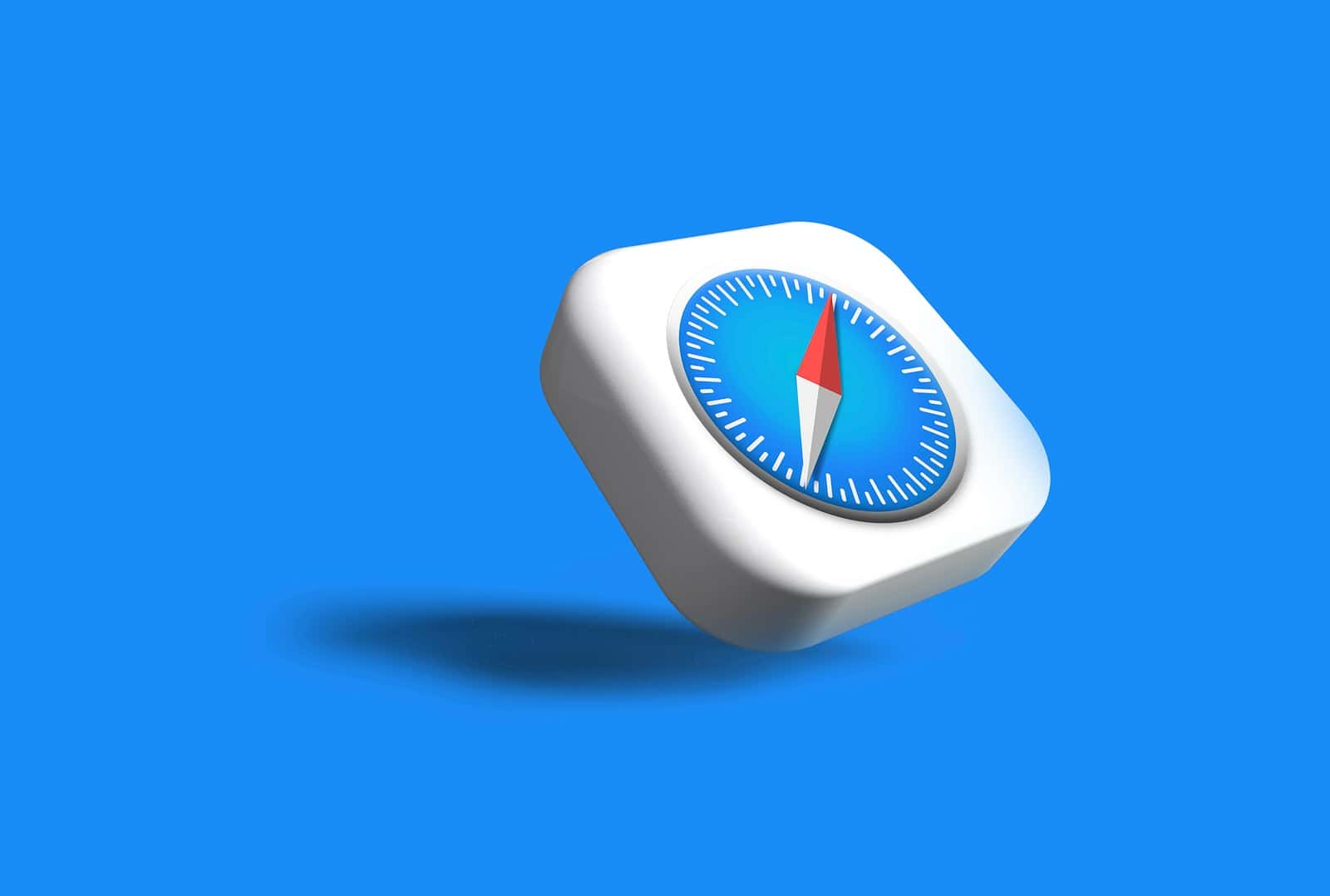Safari may fail to load websites due to:
- Poor or unstable internet connection
- Corrupted website data or cache
- Outdated iOS or Safari version
- Content restrictions or Screen Time settings
- VPN, proxy, or DNS issues
- System glitches or low storage
🔧 Step-by-Step Fixes
1. Check Your Internet Connection
- Make sure you’re connected to Wi-Fi or cellular data.
- Try opening another app (like YouTube or Mail) to confirm connectivity.
- If you’re on Wi-Fi, toggle Airplane Mode on and off, or reconnect to the network.
- Restart your router if necessary.
2. Clear Safari Website Data
Corrupted cache or cookies can block pages from loading.
To clear Safari data:
- Go to Settings → Safari
- Tap Clear History and Website Data
- Confirm by tapping Clear History and Data
This will remove browsing history, cookies, and cached files.
(Source: The Geek Page)
3. Disable Experimental Features
Sometimes, experimental Safari features can interfere with page loading.
To disable them:
- Go to Settings → Safari → Advanced → Experimental Features
- Tap Reset All to Defaults
4. Turn Off Safari Extensions
If you use content blockers or privacy extensions, they might prevent sites from loading.
To check:
- Go to Settings → Safari → Extensions
- Turn off all extensions temporarily
- Try reloading the page
5. Check Screen Time or Content Restrictions
If certain websites are restricted, Safari won’t load them.
To verify:
- Go to Settings → Screen Time → Content & Privacy Restrictions
- Tap Content Restrictions → Web Content
- Ensure Unrestricted Access is selected
(Source: iPhone Life)
6. Change DNS Settings
A faulty DNS can slow or block website loading.
To switch DNS:
- Go to Settings → Wi-Fi
- Tap the “i” next to your network
- Scroll to Configure DNS → Manual
- Add Google’s DNS:
- 8.8.8.8
- 8.8.4.4
7. Disable VPN or Proxy
VPNs or proxies can interfere with Safari connections.
To disable:
- Go to Settings → VPN and toggle it off.
- Also check Settings → Wi-Fi → [i] → Configure Proxy → Off
8. Update iOS
Outdated iOS versions may cause Safari glitches.
To update:
- Go to Settings → General → Software Update
- Install any available updates
9. Restart or Force Restart Your iPhone
A simple restart can clear temporary system bugs.
- Restart: Hold the Side button + Volume button, then slide to power off.
- Force restart:
- For iPhone 8 or later: Press Volume Up, then Volume Down, then hold Side button until the Apple logo appears.
10. Reset Network Settings (Last Resort)
If all else fails, reset your network settings.
To do this:
- Go to Settings → General → Transfer or Reset iPhone → Reset → Reset Network Settings
- Reconnect to Wi-Fi afterward.
✅ Bonus Tips
- Try another browser (like Chrome or Firefox) to confirm if the issue is Safari-specific.
- Check Apple’s System Status page to see if Safari services are down.
- If Safari keeps crashing, reinstall iOS via Finder or contact Apple Support.
Sources:
- Apple Support – Safari not loading websites
- GuidingTech – Fix Safari not loading pages on iPhone
- The Geek Page – Fix Safari not opening sites on iPhones
- iPhone Life – Safari Not Working on iPhone
iPhone 13 Info
Many users encounter the issue of Safari not loading pages on their iPhone 13. This can be frustrating, especially when you need to access a website quickly. The problem might be due to an incorrect URL or network issues. Don’t worry; you can find solutions to these common problems and get Safari working again.
Sometimes, your network connection could be the cause. If you’re using cellular data, ensure it’s enabled for Safari in your settings. Connecting to a different Wi-Fi network can also help. Checking VPN settings is another step, as some apps or websites might block content when a VPN is on.
Other times, small details like having an incorrect URL can stop pages from loading. Make sure your web addresses are typed correctly, including the use of “www” and “https://” where necessary.
Key Takeaways
- Incorrect URLs can cause loading issues
- Cellular data settings may need checking
- Different Wi-Fi networks and VPN settings might help
Diagnosing Safari Loading Issues on iPhone 13
When Safari isn’t loading pages on an iPhone 13, several factors could be at play. This section covers the main areas to check, such as Safari’s performance, internet connections, and iOS settings.
Understanding Safari’s Performance Challenges
The first step is to look at Safari’s performance. If it crashes or loads slowly, it might be due to too many open tabs or background processes. Closing unused tabs can help.
Another issue could be outdated software. Updating iOS and the Safari app is crucial for optimal performance and security.
Safari extensions might also cause problems. Disabling them can identify if an extension is the source of the issue. Lastly, clearing the browser cache can help improve speed by removing stored data that could be causing delays.
Assessing Internet and Network Connections
A poor network connection is a common reason Safari fails to load pages. Check the Wi-Fi or cellular data signal. If it’s weak, try moving closer to the router or find a stronger signal.
Switching between Wi-Fi and cellular data can sometimes resolve the problem too. Turning Wi-Fi off and on or toggling airplane mode can refresh the network connection.
VPNs can interfere with loading pages. Check if a VPN is on and disable it temporarily to see if that resolves the issue. Also, restart the router or modem if no other devices load pages either.
Evaluating iOS and Safari Settings
The settings on the iPhone play a vital role in how Safari performs. Go to Settings > Safari and look at the options. Clearing website data by going to Advanced > Website Data and tapping Remove All Website Data can often fix loading issues.
Mobile data settings matter too. Check that Safari has permission to use mobile data by going to Settings > Cellular and making sure the toggle next to Safari is on.
Low Power Mode can also impact browsing. If turned on, it slows down performance. Ensure it’s off by checking in Settings > Battery.
By following these steps, users can diagnose and resolve most issues with Safari not loading pages on their iPhone 13.