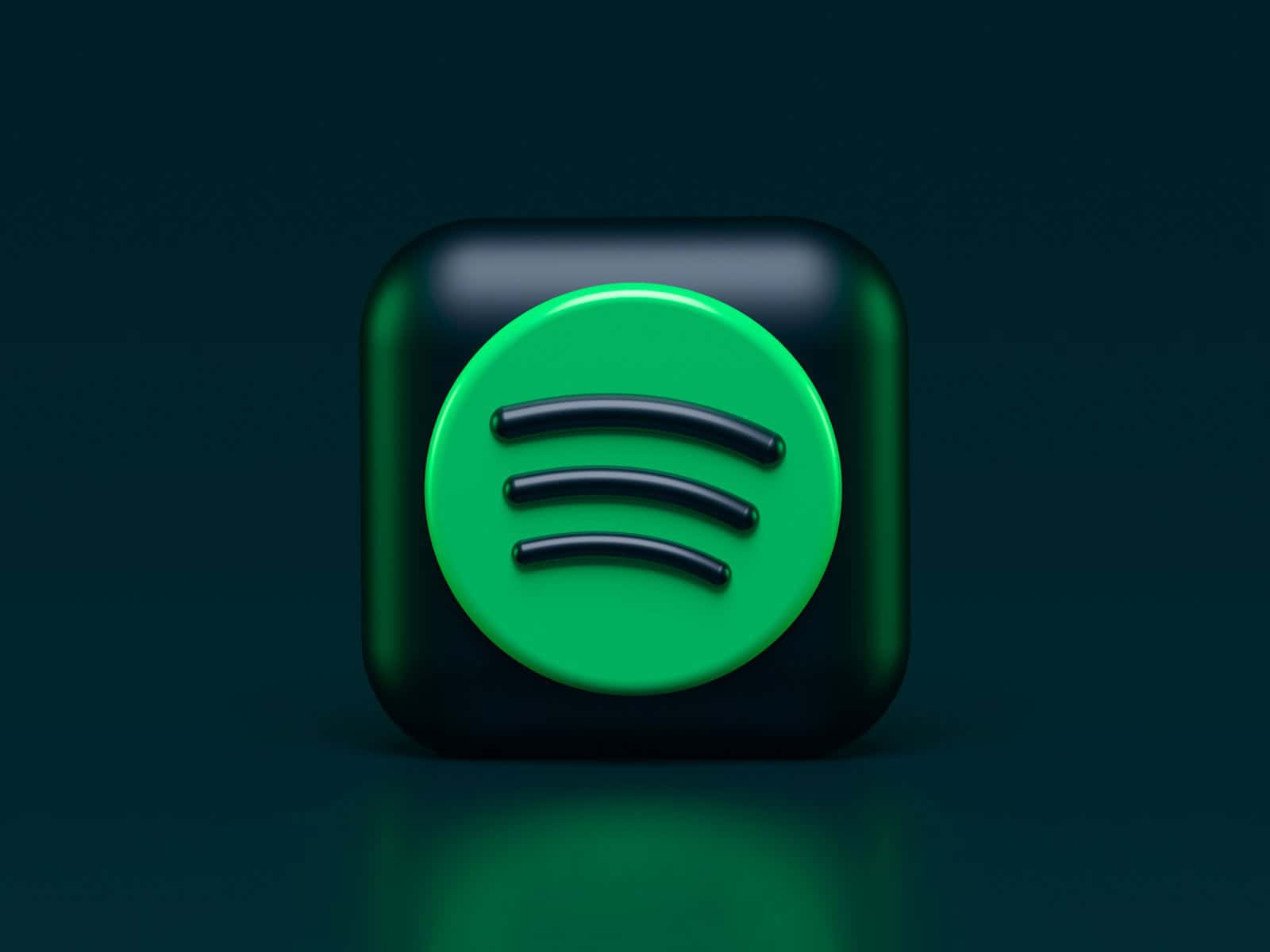Spotify’s shuffle feature can add variety to your listening experience, but sometimes you want to hear songs in a specific order. To turn off shuffle on Spotify, click the shuffle icon so it appears gray on desktop, or tap any track in an album or playlist on mobile if you have Premium.
For free users, options are more limited. You can still disable shuffle for certain playlists like “Made for You” on mobile. On desktop, all users can easily toggle shuffle on and off using the controls in the player bar.
Turning off shuffle allows you to enjoy albums and playlists as the artists intended. It’s especially useful for concept albums or carefully curated playlists where the song order matters. With shuffle off, you can fully appreciate the flow and narrative of your music.
Using Spotify’s Shuffle Feature
Spotify’s shuffle feature is a staple for many music listeners, offering a dynamic way to experience playlists and albums. This quick guide breaks down how to use shuffle across various devices, from mobile phones to desktop computers, and explains the benefits of random playback for music discovery and creating a varied listening experience. Whether you’re a seasoned Spotify user or just getting started, understanding how to use shuffle can enhance your enjoyment of the platform.
What is Shuffle?
Shuffle plays songs in a random order. It’s a fun way to listen to music. You can use it on playlists, albums, and even saved songs. It helps you discover songs you might not normally hear. It’s a simple feature, but very useful.
How to Shuffle on Mobile
Shuffling on your phone is easy. Open a playlist or album. You’ll see a shuffle button. It looks like two crossed arrows. Tap it. The songs will now play randomly. It’s that simple.
How to Shuffle on Desktop
The desktop app is similar. Open a playlist or album. Look for the same crossed arrows. Click it. The music will shuffle. You can also right-click a playlist or album. Then select “Shuffle Play.”
Shuffling Specific Songs
You can’t shuffle just a few songs in a playlist. Shuffle randomizes the entire playlist or album. If you only want to hear certain songs, make a new playlist. Then shuffle that playlist. This gives you more control.
Shuffling on Different Devices
Shuffle works the same way on most devices. This includes phones, tablets, and computers. It’s a consistent experience. No matter how you listen, you’ll find the same shuffle button.
Why Use Shuffle?
Shuffle has a few benefits. It helps you discover new music. It keeps your listening experience fresh. It’s great for parties or when you don’t want to pick specific songs.
Shuffle vs. Play in Order
Here is a quick comparison:
| Feature | Shuffle | Play in Order |
|---|---|---|
| Song Order | Random | Original Order |
| Best For | Discovering music, variety | Listening to albums as intended |
| Button Icon | Crossed Arrows | Play Button |
Turning Shuffle Off
If you want to stop shuffling, tap the shuffle button again. It will turn gray. Now the songs will play in their original order.
Key Takeaways
- Spotify Premium users can turn off shuffle on all devices with a simple click or tap
- Free users have limited options but can still disable shuffle in some cases
- Turning off shuffle lets you hear songs in their intended order
Understanding Spotify’s Shuffle Feature
Spotify’s shuffle feature allows users to randomize the playback order of songs in playlists and albums. This function changes how listeners experience their music collections.
The Basics of Shuffle on Spotify
Shuffle on Spotify mixes up the order of tracks in a playlist or album. Users can turn shuffle on or off easily. On desktop, the shuffle icon is at the bottom of the screen. Mobile users find it on the Now Playing view.
The shuffle button is circular with crossing arrows. It turns green when active. Premium users have more control over shuffle settings. They can disable shuffle for specific playlists or albums.
Shuffle Play vs. Linear Playback
Shuffle play randomizes track order. Linear playback follows the original sequence. Shuffle adds variety to listening sessions. It can make familiar playlists feel fresh.
Linear playback preserves the intended order of albums. This is important for concept albums or carefully curated playlists. Some users prefer linear playback for a consistent listening experience.
Spotify allows easy switching between these modes. This flexibility caters to different listening preferences.
Free vs. Premium Shuffle Capabilities
Spotify Free users have limited control over shuffle. Many playlists and albums play only in shuffle mode. This restriction applies mainly to mobile devices.
Premium subscribers enjoy full control over shuffle. They can turn it on or off for any playlist or album. This works on both mobile and desktop versions.
Premium users can also use the Smart Shuffle feature. It suggests new tracks based on listening habits. This feature enhances playlist variety while maintaining the user’s taste profile.
Disabling Shuffle on Different Devices
Spotify offers various ways to turn off shuffle mode across different platforms. The process varies slightly depending on whether you’re using the desktop app, mobile app, or web player.
Deactivating Shuffle on the Spotify Desktop App
The Spotify desktop app provides a straightforward method to disable shuffle. Users can locate the shuffle icon in the playback bar at the bottom of the screen. This icon resembles two intersecting arrows. To turn off shuffle, simply click the icon. When shuffle is active, the icon appears green. Clicking it will deactivate shuffle mode, and the icon will return to its default white color.
For an alternative approach, users can right-click on a playlist or album and uncheck the “Shuffle Play” option from the context menu. This ensures that songs play in their intended order.
Turning Off Shuffle on iOS and Android Mobile Apps
Spotify Premium subscribers can disable shuffle on mobile devices with ease. On the Now Playing screen, look for the shuffle icon (crossed arrows) near the play/pause button. Tap this icon to toggle shuffle on or off. When shuffle is active, the icon appears green with a dot underneath.
Free users have limited control over shuffle. They can only turn it off for certain playlists or when using Spotify in offline mode. To do this, tap the “Now Playing” bar, then the shuffle icon at the bottom of the screen.
Turning Off Shuffle via Spotify Web Player
The Spotify web player offers similar functionality to the desktop app. Users can find the shuffle icon in the playback bar at the bottom of the browser window. Clicking this icon toggles shuffle mode on and off.
For a specific playlist, click the green play button to start playback. Then, locate and click the shuffle icon in the playback controls to deactivate shuffle mode. This ensures songs play in their original order.
Frequently Asked Questions
Spotify users often encounter issues with shuffle mode. These questions address common concerns and provide solutions for different devices and account types.
How can I disable shuffle mode on Spotify for iPhone?
To turn off shuffle on an iPhone, open the Spotify app and play a song. Tap the Now Playing bar at the bottom of the screen. Look for the shuffle icon (two crossed arrows) and tap it to disable shuffle. The icon will turn from green to white when shuffle is off.
What steps are needed to stop shuffle on Spotify with a Premium account?
Premium users can disable shuffle by tapping the Now Playing view. Find the shuffle icon at the bottom of the screen and tap it. The icon will change color to indicate shuffle is off. Premium accounts have more control over playback options compared to free accounts.
Is it possible to turn off shuffle for Liked Songs on Spotify, and how?
Yes, it’s possible to turn off shuffle for Liked Songs. Go to Your Library and select Liked Songs. Tap the shuffle button at the top of the playlist to toggle it off. If the shuffle icon is not visible, check the three-dot menu for more options.
What is the process to deactivate shuffle on Spotify on Android devices?
On Android, open the Spotify app and start playing music. Tap the Now Playing bar to expand it. Look for the shuffle icon (crossed arrows) near the bottom of the screen. Tap it to turn shuffle off. The icon will change appearance to show shuffle is disabled.
Why does shuffle mode keep activating on Spotify, and how can I prevent it?
Shuffle mode may activate automatically due to app settings or account type. Free users often have limited control over shuffle. To prevent this, check your account settings and ensure shuffle is turned off for each playlist. Remember to disable shuffle each time you start a new playlist.
Can shuffle be turned off on Spotify’s desktop version, and if so, how?
Yes, shuffle can be turned off on the desktop version. While playing music, look for the shuffle icon in the playback controls at the bottom of the window. Click the icon to toggle shuffle on or off. The icon will change color or appearance to indicate its status.