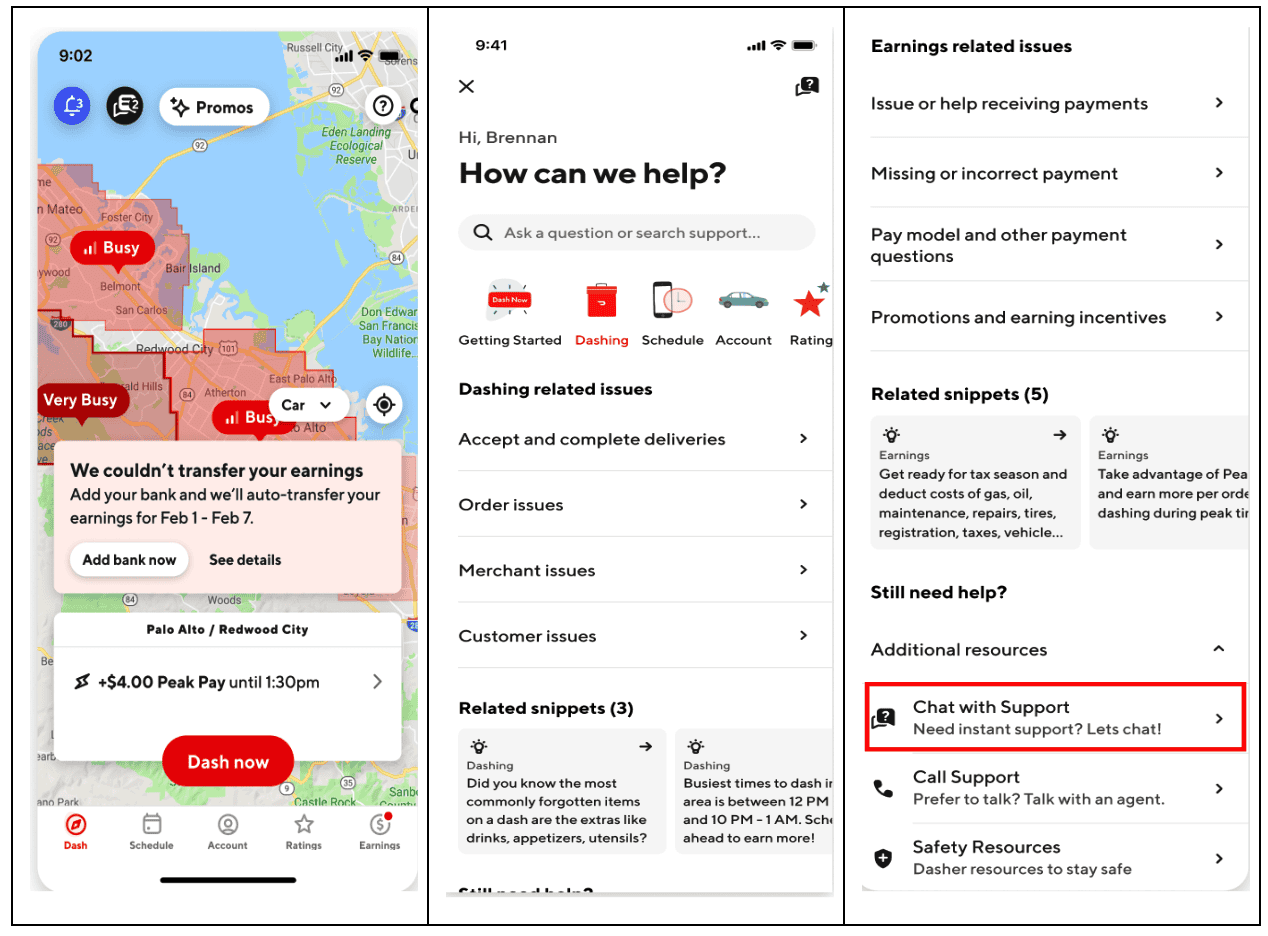If you’re having trouble with the Dasher App while delivering for DoorDash, you’re not alone. Sometimes the app can have issues that prevent you from accepting and completing deliveries. Here’s a guide to help you fix common problems with the Dasher app, so you can get back on the road and continue earning. Issues like trouble logging in, not receiving delivery offers, and app crashes can occur. If you’re having trouble logging in, first check your internet connection.
Restarting your device can also help fix minor glitches. Clearing the app’s cache and making sure you have the latest version of the app installed can resolve many issues. If these steps don’t work, there might be an outage. Check websites like Downdetector to see if others are experiencing similar issues. Staying informed and reporting your issues can help you get back to delivering food sooner.
Troubleshooting Common Dasher App Issues
Several factors can cause the DoorDash app to malfunction. Poor internet connectivity, outdated app versions, or corrupted app data (cache) are common culprits. If you’re facing issues, start by checking your internet connection and ensuring you have the latest app version. Clearing the app cache can also help resolve glitches.
Check Your Internet Connection
A stable internet connection is crucial for the Dasher app to function properly. Make sure you have a strong Wi-Fi or cellular data signal. Try switching between Wi-Fi and cellular data to see if one works better.
Restart the App and Your Phone
Sometimes, a simple restart can fix temporary glitches. Close the Dasher app completely and then reopen it. If the problem persists, try restarting your phone as well.
Clear App Cache and Data
Cached data can sometimes cause issues with app performance. Go to your phone’s settings, find the Dasher app, and clear its cache and data. This might require you to log back into the app.
Update the Dasher App
Make sure you have the latest version of the Dasher app installed. Outdated versions can have bugs or compatibility issues. Check the App Store or Google Play Store for updates.
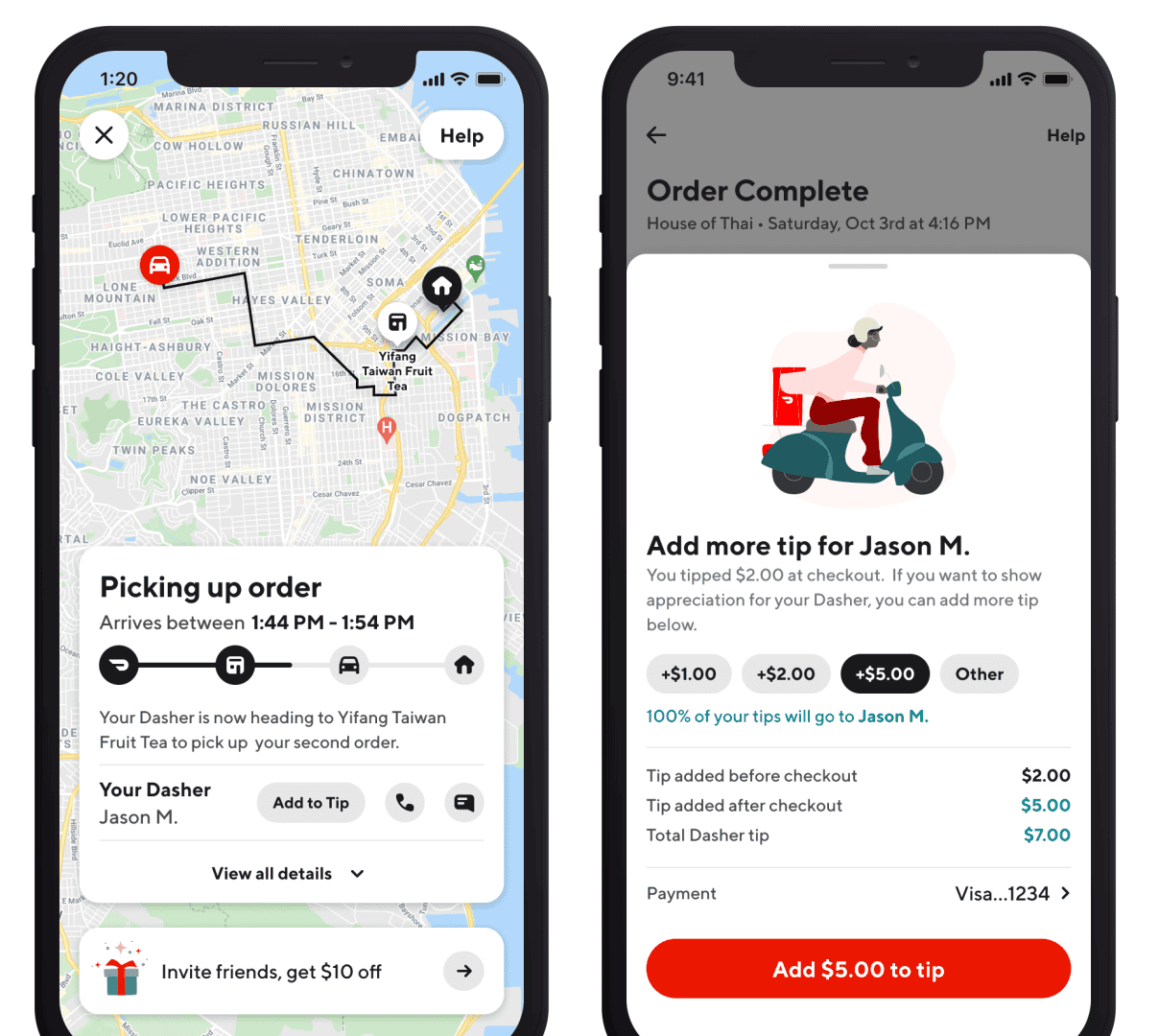
Check for System Updates
Your phone’s operating system might need an update for the Dasher app to work smoothly. Check for system updates in your phone’s settings and install any available updates.
Reinstall the App
If all else fails, try uninstalling and reinstalling the Dasher app. This can often resolve persistent issues.
Additional Troubleshooting Tips
- Force Stop the App: If the app is unresponsive, try force-stopping it from your phone’s settings.
- Check for DoorDash Server Issues: Sometimes, the problem might be with DoorDash’s servers. Check DoorDash’s social media or website for any announcements about outages.
- Contact DoorDash Support: If none of the above solutions work, contact DoorDash support for further assistance. They can help you diagnose and fix the issue.
| Issue | Solution |
|---|---|
| App won’t open | Restart the app, restart your phone, clear cache and data, reinstall the app |
| App crashes frequently | Update the app, check for system updates, clear cache and data |
| Can’t log in | Check your credentials, reset password, contact DoorDash support |
| Map not loading | Check internet connection, restart the app, clear cache and data |
| Orders not showing | Check internet connection, restart the app, check your Dasher status |
Why is my DoorDash not letting me pay?
Payment issues on DoorDash might stem from incorrect card details, insufficient funds, or problems with the card itself. Double-check your card information and make sure it has enough balance to cover the order. If problems persist, try a different payment method or contact your bank.
How do you clear the cache on DoorDash?
On Android devices, go to ‘Settings’ > ‘Apps’ > ‘DoorDash’ > ‘Storage’ and tap ‘Clear Data’. On iOS, you’ll need to uninstall and reinstall the DoorDash app to clear the cache.
How do I update the DoorDash app?
Visit the App Store (iOS) or Google Play Store (Android), search for DoorDash, and if an update is available, you’ll see an ‘Update’ button. Tap it to get the latest version.
How do I reset my DoorDash app?
Resetting the app involves clearing its data and cache, essentially bringing it back to its initial state. The process is the same as clearing the cache (mentioned above). Remember, you’ll need to log in again after resetting.
Why can’t i update my order on DoorDash?
Once an order is placed and confirmed by the restaurant, it usually can’t be modified. This is to ensure efficient preparation and delivery. If you need to make urgent changes, contact DoorDash support immediately.
Key Takeaways
- Restart the app and check the internet connection.
- Clear the app’s cache and update to the latest version.
- Check online for outage reports if problems persist.
Identifying the Issue
When the Dasher app is not working, it’s important to identify the root cause. Some common areas to check include the server status, your network connection, and the app’s performance.
Checking Server Status
First, verify if there is a server outage. Use tools like Downdetector to see if others are reporting issues. Visit the DoorDash website or follow their social media channels for updates. Checking if the server is down helps determine if the problem is widespread or specific to your device.
Troubleshooting Network Problems
Ensuring a stable internet connection is crucial. Check if your Wi-Fi is working properly by trying to use other apps or websites. Switch to mobile data if Wi-Fi is unreliable. Restart your router if needed. Sometimes simple steps like these resolve connectivity issues that may be causing the Dasher app to malfunction.
Analyzing App Performance
Look at the app itself. Is it crashing or freezing? Ensure the app is updated to the latest version available. Restart your phone to clear any glitches. If problems persist, reinstall the app. Contact Dasher support for help if none of these steps work. They can provide additional troubleshooting steps or escalate the issue if needed.
FAQs
Why isn’t DoorDash letting me place my order?
Several issues could prevent you from placing an order: the restaurant might be closed or too busy, your payment method could have problems, or there might be a technical glitch. Check the restaurant’s status, verify your payment details, and if all else fails, try again later or contact DoorDash support.
How do I fix DoorDash not getting orders?
If you’re a Dasher and not receiving orders, ensure you’re in an active Dashing zone and have a good internet connection. Check the Dasher app for any notifications or issues. If problems persist, reach out to DoorDash support for assistance.
Why is DoorDash not letting me dash?
There could be several reasons why DoorDash isn’t letting you dash, such as account issues, background check delays, or technical glitches. Check your Dasher app for notifications and ensure your account is in good standing. If issues persist, contact DoorDash support.
What Happens If No One Picks Up My DoorDash Order?
If no one picks up your DoorDash order, the Dasher will typically wait for a specified time, then attempt to contact you. If they can’t reach you, the order might be returned to the restaurant or, in some cases, disposed of. You may be eligible for a refund depending on the situation.
If I’m not home will DoorDash leave my order at my door?
Yes, DoorDash offers contactless delivery. You can specify delivery instructions (e.g., leave at the front door) when placing your order. The Dasher will follow these instructions and may even provide a photo of the delivered order for confirmation.
What to do if doordash order stolen?
If your DoorDash order is stolen, contact DoorDash support immediately. They will investigate the situation and may offer a refund or reorder. Filing a police report is also recommended, especially if the theft involves a significant amount.
Does DoorDash Accept Cash App?
No, DoorDash doesn’t directly accept Cash App as a payment method. However, you can link your Cash Card (a debit card linked to your Cash App balance) to DoorDash and use it for payment.
Can I Use a McDonalds Gift Card on DoorDash?
No, you can’t directly use a McDonald’s gift card on DoorDash. DoorDash has its own gift cards that can be used for orders within the app.
How do you pay with cash on DoorDash?
DoorDash doesn’t offer a cash payment option. All payments must be made through the app using a credit or debit card, or other accepted digital payment methods.