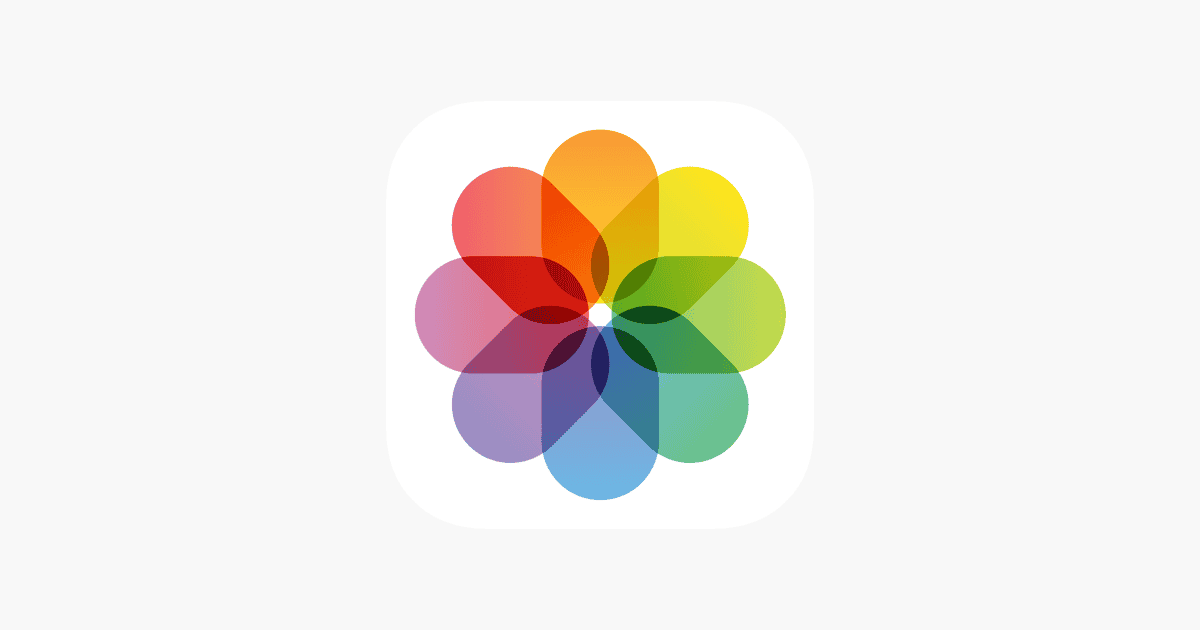Apple Photos is a powerful app that helps users organize, edit, and share their digital memories. It seamlessly integrates across Apple devices, making it easy to access your photo library from iPhone, iPad, Mac, or iCloud. The app offers intelligent curation, advanced search features, and robust editing tools to enhance your photos and videos.
With iCloud Photos, users can sync their entire photo library across devices. This means you can snap a picture on your iPhone and instantly view it on your Mac or iPad. The app also includes smart features like Memories, which automatically creates curated collections of your best moments.
Apple Photos prioritizes privacy and security. Your photos are encrypted and stored safely in iCloud, giving you peace of mind that your precious memories are protected. The app also includes built-in sharing options, allowing you to easily share photos with friends and family while maintaining control over your privacy settings.

Mastering the Apple Photos App: Your User Guide and FAQ
The Apple Photos app is more than just a place to store your pictures; it’s a powerful tool for organizing, editing, and sharing your memories. Whether you’re an iPhoneographer or just starting out, this guide will help you navigate the app and answer your top questions.
Navigating the Photos App
- Library: This is your central hub, displaying all your photos and videos in chronological order.
- For You: Discover curated collections, memories, and featured photos.
- Albums: Organize your photos into custom albums or browse automatically generated albums like People, Places, and Media Types.
- Search: Easily find photos using keywords, dates, locations, or even objects within the photos.
Features and How-Tos
- Editing Photos: Crop, rotate, adjust lighting and color, apply filters, and even remove unwanted objects with the built-in editing tools.
- Organizing with Albums: Create new albums, add photos to existing albums, and even create Smart Albums that automatically update based on criteria you set.
- Sharing Photos: Easily share photos and videos with friends and family via AirDrop, Messages, Mail, or social media.
- iCloud Photos: Enable iCloud Photos to sync your entire photo library across all your Apple devices.
- Memories: Rediscover past moments with automatically generated slideshows and curated collections.
Top Questions & Answers
Q: How do I free up storage space in the Photos app?
A:
- Optimize iPhone Storage: Go to Settings > Photos > Optimize iPhone Storage. This will store smaller versions of photos on your device and keep originals in iCloud.
- Delete Unwanted Photos: Regularly review your library and delete duplicates or photos you no longer need.
- Offload Unused Apps: Go to Settings > General > iPhone Storage to see which apps are taking up the most space and consider deleting unused ones.
Q: How do I hide photos in the Photos app?
A: Select the photo(s) you want to hide, tap the Share button, and choose “Hide.” Hidden photos will be moved to a “Hidden” album.
Q: Can I recover deleted photos from the Photos app?
A: Yes, deleted photos are moved to a “Recently Deleted” album for 30 days before being permanently deleted. You can recover them from this album within that timeframe.
Q: How do I create a slideshow with music in the Photos app?
A: Select the photos you want to include, tap the Share button, and choose “Slideshow.” You can then customize the slideshow with themes and music.
Q: How do I use the People album to organize my photos?
A: The People album automatically groups photos based on faces. You can name the people in your photos to make searching and organizing easier.
Key Takeaways
- Apple Photos syncs your photo library across all Apple devices
- The app offers smart features like Memories and advanced editing tools
- Photos prioritizes user privacy with secure iCloud storage and sharing options
Getting Started with Apple Photos
With its intuitive interface and powerful features, the Apple Photos app makes it easy to manage and enjoy your growing photo collection. Explore its capabilities, experiment with its editing tools, and keep your precious memories organized and accessible.
Apple Photos is a versatile app for managing your photo library across Apple devices. It offers easy setup, syncing, and intuitive navigation to organize and enjoy your memories.
Overview of Photos App on Apple Devices
Photos is built into iPhones, iPads, Macs, and Apple TVs. It stores all your pictures and videos in one place. The app sorts images by date, location, and people. It also creates albums based on events and trips.
Photos uses AI to group similar images. This makes it easy to find what you’re looking for. The app also offers basic editing tools. Users can crop, adjust colors, and add filters to their photos.
On Apple Watch, a simplified version of Photos lets you view your favorite images. You can even use these as watch faces.
Setting Up iCloud Photos Across Devices
iCloud Photos keeps your library in sync across all Apple devices. To set it up, go to Settings on your iPhone or iPad. Tap your name, then iCloud, and turn on iCloud Photos.
On Mac, open System Preferences. Click Apple ID, then iCloud. Check the box next to Photos.
Once enabled, all your photos and videos upload to iCloud. They’re then available on all your devices. Any changes you make sync automatically.
iCloud offers 5GB of free storage. You may need to buy more space if you have a large library.
Navigating the User Interface
The Photos app has a clean, user-friendly layout. The main screen shows your entire library. You can scroll through it or use the search bar to find specific items.
At the bottom of the screen, you’ll see tabs for Library, For You, Albums, and Search. The Library tab shows all your photos by date. For You offers personalized memories and suggestions.
Albums lets you create and view custom collections. The Search tab uses AI to help you find photos by person, place, or object.
Double-tap or pinch to zoom in on photos. Swipe left or right to move between images. Use the edit button to make changes to your photos.