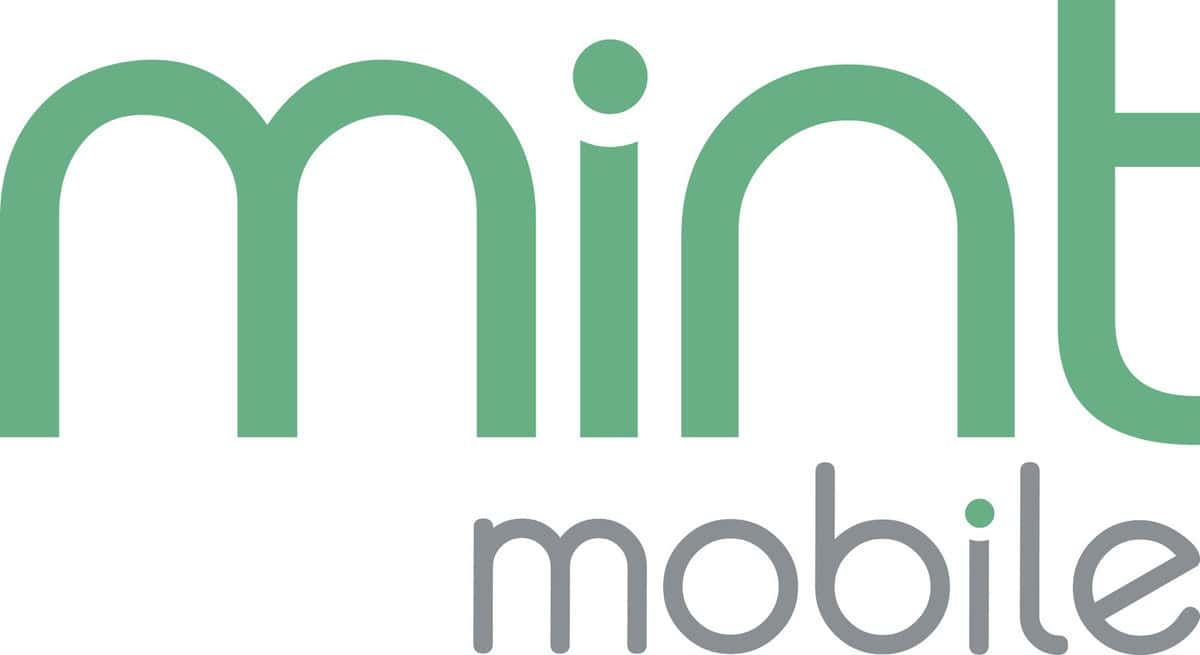Mint Mobile users seeking a modern solution to traditional SIM cards can now turn to eSIM technology. This digital SIM option eliminates the need for physical SIM cards by embedding the necessary information into the device itself. The process for activating eSIM with Mint Mobile is designed to be straightforward, ensuring a smooth transition from physical SIM cards to a more integrated approach.
Activation of Mint Mobile’s eSIM can typically be accomplished through the Mint Mobile app. This digital method not only saves time but also streamlines the setup, making the process accessible to users with compatible unlocked phones. Through the app, users can transfer their phone service to eSIM or set up a new plan with ease.
Mint Mobile eSIM Activation
Mint Mobile supports eSIM (digital SIM cards) on most modern smartphones, letting you skip the wait for a physical SIM. Here’s exactly how to activate your plan and get connected.
✅ 1. Check eSIM Compatibility
Before starting, make sure your phone supports eSIM.
- iPhone: iPhone XS (2018) or newer.
- Android: Many Samsung Galaxy, Google Pixel, and newer flagships.
- To confirm: Go to Settings → About → IMEI and look for an EID number (that means your phone supports eSIM).
(Source: Mint Mobile)
📲 2. Get the Mint Mobile App
- Download the Mint Mobile app from the App Store (iOS) or Google Play (Android).
- Log in with your Mint Mobile account (or create one if you’re new).
🛠️ 3. Start Activation
- Open the Mint Mobile app.
- Tap Activate your SIM.
- Choose eSIM when prompted.
- Enter your Mint Mobile activation code (sent via email or in your account).
🔄 4. Set Up Your eSIM
- iPhone:
- The app will automatically download your eSIM profile.
- Follow the on-screen steps → add eSIM → label it (e.g., “Mint”).
- Android:
- The app may prompt you to scan a QR code.
- Go to Settings → Connections → SIM Manager → Add eSIM → scan QR or enter code.
📶 5. Configure Your Network
- Once eSIM is installed, restart your phone.
- Make sure Mint Mobile is selected as your active line.
- Check APN settings (the app usually does this automatically):
- APN:
mint
- APN:
📡 6. Test Your Connection
- Try making a call or browsing the web.
- If data isn’t working, toggle Airplane Mode ON → OFF.
- Still stuck? Use the Troubleshooting Guide inside the Mint app or visit Mint Mobile eSIM Help.
📝 Tips & Troubleshooting
- If you’re switching from another carrier, make sure your old carrier lock is removed.
- If you’re porting your number, keep your old service active until Mint confirms the transfer.
- If activation fails, you can request a new QR code from Mint via your account dashboard.
✅ Bottom Line
Activating a Mint Mobile eSIM is quick:
- Check compatibility.
- Use the Mint Mobile app.
- Download or scan your eSIM.
- Restart and connect.
You’ll be up and running in minutes — no need to wait for a SIM card in the mail.
Key Takeaways
- eSIM technology replaces physical SIM cards and integrates the information directly into the device.
- The Mint Mobile app provides an accessible path for activating eSIM on compatible phones.
- Users can swiftly transition service to eSIM or initiate a new plan within the app.
Activation and Setup
Activating an eSIM with Mint Mobile simplifies switching to their cellular plan. It’s a process that’s done entirely online and requires no physical SIM card.
Understanding eSIM Technology
An eSIM is a digital SIM that allows users to activate a cellular plan without using a physical SIM card. It’s embedded into the phone and can be managed through the device’s settings. This modern tech makes it simple to switch carriers or plans.
Mint Mobile App and eSIM Activation
To activate a Mint Mobile eSIM, the Mint Mobile app is essential. Users download the app, follow the activation prompts, and scan a QR code. This process connects the phone to the Mint Mobile network, which uses T-Mobile’s towers for LTE and 5G services.
Device and Plan Compatibility
Before activation, it’s crucial to check if the device is eSIM compatible. Most newer iPhones and Android devices fit this bill. Users should also confirm their selected Mint Mobile plan suits their data and calling needs, as various options exist.
Switching from Physical SIM to eSIM
To switch from a physical SIM card to an eSIM with Mint Mobile, one needs to access the settings on their device. They can then select the SIM Manager or equivalent option to manage their eSIM profiles and set the Mint Mobile eSIM as primary.
Mint Mobile Account Setup
Setting up an account with Mint Mobile is a one-time process done through the Mint Mobile app or website. Customers fill in their details, choose their plan, and complete the setup. They receive an order confirmation page and a confirmation email, ensuring their account is ready for use.