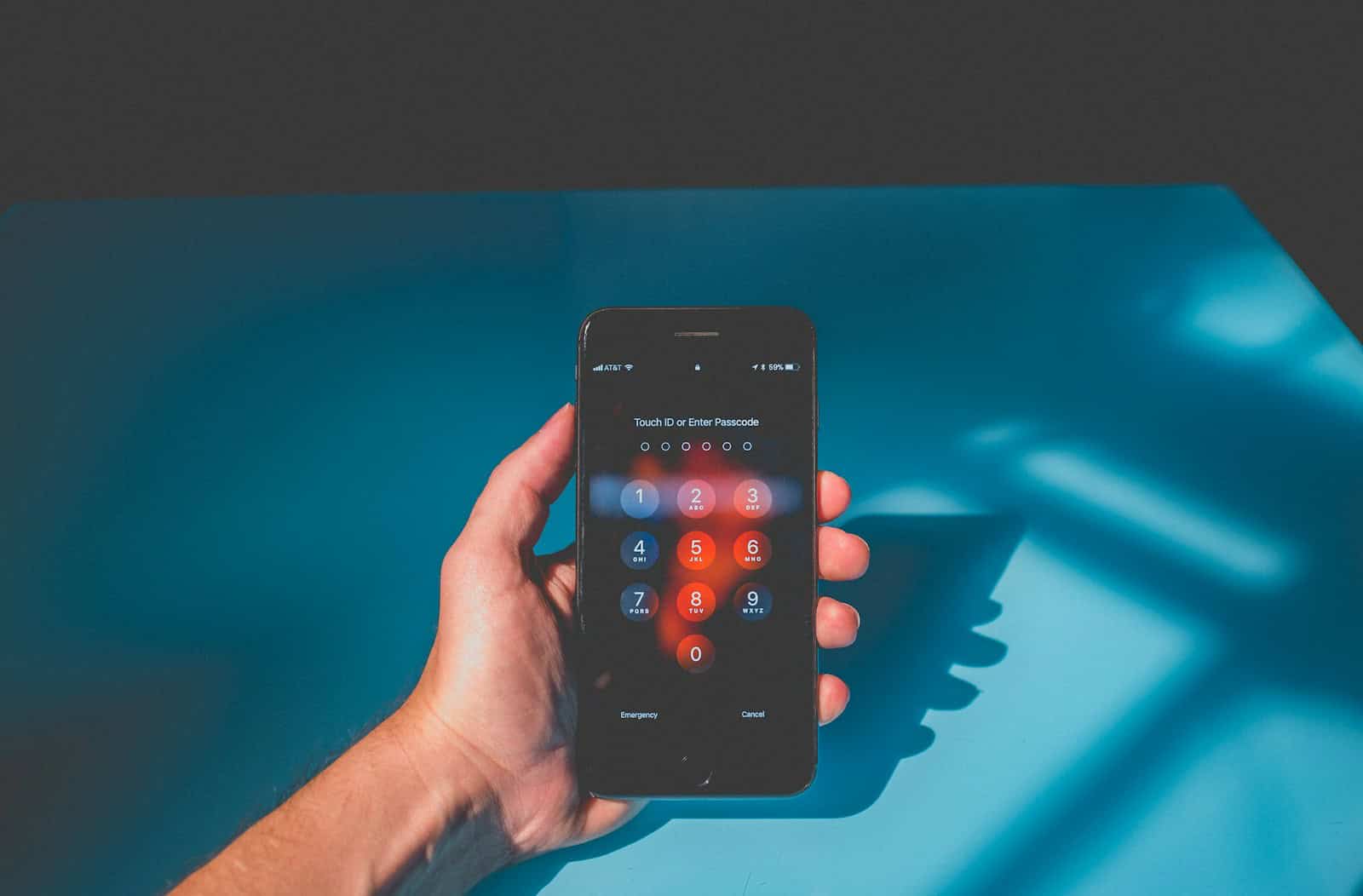Many iPhone users have faced a frustrating issue: their passcode suddenly stops working. This problem can occur out of the blue. It can lock you out of your device, creating stress and confusion. If your iPhone passcode isn’t working, there are straightforward steps and methods you can try to regain access. Whether it’s a forgotten passcode or a sudden glitch, solving this mystery is essential.
Sometimes, a force restart or even charging the phone completely can help. For others, resetting the device might be the only way out. Using tools like iCloud, iTunes, or Recovery Mode can remove the passcode and allow a fresh start. Each method has its steps and may seem daunting, but they can be effective in restoring access.
These solutions will guide you. Read on to find the best approach for your situation and get your iPhone working smoothly again.
Passcode Not Working on iPhone: Troubleshooting Tips and Solutions
It’s frustrating when your iPhone refuses to recognize your passcode — especially if you know you’re entering the right one. This issue can happen after iOS updates, system glitches, or hardware problems, but it’s usually fixable.
Let’s go step-by-step through what to do.
⚠️ Common Reasons Your iPhone Passcode Isn’t Working
Before jumping into fixes, it helps to understand why this happens:
- Recent iOS update glitch (especially after major updates like iOS 18 or 19)
- Keyboard input delay or bug
- Screen or touch sensitivity issues
- Corrupted system files
- Multiple failed attempts (leading to a disabled iPhone)
- Hardware issues (especially on older iPhones)
🧰 Step-by-Step Fixes
1. Restart Your iPhone
A simple restart can reset temporary glitches that prevent the passcode from being accepted.
- iPhones with Face ID: Press and hold the Side button + Volume Up/Down, then slide to power off.
- iPhones with Home Button: Hold Power until you see slide to power off.
- Wait 30 seconds, then turn it back on and try again.
2. Check for Input or Touchscreen Issues
Sometimes, the screen doesn’t register touches correctly.
- Clean the screen and your fingers (no moisture or debris).
- Remove any screen protector or case that might interfere.
- Try entering the passcode slowly to ensure each digit registers.
3. Try Force Restart (Hard Reset)
If a normal restart doesn’t help:
- iPhone 8 and later: Press Volume Up, then Volume Down, then hold Side button until the Apple logo appears.
- iPhone 7/7 Plus: Hold Volume Down + Power until the Apple logo appears.
- iPhone 6s or earlier: Hold Home + Power until the Apple logo appears.
After rebooting, try your passcode again.
4. Ensure You’re Using the Correct Passcode
If you recently changed your passcode or set up Face ID/Touch ID, double-check:
- You’re entering the current passcode, not an old one.
- If you use multiple devices, ensure you’re not mixing up passcodes from another iPhone or iPad.
5. Wait If iPhone Is Temporarily Disabled
If you entered the wrong passcode too many times, you’ll see:
“iPhone is disabled. Try again in X minutes.”
Wait for the timer to expire, then re-enter your passcode carefully.
If it says “iPhone Unavailable” or “Security Lockout”, you’ll need to erase and restore your iPhone (see below).
6. Update or Restore iPhone via Recovery Mode
If your passcode still doesn’t work or your iPhone is disabled, you’ll need to use Recovery Mode.
Steps:
- Connect your iPhone to a computer (Mac or Windows with iTunes/Finder).
- Enter Recovery Mode (button combination depends on model):
- iPhone 8 and later: Press Volume Up → Volume Down → hold Side until recovery screen appears.
- iPhone 7: Hold Volume Down + Power.
- iPhone 6s or earlier: Hold Home + Power.
- On your computer, choose Update (to reinstall iOS without erasing data).
- If that fails, choose Restore (this erases the device).
📘 Apple’s full guide: If you forgot your iPhone passcode or your iPhone is disabled
7. Use iCloud to Erase (if Find My iPhone is On)
If you can’t access a computer:
- Go to iCloud.com/find.
- Sign in with your Apple ID.
- Select your iPhone → Erase iPhone.
- After erasing, you can restore from backup or set it up as new.
8. Check for iOS Bugs or Corruption
If the issue started after an update:
- Connect to a computer and use Finder/iTunes to reinstall the latest iOS.
- This refreshes the system without deleting data (if you choose Update).
9. Contact Apple Support
If none of the above works, or your iPhone refuses to accept any passcode, it may be a hardware issue (e.g., logic board or Touch ID/Face ID malfunction).
Visit an Apple Store or contact Apple Support for diagnostics.
🔄 Summary Table
| Problem | Solution |
|---|---|
| Passcode not recognized | Restart or force restart |
| Screen unresponsive | Clean screen, remove protector |
| iPhone disabled | Wait or use recovery mode |
| Forgot passcode | Erase via iCloud or iTunes |
| Post-update glitch | Reinstall iOS |
| Persistent failure | Contact Apple Support |
🧠 Pro Tips to Avoid Future Lockouts
- Enable Face ID or Touch ID for easier access.
- Back up regularly (iCloud or iTunes).
- Write down your passcode in a secure place.
- Avoid frequent passcode changes unless necessary.
- Keep your iPhone updated to prevent software bugs.
References
- Apple Support: If you forgot your iPhone passcode or your iPhone is disabled
- FoneGeek: Fix iPhone Passcode Not Working in 2025
- Dr.Buho: iPhone Passcode Not Working After iOS 26 Update
- iMyPass: Easy Fixes to Regain Access
Key Takeaways
- Common solutions include force restarting and charging the iPhone.
- Resetting your iPhone through iCloud, iTunes, or Recovery Mode may be necessary.
- Different steps apply based on the iPhone model and software version.
Initial Troubleshooting Steps
When your iPhone won’t accept the correct passcode, it’s essential to start with basic troubleshooting. These steps help to confirm that the issue isn’t due to minor errors or updates needing to be addressed.
Verifying the Passcode and iPhone Model
First, double-check that the passcode entered is correct. Sometimes, mistyped numbers can cause the issue. Verify that the passcode matches what you usually use.
It’s also helpful to identify the iPhone model. Different models may have unique methods for solving passcode issues. For instance, iPhone X and later models use Face ID, which operates differently than models with Touch ID.
Restarting the iPhone
Restarting the iPhone can solve many minor issues. To restart, hold the side button and a volume button until the power off slider appears.
Drag the slider to turn off the device. Once it’s off, press the side button to turn it back on. A restart can often reset minor glitches and is a simple but effective step.
Updating iOS to the Latest Version
Checking for an iOS update is another essential step. Updates can fix bugs that might prevent the passcode from working.
Go to Settings > General > Software Update to see if there’s an update available. If an update is needed, connect to a stable Wi-Fi network and a wall charger to ensure the update process goes smoothly.
Checking for Hardware Issues
If the passcode still won’t work, consider potential hardware problems. Physical damage to the iPhone could interfere with its functionality.
Inspect the device for cracks or other signs of damage. If there is damage, visiting an authorized service provider might be necessary for further diagnosis and repair.