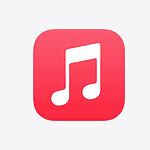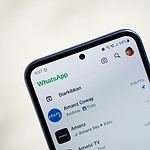It’s important to protect our privacy, which includes securing our laptop cameras. It’s a good idea to regularly check your camera for any signs of unauthorized access. By taking a few simple precautions, you can help ensure that your private moments remain private. Keeping your laptop camera safe from hackers is crucial in today’s world. Many people are concerned about their privacy when using computers and want to know if someone can spy on them through their webcam.
Signs of a hacked webcam include strange lights, odd files, and slow internet. You might see your camera light turn on when you’re not using it. This could mean someone else is watching. You may also find strange video files on your computer. These could be from a hacker recording you.
It’s smart to learn how to spot these signs. By knowing what to look for, you can protect yourself better. You can take steps to stop hackers before they cause harm. This will help keep your private life private.

Is Someone Watching You Through Your Webcam?
It’s unsettling to think that someone might be spying on you through your laptop camera. While it’s not an everyday occurrence, it’s smart to be aware of the signs. Here’s what to look for if you’re concerned about your laptop camera’s security.
Check for Unexpected Activity
- Look for the indicator light. Most laptops have a small light next to the camera that turns on when it’s in use. If you see this light on when you’re not using the camera, something might be wrong.
- Listen for unusual sounds. Some cameras make a faint clicking or whirring sound when they activate. Pay attention to any unfamiliar noises coming from your laptop.
- Monitor your network activity. If your camera is being accessed remotely, you might notice unusual network traffic. You can check this using a network monitoring tool.
Look for Signs of Malware
- Scan your computer for malware. Use a reliable antivirus program to check for any malicious software that could be controlling your camera.
- Check your webcam settings. See if any settings have been changed without your knowledge. This could be a sign that someone has been tampering with your camera.
- Look for suspicious programs. If you find any programs you don’t recognize, research them online to see if they’re legitimate.

Take Preventive Measures
- Cover your camera. When you’re not using it, cover your camera with a piece of tape or a dedicated webcam cover.
- Keep your software updated. Make sure your operating system and antivirus software are up to date. This will help protect you from the latest threats.
- Be careful what you download. Only download software from trusted sources. Avoid clicking on links in emails from people you don’t know.
Troubleshooting
| Problem | Solution |
|---|---|
| The indicator light is always on | This could be a hardware issue. Try restarting your computer or updating your camera driver. |
| You can’t access your webcam settings | This could be a sign of malware. Run a malware scan and check for suspicious programs. |
| You’re still concerned about your privacy | Consider using a physical webcam cover for extra peace of mind. |
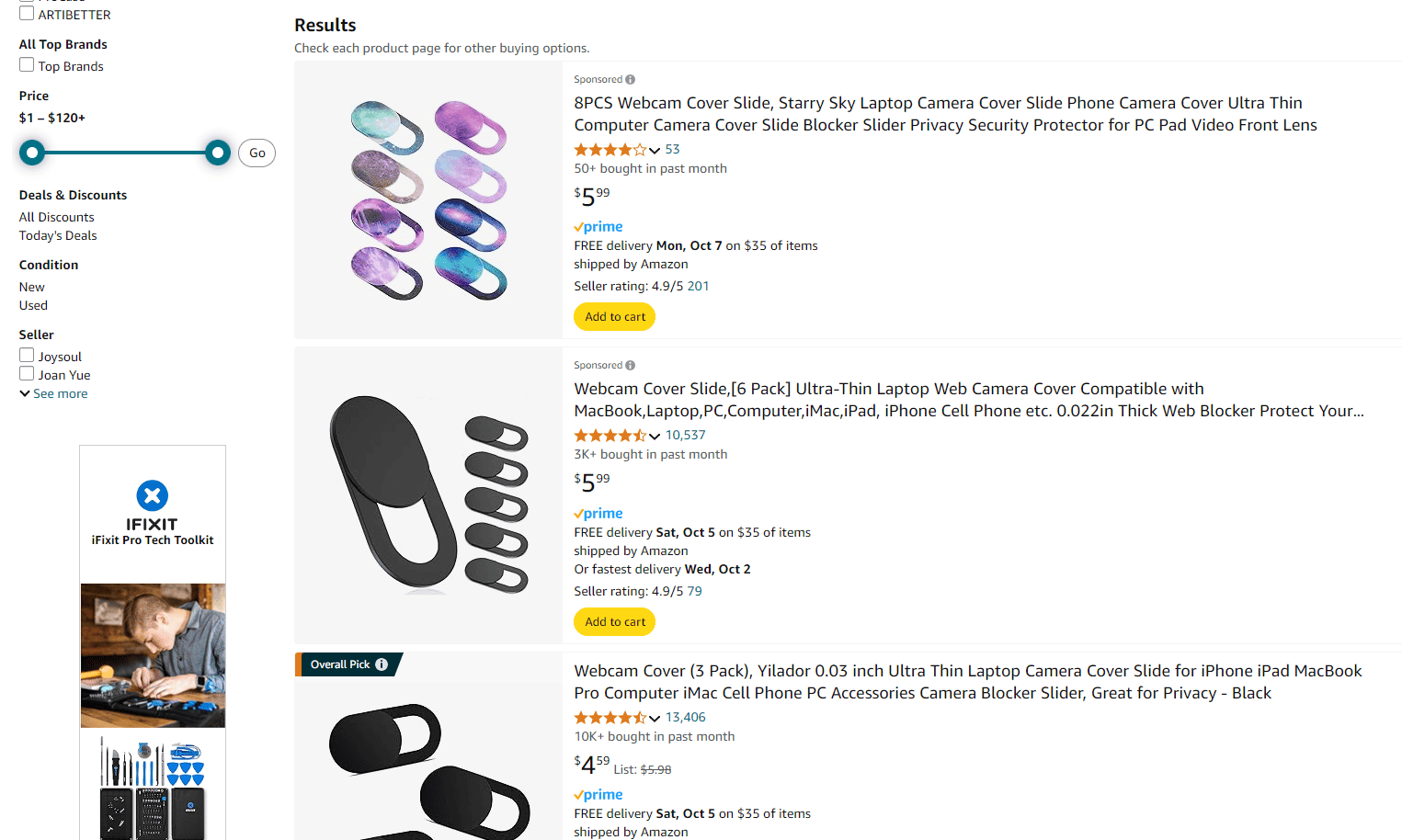
Key Takeaways
- Watch for unusual camera light activity and strange video files
- Use antivirus software and keep your computer updated
- Cover your webcam when not in use for added security
Recognizing the Signs of a Hacked Webcam
A hacked webcam can put your privacy at risk. Knowing what to look for can help you spot if someone is spying on you through your laptop camera.
Indicator Lights and Unauthorized Access
The camera light is a key sign of webcam use. It should only turn on when you’re using the camera. If it blinks or stays on when you’re not using it, someone else might be watching.
Check your webcam settings. Look for any changes you didn’t make. If you find strange settings or apps with camera access, your webcam might be hacked.
Keep an eye out for odd pop-ups asking for camera permission. Don’t click on links in emails about your webcam. These could be tricks to get access to your camera.
System Performance and Unknown Processes
A slow computer can be a sign of spyware. Check your task manager for weird processes. Look for names that don’t make sense or use a lot of resources.
Run a malware scan with your antivirus. It can find hidden spyware that’s using your webcam.
Check your firewall settings. Make sure it’s on and blocking unwanted access to your camera.
Unexpected Software Behavior
Watch for strange webcam behavior. If it turns on by itself or you can’t turn it off, that’s not normal.
Look for new webcam software you didn’t install. Hackers might add their own apps to control your camera.
Check if your video calling apps act weird. If they start on their own, it could mean someone else is using them.
Data and Network Anomalies
Keep an eye on your internet use. A big jump in data use could mean someone is streaming your webcam feed.
Look for new video files on your computer. Hackers might save recordings of you without you knowing.
Watch your network traffic. Use tools to see if your camera is sending data when it shouldn’t be.
Check for odd emails or messages with photos of you. If you find any, someone might have hacked your webcam and taken pictures.
Enhancing Webcam Security and Privacy
Protecting your laptop camera from hackers is vital. Simple steps can boost your privacy and keep your data safe.
Adjusting System Security Settings
Update your operating system often. Turn on automatic updates for Windows or macOS. Enable your firewall to block unwanted access. Set up two-factor authentication for your accounts. This adds an extra layer of security. Check your webcam settings. Make sure only trusted apps can use your camera. On Windows, go to Settings > Privacy > Camera. On Mac, check System Preferences > Security & Privacy > Privacy.
Best Practices for Protecting Personal Information
Use strong, unique passwords for all accounts. Don’t reuse passwords across sites. A password manager can help. Be careful what you share online. Avoid posting personal details publicly. Use a VPN when on public Wi-Fi. This encrypts your data and hides your location. Consider covering your webcam when not in use. Even Mark Zuckerberg uses a piece of tape! You can buy sliding webcam covers too.
Regular Maintenance and Cybersecurity Measures
Run antivirus scans weekly. Keep your antivirus software up to date. Remove unused programs and browser extensions. They can be weak spots for hackers. Be wary of strange emails or links. Don’t click on anything suspicious. It could install malware. Back up your data regularly. This protects you if your device is compromised. Stay informed about new security threats. Knowledge is power in cybersecurity.