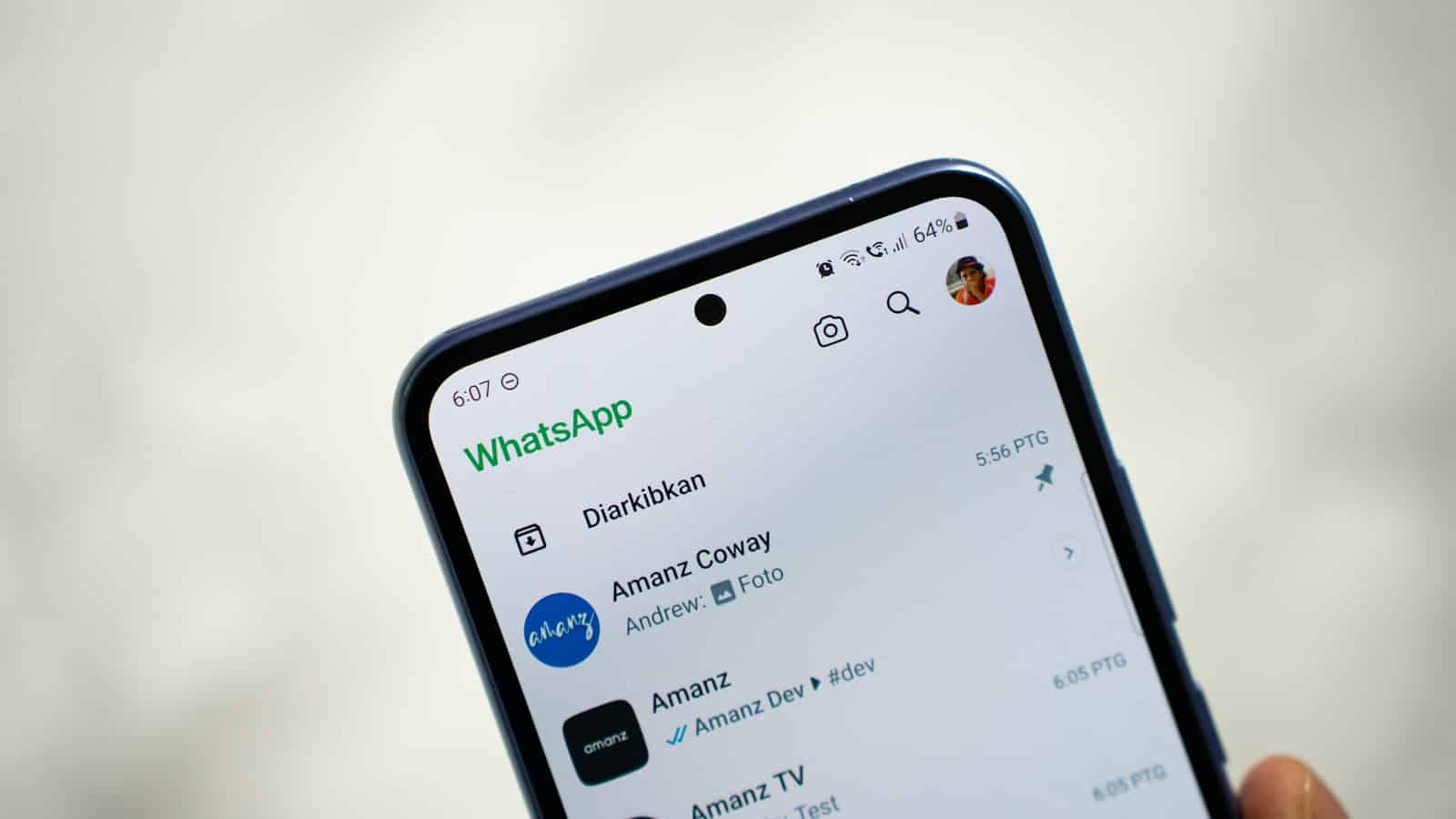Have you noticed your WhatsApp chat list staying out of order after deleting messages? This frustrating issue affects both iPhone and Android users, disrupting the typical date-based organization of conversations.
When you delete a message in WhatsApp, the app should automatically resort your chat list chronologically, but a current bug prevents this from happening. This leaves conversations stuck in their previous positions regardless of recent activity.
Many users have reported this problem across different devices, including the iPhone 15 Pro Max with iOS 18 and the Samsung S22 Ultra. The issue specifically occurs when deleting individual messages within a conversation. After deletion, that chat remains in its original position instead of moving to its proper place based on the most recent message date.
This sorting problem makes finding recent conversations difficult, especially for users who manage numerous chats. While WhatsApp hasn’t officially addressed this bug, it appears to be persistent across multiple operating system versions and device types, suggesting it’s an issue within the WhatsApp application itself rather than device-specific.
How to Fix WhatsApp Messages Not Showing in Chronological Order
Here’s how to fix WhatsApp messages not sorting chronologically — meaning new messages appear in the wrong order or older messages show up on top:
1. Check Your Phone’s Date & Time Settings
Incorrect system time can mess up how messages are sorted.
- On iPhone:
Go to Settings → General → Date & Time → Enable Set Automatically - On Android:
Go to Settings → System → Date & Time → Turn on Automatic Date & Time
2. Force Close and Reopen WhatsApp
Sometimes a quick reset fixes temporary glitches.
- On iPhone: Swipe up from the bottom, then swipe WhatsApp away
- On Android: Tap Recent Apps and swipe WhatsApp away
Then relaunch WhatsApp.
3. Update WhatsApp to the Latest Version
Bugs can cause chat order issues, and updates often include fixes.
- Visit the App Store (iPhone) or Google Play Store (Android), search for WhatsApp, and tap Update if available.
4. Clear WhatsApp Cache (Android Only)
This won’t delete your messages.
- Go to Settings → Apps → WhatsApp → Storage → Tap Clear Cache
5. Check WhatsApp Settings
WhatsApp itself doesn’t have sorting options, but filters like “Archived Chats” or community folders could hide chats.
- Go to the main WhatsApp screen
- Tap Archived (if showing at the top), and see if your missing chats are there
- Tap Unarchive if needed
6. Reboot Your Phone
It’s basic, but it can reset internal app states.
- Hold the power button and restart your phone
7. Uninstall and Reinstall WhatsApp
⚠️ Back up your chats first!
- Open WhatsApp → Settings → Chats → Chat Backup
- After backing up, delete and reinstall WhatsApp
- Restore your backup during setup
8. Sync Issues with Linked Devices
If you’re using WhatsApp Web or another linked device, delays or out-of-sync messages can mess with order.
- On your phone, go to WhatsApp → Settings → Linked Devices → Unlink and re-link your devices
If none of the above work, it might be a bug on WhatsApp’s end. You can report the issue directly through the app:
Settings → Help → Contact Us
Key Takeaways
- WhatsApp currently has a bug preventing chats from sorting chronologically after deleting messages.
- The issue affects both iPhone and Android devices across different operating system versions.
- Users should report the problem directly to WhatsApp since it appears to be an app-specific issue rather than device-related.
Troubleshooting WhatsApp Messages Chronology
Many WhatsApp users have encountered a frustrating issue where messages don’t sort chronologically after deletion. This problem affects the chat list organization and can make finding recent conversations difficult.
Understanding WhatsApp Message Sorting
WhatsApp normally organizes conversations based on the timestamp of the most recent message. When a new message arrives, that chat moves to the top of the list.
After deleting a message, the app should reorganize the chat position based on the next most recent message in that conversation.
The default behavior ensures users can easily find their most active conversations. However, this system can malfunction after certain actions like message deletion or app updates.
Some users have reported that after deleting the most recent message in a conversation, the chat remains at its current position instead of moving down to reflect the timestamp of the next most recent message. This creates an inconsistent view of conversation recency.
Common Issues Affecting Message Order
Several factors can disrupt WhatsApp’s chronological sorting. App cache buildup often interferes with proper message organization, preventing the chat list from updating correctly after deletions.
Software bugs introduced in recent updates can also affect sorting functionality. This has been particularly noticeable in iOS 18 for iPhone users.
Incomplete message deletion processes sometimes leave metadata behind. When this happens, WhatsApp may still reference the deleted message‘s timestamp for sorting purposes.
Background synchronization problems can prevent proper ordering, especially when device connectivity is unstable. WhatsApp relies on proper synchronization to maintain accurate message timestamps across devices.
Network connectivity issues may also interrupt the server-side processes needed to recalculate chat positions after message deletion.
Steps to Restore Chronological Order on Android
Clearing the WhatsApp cache often resolves sorting issues on Android devices. Go to Settings > Apps > WhatsApp > Storage > Clear Cache. This removes temporary data without deleting messages.
Force stopping the app can reset sorting mechanisms. Navigate to Settings > Apps > WhatsApp > Force Stop, then relaunch the app.
Updating WhatsApp to the latest version may fix known bugs. Open the Play Store, search for WhatsApp, and tap “Update” if available.
For persistent issues, try the following:
- Toggle airplane mode on and off to refresh connections
- Restart your device completely
- Backup your chats, then reinstall WhatsApp
If these steps don’t work, contact WhatsApp support through the app by going to Settings > Help > Contact Us.
Fixing Message Sequence on iPhone 15
iPhone 15 users experiencing chronological sorting issues with WhatsApp should first close the app completely.
Swipe up from the bottom of the screen and swipe the WhatsApp app away to ensure it’s not running in the background.
Restarting the iPhone often helps reset temporary glitches.
Press and hold the side button and volume up button until the power off slider appears, then drag it. Wait 30 seconds before turning the device back on.
Updating WhatsApp is crucial, as the developers frequently address sorting bugs.
Go to the App Store, tap your profile picture, scroll to find WhatsApp, and update if available.
For persistent problems, try this more aggressive solution:
- Back up your WhatsApp chats to iCloud (Settings > Chats > Chat Backup)
- Delete WhatsApp (Settings > General > iPhone Storage > WhatsApp > Delete App)
- Restart your iPhone
- Reinstall WhatsApp from the App Store
- Restore your backup when prompted