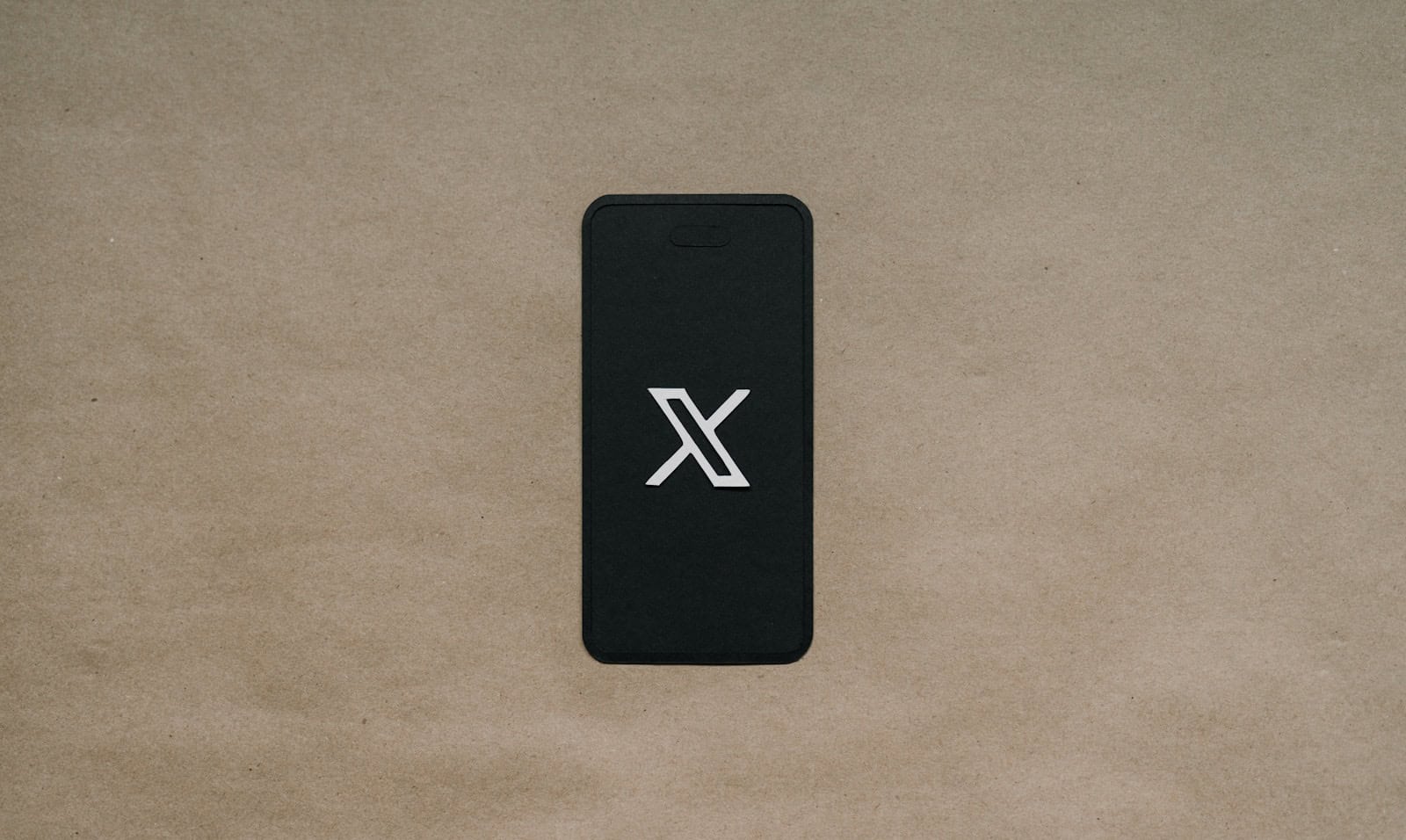Accessing your saved posts on X (Twitter) is very easy. Whether you are using a mobile app or a desktop browser, the process is straightforward. To see your saved posts, you need to click on the profile icon and then select the Bookmarks option.
This feature helps users quickly access content they found interesting or important. By saving posts, they can avoid the hassle of searching through their feed later. The Bookmarks option is located within the navigation panel, making it easily accessible.
The Star icon for bookmarks usually appears about halfway down the navigation bar. Clicking it will bring up a dedicated page for all saved posts. This helps users manage their saved content with ease.
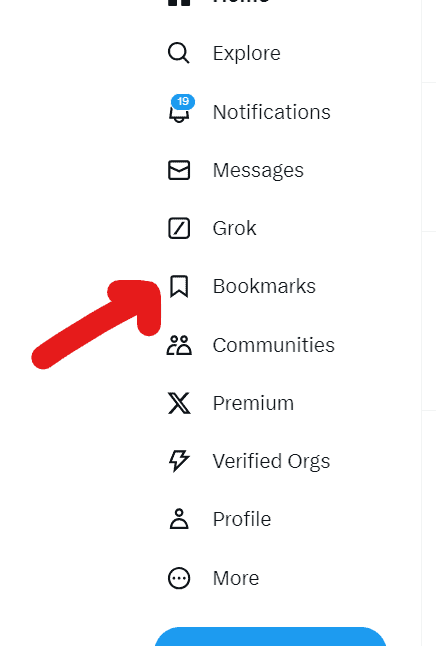
Key Takeaways
- Saved posts can be accessed from the Bookmarks option in the profile icon menu.
- The feature is available on both mobile and desktop platforms.
- Bookmarks help quickly find important or interesting content.
Accessing Saved Posts on Twitter
Accessing saved posts on Twitter can be done through mobile apps or desktop platforms. Follow these steps to locate your saved tweets quickly and efficiently.
Using Mobile Applications
To access saved posts on Android and iOS, open the Twitter app. Tap your profile icon. Here, a menu appears. Select Bookmarks from this list. This action takes you directly to your saved tweets.
If you have many bookmarks, it’s useful to organize them. Tap the Bookmark button on a tweet to save it. Then, use folders to group similar tweets. Long press a bookmarked tweet to add it to a folder. This keeps your bookmarks neat and easy to find.
Removing bookmarks is simple. Go to your bookmarks list. Tap the three dots beside a tweet. Select Remove from Bookmarks. This ensures only your important tweets stay saved. Mobile users benefit from these steps by having quick and private access to their saved content.
Navigating Through Web and Desktop Platforms
On a computer, accessing bookmarks starts at twitter.com. Click on your profile photo in the top right. A drop-down menu appears. Choose Bookmarks. This takes you to all your saved tweets.
For better organization, use the Search Bar to locate specific bookmarks. Typing in keywords or hashtags helps find tweets faster. Click on a tweet to open it fully. From there, you can add or remove it from folders.
To manage bookmarks more efficiently on desktop, use the more button. It’s located next to the bookmarks feature. It opens more options for sorting. Remember, bookmarks are private and only visible to you. This enhances the functionality of the bookmark feature. By managing and accessing saved posts effectively, your Twitter experience becomes much smoother.