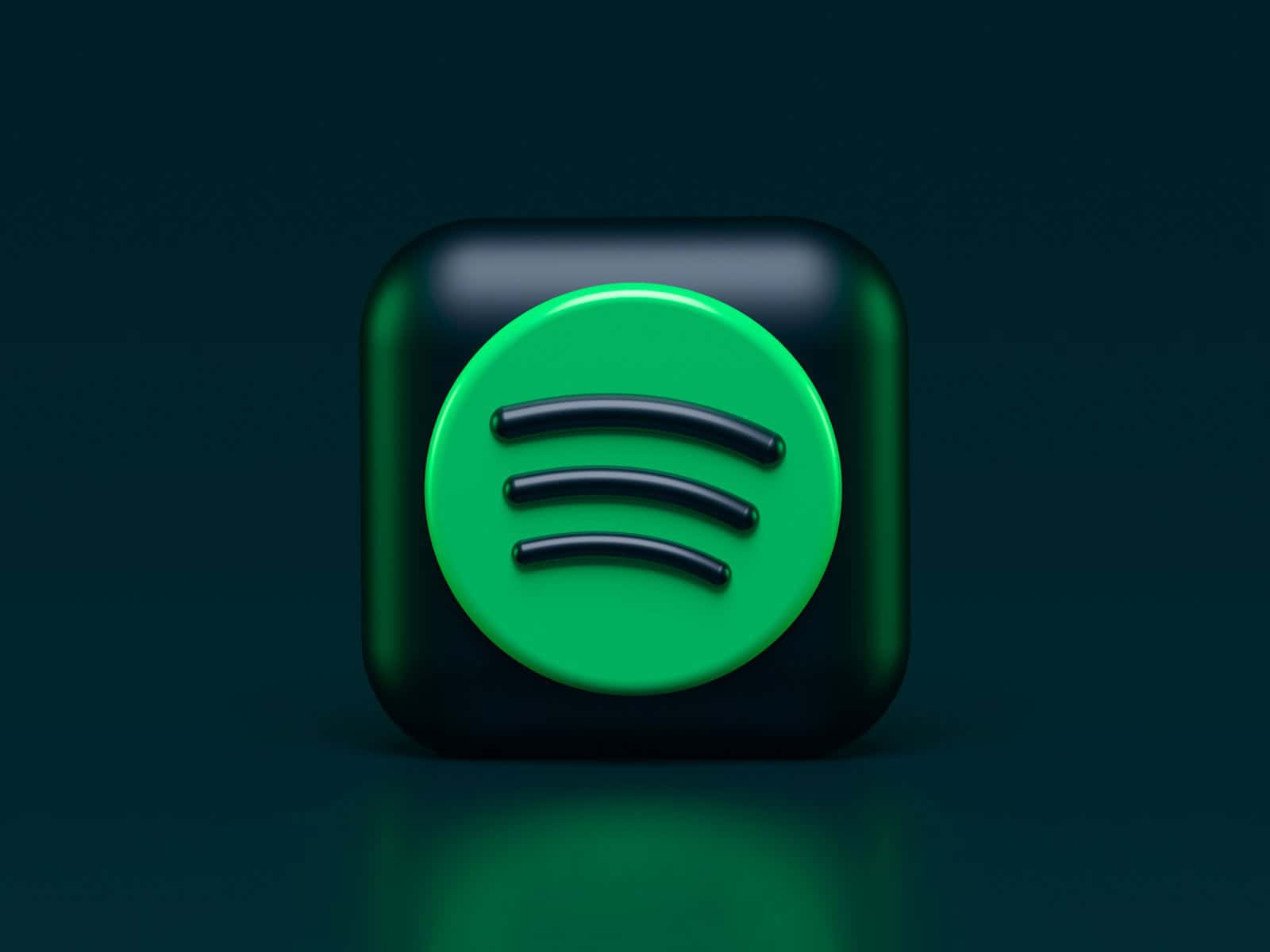Deciding to delete your Spotify account means saying goodbye to your saved music, playlists, and any followers you’ve accumulated. Whether you’re leaving because you’ve found an alternative music service, or you’re just cutting down on your digital accounts, it’s important to understand the implications of account deletion. It’s irreversible—once your Spotify account is deleted, the username cannot be used again, and you’ll lose access to all your content.
Before you go through the process, you should be aware that a grace period exists. Spotify provides a 7-day window during which you can reactivate your account, should you change your mind. However, after those 7 days, the deletion process is final. If you’re certain about your choice to part ways with your Spotify account, ensure you’re also ready to let go of any purchased items or downloads, as they will no longer be accessible.
How to Delete Your Spotify Account: Step-by-Step Guide
If you’ve decided to permanently delete your Spotify account, follow this straightforward guide to close your account and remove your data.
Important Notes Before You Delete
- Deleting your Spotify account is permanent and cannot be undone.
- You will lose access to your playlists, saved music, followers, and any purchased content such as audiobooks or live event tickets.
- If you have a Premium subscription, cancel it before deleting your account to avoid future charges.
Step 1: Cancel Your Spotify Premium Subscription (If Applicable)
- Open the Spotify app or go to your account page on the Spotify website.
- Navigate to Account Settings > Subscription.
- Select Cancel Premium and follow the prompts.
- Your account will revert to the free tier after your current billing cycle ends.
Step 2: Go to Spotify’s Account Closure Page
- Visit the official Spotify account closure page: How can I close my Spotify account?
- Log in with your Spotify credentials if prompted.
Step 3: Submit a Request to Close Your Account
- Click on the link to close your account.
- Confirm that you want to close your account.
- Spotify will send you an email to verify your request.
Step 4: Confirm Account Closure via Email
- Open the confirmation email from Spotify.
- Click the link provided to finalize the account deletion.
- Your Spotify account will be scheduled for permanent deletion.
Step 5: Wait for Account Deletion
- Your account will be deactivated immediately but fully deleted after 7 days.
- During this period, you can reactivate your account by logging in if you change your mind.
Additional Tips
- If you want to delete your Spotify account on mobile or PC, the process is the same since it requires using Spotify’s web support.
- Deleting your account will remove all your data from Spotify’s servers.
Key Takeaways
- Deleting your account means permanent loss of content and usernames.
- Spotify allows for account reactivation within 7 days.
- Purchased items and downloads are lost upon deletion.
Account Deletion Process
Deleting a Spotify account requires preparation and careful following of the provided steps to ensure the account is closed permanently. This process includes backing up any data you may want to keep and confirming account closure through email.
Preparing to Delete Your Account
Before closing a Spotify account, one should be aware that all playlists and saved music will be lost. For those with a Premium Account, it’s important to cancel the subscription first to stop any future payments. It is wise to make a list of the playlists or songs one wishes to save, as these cannot be retrieved after account deletion.
To delete an account, the user needs the correct username and password. If the account is linked to Facebook, the user may log in through that platform. Checking the associated email for the account is crucial. Spotify will send a reactivation link to this email, allowing the account to be reactivated within seven days before permanent deletion occurs.
Steps to Permanently Close Your Account
To close a Spotify account, the user must navigate to the Spotify Support Page using a web browser on either a smartphone or a computer. Once there, one should locate the ‘Close My Account’ option. After selecting this, Spotify will guide the user through a series of confirmation steps to ensure the right account is being closed.
Following the steps, Spotify will send a closure confirmation email. This email includes a confirmation link to finalize the account closure. After clicking it, Spotify provides another reactivation link in case the user changes their mind within seven days. If not used, the account becomes inactive, and Spotify starts the process of deleting the data permanently. Users can create a new account with the same email address 14 days after closing their old one.