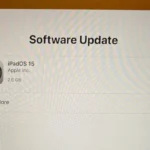Thinking about deleting your Facebook account? It might seem like a big decision, but it could be the right choice depending on your privacy needs or desire to disconnect from social media. Go to your profile photo, open Settings & privacy, then find Account ownership and control to initiate account deletion. Follow the on-screen directions to complete the process.
Before you proceed, consider what happens to your posts, photos, and messages. Deleting your account means all your data will be gone permanently. Make sure to download anything you want to keep. Deactivation is also an option if you just need a break; you can reactivate later if you change your mind.
Managing your online presence is key to maintaining your privacy. Social media platforms hold vast amounts of personal information. Taking steps to delete or deactivate your account can help control how your data is used and shared.
Closing Your Facebook Chapter
Deactivating Your Facebook Account
Deactivating your account is a temporary measure. Your profile becomes invisible, but yourdata remains stored. To do this:
- Click on the down arrow in the top right corner of Facebook.
- Choose “Settings & privacy” and then “Settings.”
- Click on “Your Facebook Information” in the left menu.
- Select “Deactivation and deletion.”
- Choose “Deactivate account” and follow the instructions.
Permanently Deleting Your Facebook Account
To erase your Facebook presence completely:
- Click on the down arrow in the top right corner.
- Select “Settings & privacy,” then “Settings.”
- Click on “Your Facebook Information” on the left.
- Choose “Deactivation and deletion.”
- Select “Delete account” and follow the prompts.
- Remember, deletion is permanent. You cannot retrieve your data once it’s gone.
Downloading Your Facebook Data
Before deleting your account, consider downloading your data:
- Click on the down arrow in the top right corner.
- Go to “Settings & privacy” and then “Settings.”
- Click on “Your Facebook Information” on the left.
- Select “Download your information.”
- Choose the data you want to download and click “Create File.”
- You’ll receive a notification when your file is ready to download.
| Action | Description |
|---|---|
| Deactivating | Temporarily hides your profile and info, but data is still stored. |
| Deleting | Permanently erases your profile and info, with no recovery option. |
| Downloading Information | Lets you save a copy of your posts, photos, videos, and other data before deleting. |
Ready to say goodbye to Facebook? Whether you want a temporary break or a permanent exit, there are options available to you.
Key Takeaways
- Start account deletion in Settings & privacy.
- Download any data you want to keep before deleting.
- Deactivation allows reactivation if desired.
Preparing for Facebook Account Deletion
Before deleting your Facebook account, there are several crucial steps to take. These include understanding the difference between account deletion and deactivation, backing up your data, and reviewing your account settings and connected apps.
Understanding Account Deletion vs. Deactivation
Account Deletion: Permanently deletes your Facebook account, along with all posts, photos, and activity. Once deleted, you cannot recover your account or data. If you change your mind, you must log in within 30 days to cancel the deletion.
Deactivation: Temporarily suspends your account. Your profile is hidden, but your data remains intact. You can reactivate your account by logging in again. This option is ideal if you plan to return to Facebook later.
Backup Your Facebook Data
Why Backup: Deleting your Facebook account will erase all your data, including posts, photos, and messages. To preserve these memories, backing up your data is essential.
How to Backup:
- Go to Settings.
- Select Your Facebook Information.
- Click Download Your Information.
- Choose the data you want to backup (e.g., posts, photos, videos, messages).
- Click Create File.
- Facebook will notify you when your file is ready for download.
Review Account Settings and Connected Apps
Account Settings: Check your privacy settings for any personal details you may want to delete or update before deleting your account. Review your profile information thoroughly.
Connected Apps: Many apps and websites use Facebook login for access. Ensure you update your login information for these services to avoid getting locked out. Go to Settings > Apps and Websites to see all connected apps.
Privacy Policy: Familiarize yourself with Facebook’s privacy policy to understand how your data may be used even after deletion. This step ensures complete awareness of any lingering data.