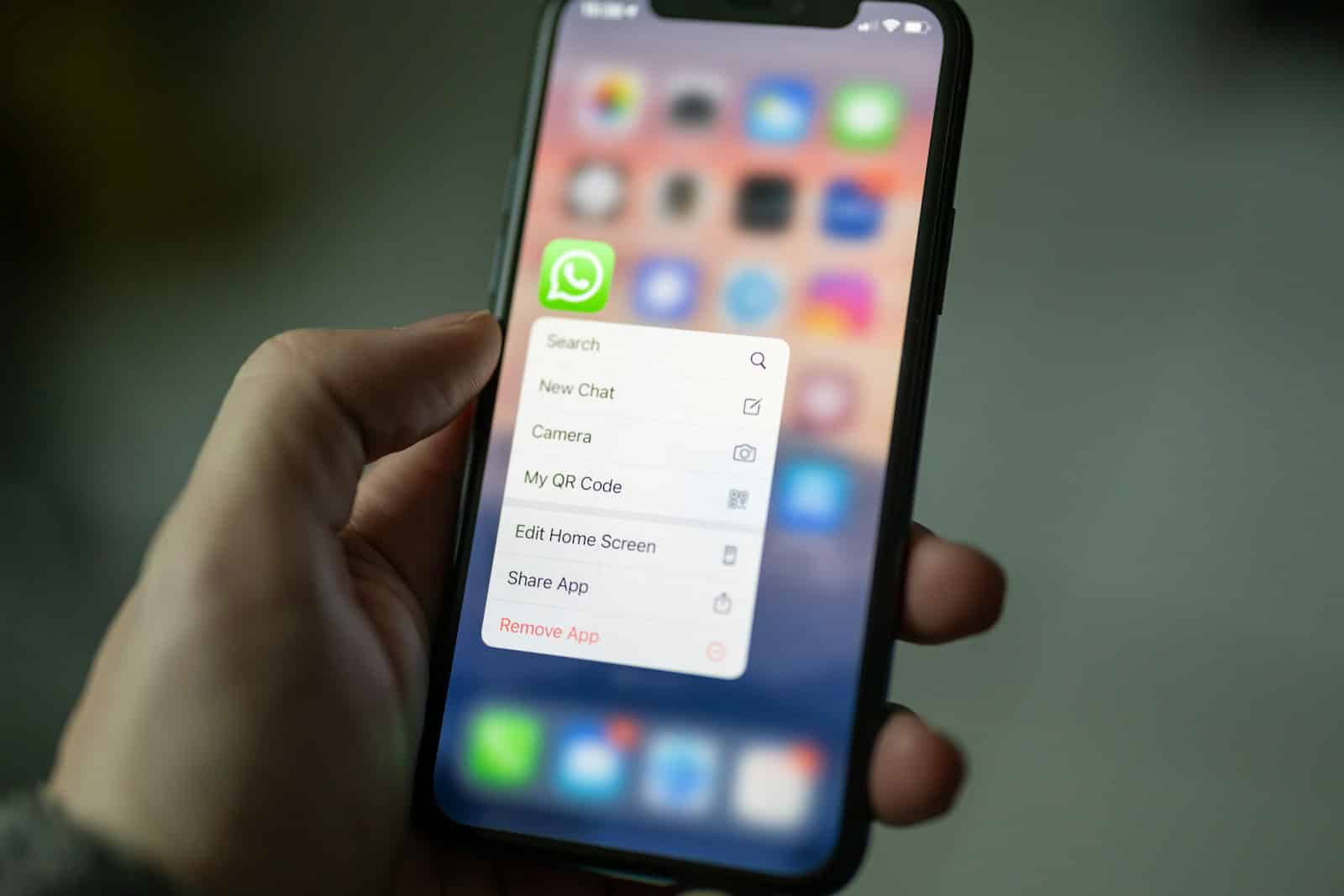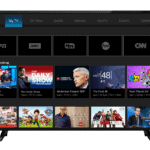Unwanted WhatsApp calls from unknown numbers can disrupt your day and compromise your privacy. Fortunately, iPhone users have a simple solution built directly into WhatsApp that can filter these nuisance calls. To block unknown WhatsApp callers on your iPhone, you can enable the “Silence Unknown Callers” feature in WhatsApp’s privacy settings, which takes just two minutes to set up.
This feature works by automatically filtering calls from numbers not saved in your contacts, allowing you to focus on conversations that matter. The process is straightforward and doesn’t require any third-party apps or complex configurations. WhatsApp introduced this feature to help users maintain control over their communication channels while reducing potential spam.
iPhone users can also combine WhatsApp’s call blocking features with Apple’s built-in call blocking options for comprehensive protection. This dual approach ensures that both regular phone calls and WhatsApp calls from unknown sources can be managed effectively, giving you peace of mind while using your device.
Use WhatsApp’s “Silence Unknown Callers” Feature
WhatsApp added a built-in feature to help you silence unknown callers without blocking each number individually. This is especially useful if you get spam or robocalls from numbers that aren’t saved in your contacts.
Here’s how to turn it on:
Steps:
- Open WhatsApp on your iPhone.
- Tap Settings in the bottom right corner.
- Select Privacy.
- Tap Calls.
- Turn on the toggle for Silence Unknown Callers.
Once enabled, calls from unknown numbers will no longer ring or vibrate your phone. They’ll still show up in your call list and notifications (if you want to review them later), but they won’t interrupt you in real time.
Feature Breakdown
| Feature | Behavior |
|---|---|
| Rings on iPhone | ❌ No (silenced) |
| Shows in call log | ✅ Yes |
| Notifies in WhatsApp | ✅ Silent push notification |
| Sends to voicemail (if any) | ❌ WhatsApp doesn’t support voicemail like cellular calls |
| Blocks future calls | ❌ No – number isn’t permanently blocked |
Manually Block Specific Unknown Numbers
If you’ve received a call from a suspicious or unwanted number, you can also block that number manually so they can’t reach you again via WhatsApp.
To Block a Number:
- Go to your Chats or Calls tab in WhatsApp.
- Tap the unknown number or open their profile.
- Scroll down and tap Block Contact.
- Confirm the action.
This blocks both messages and calls from that number.
You can also review and manage blocked numbers:
- Settings → Privacy → Blocked Contacts
Use iPhone’s “Silence Unknown Callers” (For Cellular Calls)
Though it doesn’t impact WhatsApp directly, your iPhone has its own setting for silencing unknown cellular numbers.
- Go to Settings → Phone
- Tap Silence Unknown Callers
- Toggle it ON
While this won’t affect WhatsApp, it’s a good system-level tool for dealing with unknown numbers in general.
Tips to Reduce Spam on WhatsApp
If unknown calls are frequent and disruptive, try the following:
Quick Tips:
- Don’t share your number publicly on websites or forums.
- Be cautious with apps that ask for contact access.
- Report spam messages and calls within WhatsApp.
- Keep your app updated – newer versions have better privacy tools.
Recommended Privacy Settings:
| Setting | Recommended Option |
|---|---|
| Last Seen & Online | My Contacts or Nobody |
| Profile Photo | My Contacts |
| About | My Contacts |
| Groups | My Contacts or “My Contacts Except…” |
| Status | My Contacts |
Adjust these by going to:
Settings → Privacy
Making sure only people you know can see your info and reach you can dramatically cut down on nuisance calls. Want to lock WhatsApp down even further? Use two-step verification and Face ID/Touch ID protection.
Key Takeaways
- Enable “Silence Unknown Callers” in WhatsApp privacy settings to automatically filter calls from numbers not in your contacts.
- The setup process takes only two minutes and works on both iPhone and Android devices with similar steps.
- WhatsApp allows you to block specific numbers in addition to using the unknown caller filter for more targeted protection.
Configuring Call Settings on iPhone for WhatsApp
WhatsApp offers several options to manage incoming calls and protect yourself from unwanted callers. These settings can help you filter out spam calls and prioritize communications from your known contacts.
Enabling Silence Unknown Callers
WhatsApp’s Silence Unknown Callers feature helps iPhone users avoid spam and scam calls.
To enable this function, open WhatsApp and tap on Settings in the bottom right corner. Select Privacy, then scroll down to find Calls.
Toggle on the “Silence Unknown Callers” option.
This setting doesn’t block unknown callers completely. Instead, it prevents your phone from ringing when someone not in your contacts calls.
These silenced calls still appear in your call history and notifications center for review later.
The feature is particularly useful for those experiencing an uptick in spam calls. Many WhatsApp users have reported receiving suspicious voice calls from unknown numbers, often from scammers attempting to defraud them.
Users should remember that important calls from legitimate businesses or new contacts will also be silenced. Checking your call history regularly is recommended if you’re expecting important calls from numbers not saved in your contacts.
Managing WhatsApp Call Notifications
iPhone users can customize how WhatsApp call notifications appear and sound.
Open Settings on your iPhone, then scroll down and tap WhatsApp. Select Notifications, then Calls to access these options.
You can set unique ringtones for WhatsApp calls to distinguish them from regular phone calls.
Toggle “Sounds” on and select a sound that’s easily recognizable. This helps you identify WhatsApp calls without looking at your screen.
For more granular control, create custom notifications for specific contacts.
Open a chat with the contact, tap their name at the top, and select “Custom Tone.” This allows you to prioritize calls from close contacts with distinctive sounds.
The notification banner style can also be customized. Choose between temporary or persistent banners depending on how prominently you want call alerts to display on your screen.
Turn on “Show Previews” to see caller information without opening the app.
For privacy, you can set this to show only when your phone is unlocked.