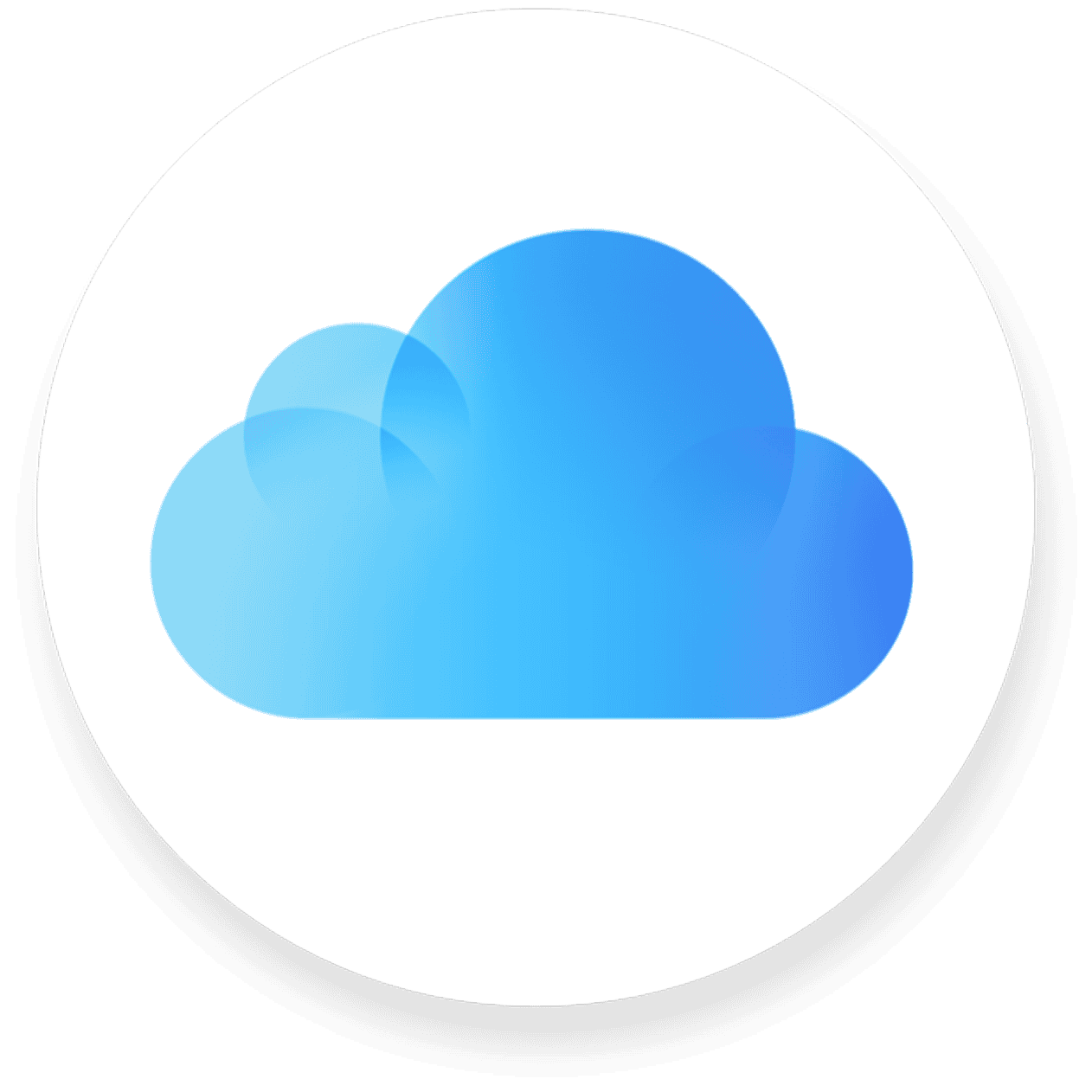Managing space on devices has become essential with the increasing volume of data we handle every day. iCloud backup is a feature that ensures the safety of personal data on Apple devices like iPhones and iPads, but it also consumes precious storage space. Learning how to delete these backups can help free up space on iCloud, ensuring that only current and necessary information is stored.
When iCloud backups become outdated or are no longer needed, it’s important to remove them to maintain a streamlined storage system. Deleting old backups can be done directly from the device that requires attention, using a simple process accessible through the device’s settings. This helps in optimizing iCloud storage and potentially avoiding the need to purchase additional space.
How to Delete Backups on iCloud: Step-by-Step Guide
Managing your iCloud storage is important to ensure you have enough space for new backups and data. Deleting old or unnecessary backups can free up valuable storage. Here’s a clear, step-by-step guide on how to delete backups from iCloud on different devices.
Before You Begin
- Deleting an iCloud backup removes all the data stored in that backup.
- Make sure you no longer need the backup or have saved important data elsewhere.
- After deleting a backup, your device will stop backing up to iCloud unless you create a new backup.
How to Delete iCloud Backups on iPhone or iPad
- Open Settings on your iPhone or iPad.
- Tap your Apple ID name at the top.
- Select iCloud.
- Tap Manage Storage or Manage Account Storage.
- Tap Backups.
- Choose the device backup you want to delete.
- Tap Delete Backup.
- Confirm by tapping Turn Off & Delete.
How to Delete iCloud Backups on Mac
- Click on the Apple menu () and select System Settings (or System Preferences).
- Click Apple ID.
- Select iCloud.
- Click Manage next to iCloud storage.
- Select Backups from the list.
- Choose the backup you want to delete.
- Click Delete.
- Confirm the deletion.
How to Delete iCloud Backups on Windows PC
- Open iCloud for Windows.
- Click Storage.
- Select Backups.
- Choose the backup you want to delete.
- Click Delete.
- Confirm the deletion.
Additional Tips
- Regularly review your backups to keep your iCloud storage optimized.
- Consider downloading important data before deleting backups.
- You can also disable automatic backups if you prefer manual control.
By following these steps, you can easily manage and delete iCloud backups to free up space and keep your data organized.
Key Takeaways
- iCloud backup lets users store device data, but it can take up significant space.
- Deleting unnecessary backups from settings helps free up iCloud storage.
- Regularly managing iCloud backups optimizes storage efficiency.
Managing iCloud Backups
Knowing how to manage iCloud backups can help you save storage space on your Apple devices. It lets you keep only the most important data secure.
Understanding iCloud Backups
iCloud backups include important data from your iPhone or iPad like photos, videos, messages, and documents. These backups run automatically when your device is connected to power, locked, and on Wi-Fi. Users should know that more data means more space used in their iCloud account.
Deleting Backups from Your Device
To delete backups from an iPhone or iPad, open Settings, select your Apple ID, and then iCloud. Under iCloud, tap Manage Storage and then Backups. Here, you’ll see a list of your devices to choose which backup to delete.
Handling iCloud Storage Directly
You can manage your iCloud storage from your device’s settings or the iCloud website. To upgrade or purchase more storage, go to Settings, tap Apple ID, iCloud, and then Manage Storage or Change Storage Plan to make changes.
Additional Tips for Freeing Up iCloud Space
Beyond deleting old backups, consider removing unused files and data that take up space. Check your iCloud for old or large file attachments and delete them. Review your purchase history for apps and media you no longer need and remove them to free up iCloud storage space.