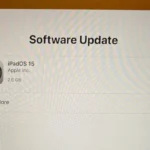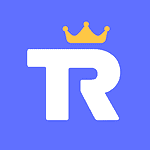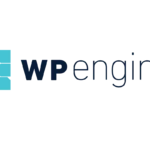AMD Radeon Error Code 43 can be a frustrating experience for many users. This error indicates that the device is not functioning properly and has been disabled by Windows. Typically, this issue can be fixed by updating the device driver or troubleshooting hardware problems.
Some of the common reasons for Error Code 43 include outdated AMD drivers or a bad migration from generic to dedicated drivers. Addressing these issues quickly can ensure your graphics card works efficiently. Fixing the error is often a straightforward process, and we will walk through the steps necessary to resolve it.
By understanding the cause of AMD Radeon Error Code 43 and knowing the right steps to take, users can restore their system’s performance. Stay with us as we guide you through the process to get your GPU back to working condition.
Resolving AMD Radeon Error 43: A Guide
Understanding Error Code 43
Error code 43 signals that Windows has stopped a hardware device due to a problem it reported. This often affects AMD Radeon graphics cards and can manifest in various ways, from display issues to crashes. The error doesn’t pinpoint the exact cause, but it usually points to driver or hardware problems.
Common Causes of Error Code 43
Several factors can trigger this error:
- Outdated or Corrupted Drivers: Outdated or corrupted graphics drivers are the most common culprits.
- Hardware Malfunction: A faulty graphics card or other hardware component can also be to blame.
- Overheating: Excessive heat buildup can cause the graphics card to malfunction.
- Software Conflicts: Sometimes, conflicts with other software can lead to error code 43.
Troubleshooting Steps
- Update Drivers: Download and install the latest drivers for your AMD Radeon graphics card from the AMD website. If you’re unsure about which drivers to choose, use the auto-detect tool.
- Roll Back Drivers: If the problem started after a recent driver update, try rolling back to a previous version. Go to Device Manager, right-click on your graphics card, select “Properties,” go to the “Driver” tab, and click “Roll Back Driver.”
- Clean Install: Use a program like Display Driver Uninstaller (DDU) to completely remove all traces of previous drivers before installing new ones.
- Check Hardware: Ensure your graphics card is properly seated in the PCIe slot and all cables are connected securely. Check for any physical damage to the card.
- Monitor Temperatures: Use a program like HWMonitor to monitor your graphics card’s temperature during use. If it’s overheating, you may need to clean the fans or improve airflow in your case.
- Disable Overclocking: If you’ve overclocked your graphics card, try reverting to default clock speeds to see if it resolves the issue.
Advanced Solutions
If basic troubleshooting doesn’t work, consider these options:
- Reinstall Windows: A fresh Windows installation can sometimes fix driver conflicts and other software issues.
- Contact AMD Support: If you suspect a hardware problem, contact AMD support for further assistance. They may be able to diagnose the issue remotely or offer repair options.
Troubleshooting Table
| Solution | Steps |
|---|---|
| Update Drivers | Download latest drivers from AMD website and install |
| Roll Back Drivers | Use Device Manager to revert to previous driver version |
| Clean Install | Use DDU to remove all traces of previous drivers before installing new ones |
| Check Hardware | Ensure card is properly seated, cables are connected, and no physical damage is present |
| Monitor Temperatures | Use HWMonitor to check for overheating |
| Disable Overclocking | Revert to default clock speeds |
| Reinstall Windows | Perform a clean Windows installation |
| Contact AMD Support | Seek assistance from AMD for potential hardware issues |
Key Takeaways
- Error Code 43 can be fixed by updating the device driver.
- Common causes include outdated drivers and bad migrations.
- Follow troubleshooting steps to restore GPU performance.
Troubleshooting Error Code 43
When faced with AMD Radeon Error Code 43, there are several steps to troubleshoot the issue. This guide covers examining drivers, checking connections, and addressing hardware or software problems.
Initial Diagnosis
First, check for a yellow exclamation point in Device Manager. This indicates hardware issues. Open Device Manager, locate your AMD GPU under “Display adapters,” and see if Error Code 43 is listed. If so, run the Hardware and Devices Troubleshooter to identify the problem. Note any suggested fixes offered.
Driver Management
Problems with drivers often trigger Error Code 43. Right-click the AMD driver in Device Manager and select Update driver. Choose Search automatically for updated driver software. If this fails, reinstall the driver. Use Display Driver Uninstaller (DDU) to remove the current driver and then reinstall the dedicated driver from AMD’s website.
System Assessments and Updates
Check for Windows updates. Outdated OS versions can cause GPU errors. Go to Settings > Update & Security > Windows Update, and click Check for updates. Ensure your BIOS and chipset drivers are current too. Outdated system components can conflict with the GPU. Follow your motherboard manufacturer’s instructions to update the BIOS.
Hardware Troubleshooting
Examine your hardware connections. Ensure the GPU is seated properly in the PCIe slot. Check power connections and try different power cables or ports. Consider testing the GPU in another system to see if the problem remains. If it does, the hardware problem might be with the card itself.
Software and Recovery Actions
Corrupted software can lead to error codes. Use System Restore to revert to a previous state where the GPU worked. Open System Restore from the search bar, select a restore point, and follow the prompts. Also, check for conflicts with other installed software. Uninstall any recently added programs that might affect the AMD installation folder.
Connectivity Checks
Lastly, confirm your internet/Wi-Fi connection is stable. Often, driver updates require a good connection. Disconnect and reconnect your Wi-Fi or use a wired connection to avoid interruptions. Restart the system and try updating or reinstalling the GPU driver again.
Addressing AMD Radeon Error Code 43 involves several steps that range from updating software to checking the hardware. Follow these steps to resolve the issue effectively.