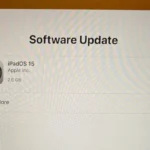AMD Radeon GPUs are known for their excellent performance, but users sometimes run into issues. One common problem is Error Code 43, which appears in Device Manager. This error means that Windows has stopped the device because it has reported problems. It can be frustrating, especially for those who need their GPUs for gaming or work.
Updating your drivers is often the simplest fix for Error Code 43. Outdated or corrupted drivers can cause many issues, including this one. You can download the latest drivers from the AMD website and install them. This often resolves the error quickly, getting your GPU back to working order.
In some cases, Error Code 43 can be more stubborn. If updating drivers does not help, consider reinstalling the graphics device driver. This involves uninstalling the current driver, restarting your computer, and then installing the latest version. This process can clear up deeper issues that the simple update might miss. Addressing Error Code 43 with these steps can save time and effort.
Resolving AMD Radeon Error 43: A Comprehensive Guide
Understanding Error Code 43
Error Code 43 is a generic error message in Windows Device Manager that signals a hardware malfunction. When associated with your AMD Radeon graphics card, it often points to a driver issue or a problem with the card itself. This error can disrupt your graphics performance, causing crashes, glitches, or preventing the card from functioning altogether.
Troubleshooting Steps
- Update Drivers: Start by ensuring your AMD Radeon drivers are up-to-date. Visit the AMD website and download the latest drivers for your specific graphics card model. Clean installations using tools like DDU (Display Driver Uninstaller) can be beneficial.
- Roll Back Drivers: If the issue arose after a recent driver update, roll back to the previous version. In Device Manager, right-click your AMD Radeon card, select Properties, then navigate to the Driver tab and choose “Roll Back Driver.”
- Check Hardware Connections: Ensure your graphics card is securely seated in the PCIe slot and all power connectors are properly attached. Loose connections can trigger Error Code 43.
- Monitor Temperatures: Overheating can cause malfunctions. Use software like HWMonitor to check your GPU temperatures during usage. If temperatures are excessively high, clean the card’s fans and heatsink, or consider improving your case’s airflow.
- Test on Another System: If possible, test your graphics card in another computer. If the error persists, it suggests a hardware problem with the card itself.
Advanced Solutions
- Reinstall Windows: In some cases, a fresh Windows installation can resolve driver conflicts and software-related issues that might be causing Error Code 43.
- Check for Hardware Damage: Inspect your graphics card for any visible signs of damage, such as burnt components or bulging capacitors. If you find any damage, the card likely needs replacement.
- Disable Overclocking: If you’ve overclocked your GPU, revert to default settings. Overclocking can sometimes lead to instability and trigger error codes.
When to Seek Professional Help
If the problem persists after trying these troubleshooting steps, it’s recommended to contact AMD support or a qualified technician. They can diagnose the issue further and recommend appropriate solutions, such as repairs or replacement.
Troubleshooting Table
| Potential Cause | Solution |
|---|---|
| Outdated or corrupt drivers | Update or roll back drivers |
| Loose hardware connections | Check and secure connections |
| Overheating | Clean fans and heatsink, improve airflow |
| Hardware damage | Replace graphics card |
| Software conflicts | Reinstall Windows |
| Overclocking instability | Revert to default settings |
Key Takeaways
- Error Code 43 means Windows has stopped the AMD Radeon GPU.
- Updating drivers is a simple fix for the error.
- Reinstalling the driver can solve more stubborn issues.
Diagnosing AMD Radeon Error Code 43
When an AMD Radeon GPU shows Error Code 43 in Windows 10 or Windows 11, it means there is a problem with the driver or hardware. This issue affects system performance and needs quick resolution.
Understanding Error Code 43
Error Code 43 shows up in the Device Manager when a hardware device can’t work. The yellow exclamation point signals this error. For AMD GPUs, this error often means the driver is broken or not working right.
Common Causes of Error Code 43
Several factors can cause Error Code 43 with AMD Radeon GPUs. Bad driver installation is common. This happens when switching from generic to dedicated drivers. Outdated drivers are another cause. Keeping drivers up to date can prevent many issues. Windows updates sometimes cause this error by clashing with existing drivers. Hardware problems like faulty GPUs also trigger this error.
Initial Troubleshooting Steps
Start by checking the Device Manager for a yellow exclamation point. Right-click the AMD driver. Select Update driver and then Search automatically. If this does not work, run the Hardware and Devices troubleshooter. This tool in Windows can find and fix many common hardware issues. Reinstalling the driver is another good step. Removing the existing driver with software like DDU can help. Then reinstall the latest driver from AMD’s site.
Hardware Checks and BIOS Update
Check hardware connections to make sure everything is plugged in correctly. Problems like loose cables may cause Error Code 43. Ensure the BIOS is up to date. An outdated BIOS version can cause conflicts with new hardware or drivers. Updating the BIOS can often solve these compatibility issues. Check the RAM and Wi-Fi card as well. Sometimes these cause conflicts that result in Error Code 43.
By following these steps, you can often fix the Error Code 43 problem with AMD Radeon GPUs. Proper diagnosis of the issue ensures a smoother computing experience.