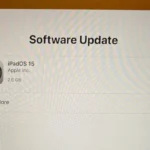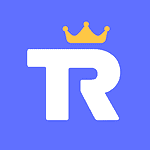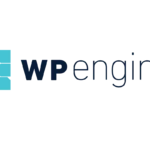Many users face AMD Radeon Error Code 206 while installing new drivers. This error can stop the installation process, causing frustration. The root cause of error 206 is often related to pending Windows updates or existing GPU overclocking tools. By addressing these issues, users can often resolve the problem and continue with the installation.
To fix this error, users should first ensure their Windows 10 is fully updated. Removing third-party overclocking tools like MSI Afterburner is also crucial. These tools can interfere with the installation process. Running checks for disk errors using the command prompt can also help identify and fix underlying issues.
Following these steps can help users swiftly address AMD Radeon Error Code 206. By taking these actions, the installation process can proceed without errors.
Troubleshooting AMD Radeon Error Code 206
What is Error Code 206?
Error Code 206 typically appears during the installation of AMD software, such as drivers or the Radeon Software Adrenalin Edition. It signifies that the installer has detected pending Windows updates or changes that need to be completed before proceeding.
Common Causes
The most common cause of Error Code 206 is pending Windows updates. When you initiate the AMD software installation, it checks for any ongoing or scheduled updates. If it finds any, it halts the installation to prevent conflicts and potential errors.
Solutions
Restart Your Computer
The simplest and most effective solution is often to restart your computer. This allows Windows to finalize any pending updates or changes. After restarting, try reinstalling the AMD software.
Check for Windows Updates
Even if you’ve recently updated Windows, it’s worth double-checking. Go to Settings > Update & Security > Windows Update and click “Check for updates.” Install any available updates and restart your computer before attempting the AMD software installation again.
Disable Third-Party Antivirus/Security Software
Sometimes, third-party antivirus or security software can interfere with the installation process. Temporarily disable your antivirus and try reinstalling the AMD software. Remember to re-enable your security software afterward.
Clean Boot
Performing a clean boot can help identify if any background processes or startup programs are causing conflicts. Search for “System Configuration” in the Windows search bar and disable all non-Microsoft services and startup items. Restart your computer and try the installation again.
Contact AMD Support
If you’ve tried all the above solutions and still encounter Error Code 206, contact AMD customer support. They can provide further assistance and guidance to resolve the issue.
Additional Tips
- Ensure you’re downloading the latest AMD software from the official AMD website.
- Verify that your system meets the minimum requirements for the AMD software.
- Disconnect any unnecessary peripherals during the installation process.
Error Code 206 Troubleshooting Table
| Solution | Description |
|---|---|
| Restart Computer | Allows Windows to finalize pending updates |
| Check for Windows Updates | Ensure all updates are installed |
| Disable Antivirus/Security Software | Prevent interference with installation |
| Clean Boot | Identify conflicting background processes |
| Contact AMD Support | Seek further assistance for persistent issues |
Key Takeaways
- Users often face error 206 due to pending updates or GPU tools.
- Ensure Windows is updated and remove overclocking tools.
- Checking for disk errors can help resolve installation issues.
Resolving AMD Radeon Error Code 206
AMD Radeon Error Code 206 can disrupt the installation of drivers. It often stems from pending updates or software conflicts. This section covers its causes and solutions, ensuring a smoother user experience.
Understanding Error Code 206
Error Code 206 occurs when users try to install AMD software or drivers, especially on laptops. This error usually indicates a pending Windows update or install. The AMD software installer detects these pending tasks and halts the process to prevent issues. Users often experience this error when updating drivers for AMD Radeon graphics hardware, as the system needs a fresh environment.
Troubleshooting Common Causes
To troubleshoot, start by checking for pending Windows updates. Go to Settings > Update & Security > Windows Update. Look if any updates are pending. Restart the computer if needed.
Also, close any running software that might conflict with the AMD software installer. Antivirus programs or other system utilities could be the problem. Disable them temporarily during the installation.
Updating AMD Software and Drivers
Ensuring that AMD Radeon drivers and software are up-to-date is crucial. Use the AMD Adrenalin Edition software for this purpose. First, uninstall any existing AMD software completely. Go to Control Panel > Programs and Features, select AMD software, and click Uninstall.
Download the latest drivers from the AMD website. Follow the on-screen instructions carefully to complete the installation. Always restarts the system after updating drivers to finalize changes.
Fixing AMD Software Installer Errors
If the installer fails, navigate to the log file for details. This file is typically found in C:\Program Files\AMD\CIM\Log\Install.log. Error messages here can give clues about the issue.
Check if there are any permissions or blocked access that might be preventing the installer from running. Right-click on the installer and select Run as administrator. This step often resolves many permission-related problems.
By following these steps, users can address and fix AMD Radeon Error Code 206 efficiently.