If your computer starts beeping instead of booting normally, don’t panic! These beeping sounds—known as beep codes—are your PC’s way of telling you there’s a hardware issue. Beep codes come from your computer’s BIOS (Basic Input/Output System) during the Power-On Self-Test (POST) and can help diagnose problems like:
✅ Faulty RAM (Memory issues)
✅ Graphics Card Problems
✅ Motherboard Errors
✅ Power Supply Issues
Hearing beeping sounds when starting your computer indicates hardware issues communicated through beep codes embedded in the BIOS. The patterns, lengths, and orders of the beeps help identify specific problems, such as memory or graphics card errors.
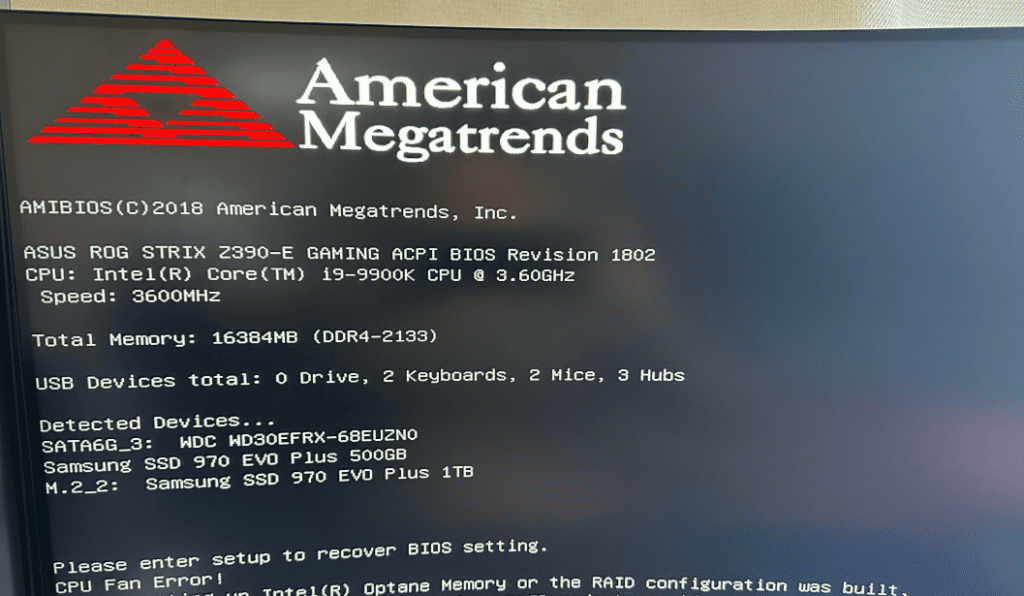
Different BIOS manufacturers use unique beep patterns to signal various failures, making it essential to know these codes for troubleshooting startup issues. The text promises to provide a breakdown of what each beep code means and how to address the associated problems.
Quick Beep Code Troubleshooting Flowchart
Use this flowchart to quickly diagnose your PC’s beeping issue:
🔊 Is your PC beeping?
➡️ Yes: Proceed to next step.
➡️ No sound at all? Check power supply & motherboard.
🔊 How many beeps do you hear?
➡️ 1 Short Beep → PC is fine, no action needed.
➡️ Continuous Beeping → RAM issue, reseat or replace RAM.
➡️ 1 Long, 2 Short Beeps → Graphics card issue, check connections.
➡️ Repeating Beeps → CPU overheating or motherboard failure.
📌 Still unsure? Refer to the beep code table below.
Don’t Panic: Troubleshooting PC Beep Codes
If your computer greets you with a series of beeps instead of the familiar startup sound, don’t worry! These “beep codes” are actually your PC’s way of communicating a problem during its initial power-on self-test (POST). Let’s decode these beeps to figure out what’s wrong.
BIOS Beep Language: It’s All About the Pattern
BIOS manufacturers (like AMI, Award, or Phoenix) use different beep patterns to indicate specific issues. Here’s what to listen for:
- The Long Beep: One continuous beep usually means a serious problem with your RAM (memory).
- The Short Beep Code: A series of short beeps often signals a motherboard or power supply issue.
- Repeating Beep Patterns: Longer, repeating beeps might indicate a graphics card failure, an overheating CPU, or other hardware problems.
Identifying Your BIOS Manufacturer
Figuring out your BIOS manufacturer is key to deciphering your specific beep codes:
- During Startup: If your computer briefly displays a splash screen when you first turn it on, look for the BIOS manufacturer’s name.
- System Information: Press the Windows key + R, type “msinfo32”, and press Enter. Your BIOS manufacturer will be listed there.
BIOS Beep Codes & Solutions Table
| BIOS Type | Beep Code | Meaning | Solution |
|---|---|---|---|
| AMI | 1 short beep | Normal boot | No action needed |
| AMI | 2 short beeps | RAM parity error | Reseat RAM or replace faulty module |
| AMI | 5 short beeps | CPU failure | Check CPU placement or replace |
| Award | 1 long, 2 short | Graphics card issue | Reseat or replace graphics card |
| Award | Continuous beep | RAM issue | Try a different RAM module |
| Phoenix | 1-1-4 | BIOS ROM error | Replace motherboard |
| Phoenix | 1-2-2-3 | CMOS checksum failure | Reset CMOS battery |
| Dell | 3 beeps | Motherboard failure | Seek professional repair |
| HP | 5 beeps | Processor failure | Reseat or replace CPU |
Note: Beep codes may vary by manufacturer. Check your PC or motherboard manual for specifics.
Important Caveats
- Beep Code Variations: Your specific BIOS maker’s documentation will have the most accurate information on beep code meanings. Search online based on your manufacturer.
- No Beeps at All: This might mean a more serious issue with your power supply, motherboard, or processor.
What If There Are No Beeps at All?
If your PC doesn’t beep and won’t turn on, the problem might be more serious. Here’s what to check:
🚫 Power Supply Failure: Make sure your power supply unit (PSU) is properly connected and functioning.
🔋 CMOS Battery Dead: Try replacing the small round CMOS battery on the motherboard.
💀 Motherboard or CPU Failure: If your power and fans turn on but there are no beeps, your motherboard or processor could be dead.
Try removing all RAM and starting your PC—if there’s still no beep, the motherboard might be at fault.
Troubleshooting Steps
- Check Connections: Ensure all internal components (RAM, graphics card, etc.) are seated properly.
- Minimize Hardware: Disconnect non-essential devices, then try the reboot.
- Consult Your Manual: Refer to your motherboard or computer manual for specific beep code guidance.
- Seek Help: If troubleshooting fails, consider reaching out to a computer technician for professional assistance.
Key Takeaways
- Beeps heard at startup are diagnostic codes known as beep codes.
- The pattern of beeps can help identify specific hardware issues.
- Understanding beep codes is essential for troubleshooting startup problems.
Understanding PC Beep Codes
When a computer is turned on, it runs a self-test called POST, which stands for Power-On Self-Test. If there’s a problem, the computer can’t show a message on the screen. Instead, it uses beep codes to tell you what is wrong. These beeps are like Morse code for computers. Each pattern of beeps is a code that tells which part of the computer is having trouble.
Significance of Beep Codes
Beep codes are important for figuring out hardware problems with a computer. They are the BIOS’s way of telling you what’s wrong before there’s a picture on the screen. Different BIOS makers, like AMI, Phoenix, and Award, use different beep codes. It’s like they each speak their own language of beeps.
Common Beep Codes and Their Meanings
BIOS makers have their own beep codes. Here’s what some beeps usually mean:
AMI BIOS Beep Codes:
- 1 Beep: Memory refresh timer error.
- 2 Beeps: Memory parity error.
- 3 Beeps: Main memory read/write test error.
Phoenix BIOS Beep Codes:
- 1-1-1-3: BIOS ROM checksum failure.
- 1-1-3-1: System cache error.
- 1-2-2-3: BIOS ROM checksum.
Award BIOS Beep Codes:
- 1 long, 2 short: Video card error.
- 1 long, 3 short: Keyboard controller failure.
- Continuous beeps: Memory or video card error.
If you hear these beep codes, check your computer’s manual or the manufacturer’s website for steps to fix it. Brands like Dell and HP might have their own specific beep codes. Fixing could be as simple as reseating a loose part or as complex as replacing hardware. It’s like each beep is a clue to solve the puzzle of what’s wrong with your computer.
Troubleshooting Beeping Noises
If your PC starts beeping when you turn it on, it’s a sign from the computer’s basic input/output system (BIOS) that something may be wrong. This section will walk you through steps to find and fix the problem.
Step-by-Step Troubleshooting Process
Follow these steps to figure out the issue:
- Listen to the beeps, note their pattern as it indicates the nature of the problem.
- Check the manufacturer’s guide for the beep codes.
- Perform a visual inspection to ensure all components are seated properly.
- Determine if the beeping stops after removing and reseating hardware parts.
Hardware Component Checks
- RAM: Make sure RAM modules are well connected.
- Video Card: Check for loose video card connections.
- CPU: Verify the CPU is properly installed.
- Power Supply (PSU): Ensure all power cables are secure.
Use caution when handling internal parts to avoid damage.
Resolving Power Issues
Power issues often cause beeping:
- Confirm that the PC is getting power and the PSU is functioning.
- Inspect the CMOS battery, replace it if necessary.
- Check for any burned out components on the motherboard that might prevent booting up.
By recognizing beep codes and inspecting hardware, you can often fix the problem causing beep during startup.
How to Diagnose a Power Supply Issue (PSU Failure)
Power supply failures can cause beeping or no beeps at all. Here’s how to test it:
Check for Loose Cables: Ensure all power cables are securely connected.
Try a Different Power Outlet: Plug your PC into another outlet to rule out a faulty socket.
Use a PSU Tester or Multimeter: If you suspect your PSU is failing, a PSU tester or multimeter can check if it’s providing proper voltage.
Look for Burn Marks or Smell: A burnt smell or visible damage near the PSU is a sign it needs replacing.
Frequently Asked Questions
Beeping noises from a PC when turning it on are important signals. They often point to hardware issues that need fixing.
What could continuous beeping at startup indicate on a computer?
Continuous beeping at startup usually means there’s a problem with the power supply, motherboard, or RAM. Check these components for proper seating or damage.
What does it mean if my computer emits a beep every few seconds?
This pattern of beeping could suggest RAM failure or issues with another component. Reseating the RAM sticks might solve the problem. If not, further investigation is necessary.
Is a single beep during computer startup a sign of an issue?
A single beep during startup is normal for many computers. It signals that all systems have passed the basic startup test. No action is required unless there are other signs of trouble.
What are the implications of three beeps when turning on my PC?
Three beeps can indicate a memory issue. The first step is to reseat the memory modules. If that fails, testing with known good memory or replacing the RAM might be needed.
How should I address a long beep sound when starting my PC?
A long, continuous beep could point to a system memory problem. Reseating or replacing the memory can often resolve this issue. It might also be necessary to look at the motherboard’s health.
What troubleshooting steps should be taken for beeping noises during typing on a computer?
Beeping during typing often means a key is stuck or the keyboard is malfunctioning. Try cleaning the keyboard or plugging in a different one to diagnose the issue.







