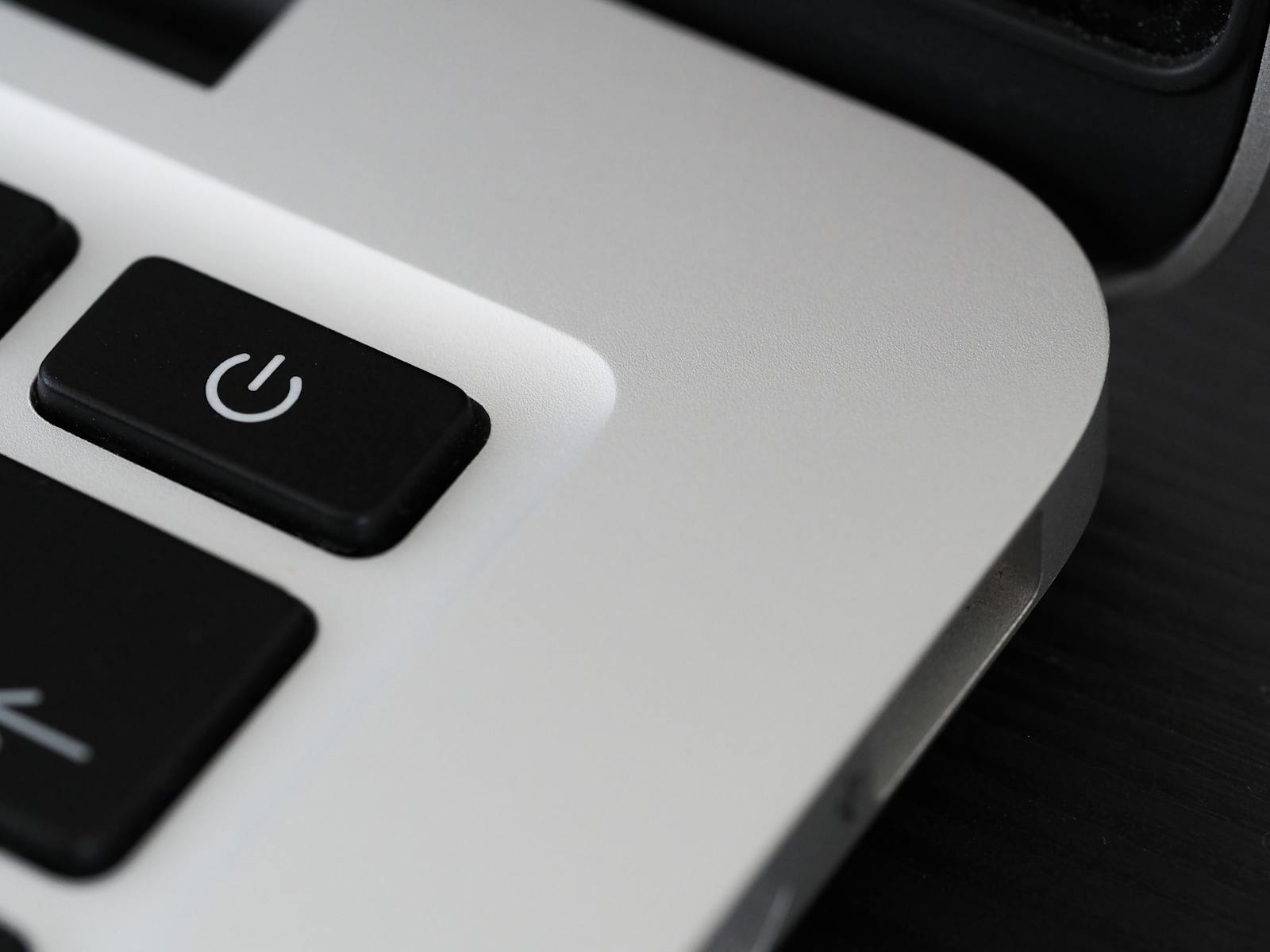If your computer’s power button is broken or if you own a laptop without a power button, you may think it’s impossible to turn it on. But don’t worry, there are several effective methods you can use to power up your machine without needing the physical button. This guide will introduce you to various alternative techniques, such as enabling a feature in your computer’s BIOS that starts the machine when it receives power or using a keyboard shortcut for laptops that support it.
Sometimes, you can also turn on your computer via Wake-on-LAN, which lets you start it remotely over a network. For desktop computers, there’s an option to directly interact with the motherboard. You could use the pins that connect the power switch to the motherboard to manually bridge the connection and power up your PC.
When Your Computer’s Power Button Won’t Cooperate
A faulty power button can stop you from using your computer. Luckily, there are a few ways to power your computer on even with a broken button.
Bypass the Power Button Entirely
- Locate Power Switch Header: Look at your motherboard’s manual to find the power switch pins. These are usually a group of small pins labeled things like “PWR_SW” or something similar.
- Short Pins with a Screwdriver: Carefully touch a metallic screwdriver to both power switch pins simultaneously. This simulates pressing the power button, triggering the computer to start.
- Alternative: Use a pen or another conductive object (with caution) if you don’t have a screwdriver.
Additional Approaches
- Power Supply Switch: Some computer cases or power supplies have a secondary power switch on the back. Flip this to the “On” position. This alone won’t always turn the computer on, but it’s a necessary step.
- Wake-on-LAN: If supported by your motherboard, you can configure your BIOS to allow powering on the computer over the network. This requires another device on your network to send the “wake up” signal.
- Keyboard Shortcut: Some motherboards allow you to turn on the computer using a specific keyboard shortcut. Check your manual for this functionality.
Troubleshooting Tips
- Unplug before working inside: Always shut down and unplug your computer before touching internal components.
- Ground Yourself: Ground yourself to prevent electrostatic discharge, which could damage components. Touch a metal object before working inside your computer.
- Consult Motherboard Manual: Refer to your motherboard’s manual for specific pin layouts and instructions.
Table: Quick Reference
| Method | Description |
|---|---|
| Short Power Switch Pins | Simulate pressing the power button by bridging the corresponding pins on your motherboard. |
| Use Power Supply Switch | Flip the secondary switch on your power supply (if available). |
| Wake-on-LAN | Use another device on the network to send a power-on signal (requires BIOS configuration). |
| Keyboard Shortcut | Trigger computer startup with a keyboard combination (check your motherboard manual). |
Important Note: For safety and to avoid further damage, consult a technician if you’re uncomfortable with these methods.
Key Takeaways
- You can start a computer without a power button using BIOS settings or keyboard shortcuts.
- Wake-on-LAN allows you to switch on a computer remotely if the feature is enabled.
- Directly connecting the power switch pins on a motherboard can also turn on a desktop computer.
Alternative Power-Up Methods
Having a laptop or a computer that won’t turn on because the power button is not working can be frustrating. Luckily, several methods are available to power on these devices without the need for the power button. Each technique uses a different part of the computer’s hardware or software to get things started.
Using BIOS Settings
Most laptops have BIOS settings that allow users to manage power-on features. You can access the BIOS by pressing a key during startup, often F2, Del, or Esc. Once inside the BIOS, look for options like Power Management or AC Recovery. These options may include Wake on LAN or settings enabling the laptop to power on automatically when connected to a charger.
Keyboard and Peripheral Tricks
Some computers can start up by using a keyboard shortcut or a special feature. Check if your laptop or desktop supports Power on by Keyboard in the BIOS settings. If it does, you can press a specific key or combination of keys, like pressing the spacebar or ‘Fn’ key plus the power key on an external keyboard for Windows to turn on the device.
Internal Circuit Techniques
For those who understand computer hardware, the motherboard can be used to trigger the startup process. The motherboard usually has a power switch header where the power button connects. By briefly connecting the two power switch pins with a conductive tool like a screwdriver, you can start the computer. Also, a method involving the clock battery allows for resetting BIOS settings that can include power management.
Software and Network Solutions
Another approach involves software that interacts with the computer’s network adaptor. Features such as Wake-on-LAN (WoL) enable a user to start a computer via a network message. Programs like TeamViewer can also be set up to send WoL signals to a remote computer, provided the network card is configured correctly and the BIOS settings are correct.
Physical Lid Manipulations
For laptops, opening the lid can be set to turn them on, a concept often referred to as clamshell mode. This setup can be configured within the Power Management options in the operating system. You can set your laptop to power on when the lid is opened, avoiding the use of the physical power button. It’s essential to check if the laptop model supports this feature and then proceed to configure it based on that compatibility.