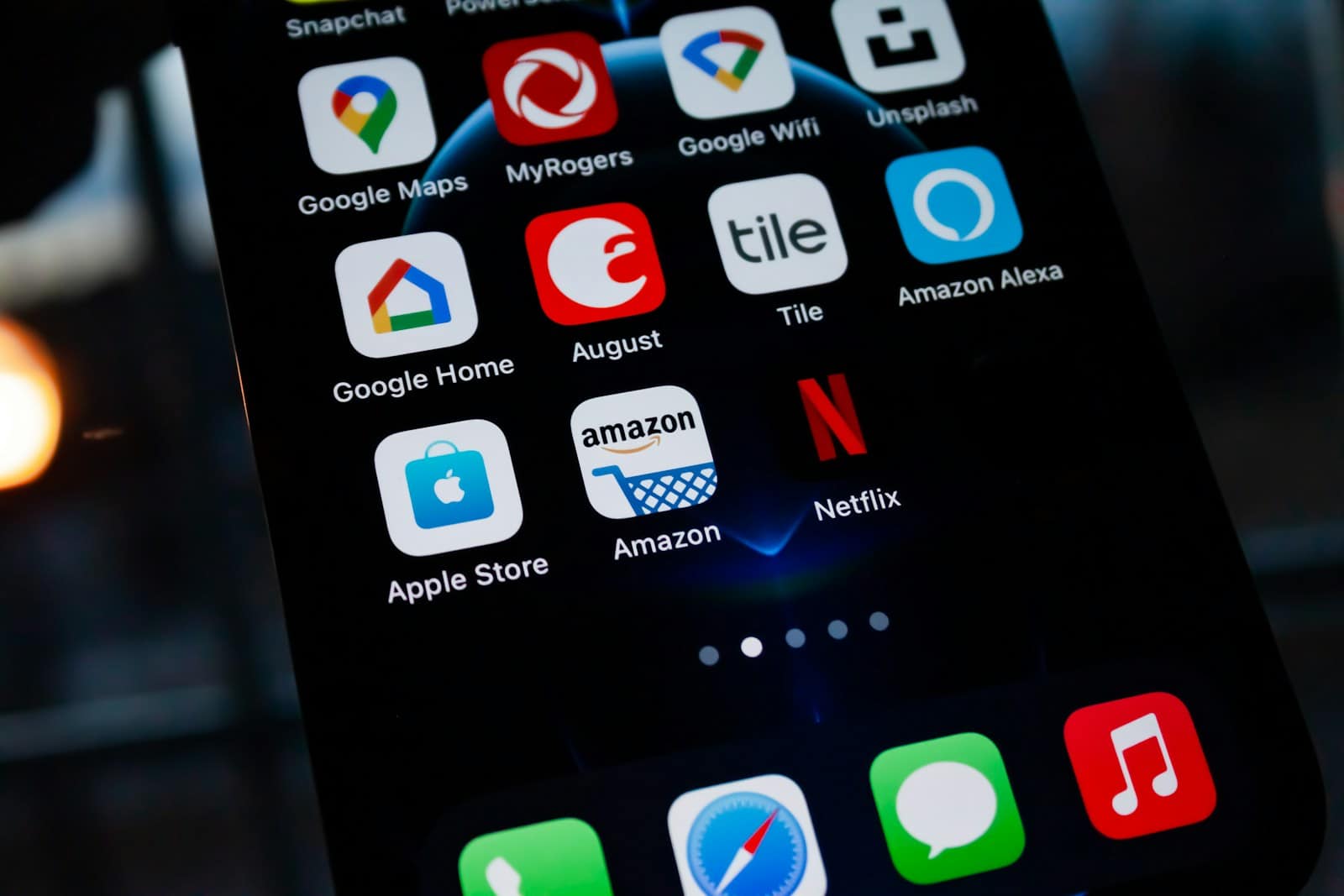Google Docs is no longer just a word processor—it’s evolving into a smart writing and productivity assistant powered by Google’s most advanced AI models. With the rollout of new features in 2025, Google is taking aim at more intelligent document creation, faster editing, and better accessibility for users at every level. Here’s a deep dive into everything new and what it means for how we’ll be working in Docs moving forward.
Audio Overviews & AI-Generated Podcasts
One of the standout features now hitting Google Docs is the Audio Overview, designed to turn your documents into audio summaries or even full podcast-style readings. This feature, inspired by Google’s NotebookLM, is part of a growing effort to improve document accessibility and multitasking. Whether you’re on a walk, driving, or simply want to hear your work read back to you, this tool makes hands-free review possible.
It’s ideal for students studying notes, professionals reviewing reports, or anyone who processes information better by listening. Expect it to be especially helpful for visually impaired users or those who prefer audio learning.
“Help Me Refine” – Your AI Writing Coach
Writing well is hard, but editing might be even harder—until now. Google Docs’ new “Help Me Refine” tool functions like a personal editor in your sidebar. It doesn’t just fix grammar; it offers deep editorial suggestions to improve clarity, tone, and structure.
Whether you’re working on a blog post, essay, or business proposal, this tool can help tighten arguments, restructure confusing sections, and ensure consistent formatting. It’s currently rolling out in alpha to Workspace users and expected to expand in Q2 2025.
Built-in AI Image Generation with Gemini
Creating compelling visuals no longer requires leaving your document. Google Docs now lets you generate custom images using Gemini-powered image generation, a feature that taps into Google’s Imagen 3 model.
By going to Insert > Image > Help me create an image, you can describe the scene or concept you want, pick an art style (like sketch, painting, or photo), and Docs will generate visuals to match. This is a major plus for content creators, educators, and marketers who want to keep everything in one workflow without jumping into design apps.
New Building Blocks: More Than Just Text
Google continues to expand its smart canvas features, and Docs is now equipped with new building blocks to make project planning easier. These include:
- Task trackers
- Contact lists
- Decision logs
- Summary chips (
@summary) - Smart chips for third-party apps
These features let teams collaborate on structured information right inside the document, effectively turning Google Docs into a lightweight project management and knowledge-sharing tool.
Gemini & Document AI Integration
Google’s Gemini AI model isn’t just behind image generation—it now plays a major role throughout Workspace. The Gemini side panel in Docs allows you to:
- Get real-time writing suggestions
- Organize content
- Summarize large documents
- Pull relevant information using natural language
Additionally, integration with Google Cloud’s Document AI platform brings powerful automation tools into Docs, including:
- Document AI Workbench: For extracting structured data
- Enterprise OCR: For reading scanned PDFs and handwriting
- Form Parsers & Pretrained Models: For handling W2s, invoices, and more
This makes Docs more capable in enterprise environments that rely heavily on document processing.
Other Useful Updates You Might Have Missed
Alongside major AI improvements, Google has rolled out several quality-of-life enhancements:
- Line Numbers for easier referencing during edits
- Code Blocks supporting additional languages (great for devs)
- Non-Printing Characters toggle for formatting clarity
- Comment Search by keywords or users
- Emoji Reactions on comments
- Alternative Text for images to improve screen reader support
And in Slides (hinting at Docs to follow), Google added a template sidebar, suggesting quicker access to formatting options may be coming to Docs soon too.
Pricing Changes: AI for Everyone (Sort of)
Previously, features like Gemini AI were locked behind a $20/month add-on plan. In 2025, Google has folded many of these tools into the regular Workspace subscription—but with a catch: the price has increased from $12 to $14 per user/month.
Still, this makes powerful AI tools more accessible to schools, small businesses, and solo creators who might not have paid extra for premium plans before.
Google Docs in 2025 isn’t just catching up with the AI revolution—it’s leading it. Whether you’re writing a quick memo or managing a multi-person content workflow, these updates are transforming the humble document into a dynamic workspace that listens, learns, and helps you write better.
Getting Started with Google Docs
Google Docs has revolutionized the way people create and share documents. It’s a powerful tool that lives entirely in the cloud, which means users can access their files from Google Drive anywhere there is an internet connection. The days of being tethered to one machine are over; individuals can start a document at work, tweak it on the bus, and finish at home. For those who are new to Google Docs, it offers a seamless experience that melds traditional word processing capabilities with the added benefits of cloud storage and online collaboration.
Getting started with Google Docs is a straightforward process. Anybody with a Google account can begin using Docs right away. The platform allows users to create new documents directly or upload existing ones in various formats, including Microsoft Word. Google Docs also comes with built-in tools for editing and formatting to make sure that producing high-quality work is always within reach. One can easily invite others to view, comment on, or edit a document, enabling real-time collaboration among teams or groups. It simplifies project management and ensures every team member’s contributions are visible and integrated smoothly.
Google Docs is a versatile cloud-based word processor that allows users to create, edit, and share documents online. With just a Google account, one can start using this powerful tool for personal or collaborative work.
- Google Docs is a cloud-based word processor that enables document creation and sharing from anywhere.
- Users with a Google account can quickly start using Docs, with options to create or upload documents.
- The platform supports real-time collaboration by allowing multiple people to work on a document simultaneously.
Understanding Google Docs
Google Docs operates in the cloud. This means all documents save automatically as you work. Users can access their files from any device with internet connectivity. It is possible to view and edit documents, and changes made by collaborators appear in real time. Google Docs supports various file formats including .docx, allowing for smooth transitions between different word processors.
Setting Up Your Google Account
To use Google Docs, one must have an active Google account. If you do not have one, creating a Gmail account will suffice. This account provides access to all Google services including Google Docs. Once you sign up and log in, Google Docs is ready for use.
Creating and Managing Documents
One can start a new document by selecting the colorful plus sign which stands for ‘Blank Document’. If there’s a need to work on an existing file, users can upload it to Google Docs from the main page. This feature supports .docx files and other common text formats. Once uploaded, the document is ready for editing or sharing.
Working with Templates
For users aiming to save time, Google Docs offers a template gallery. It houses pre-designed documents for resumes, letters, and more. Navigate to the gallery, select a preferred template, and you’ll find it ready to edit with your information. This provides a quick start to creating professionally styled documents without starting from scratch.