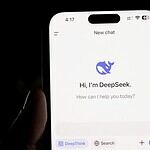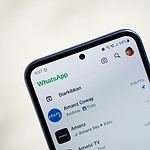Windows 11 and Windows 10 offer distinct experiences for users. The latest version, Windows 11, brings a fresh look and new features to the table. It sports a centered taskbar and redesigned Start menu, giving the interface a modern feel.
Windows 11 focuses on enhancing productivity and gaming performance, but it comes with stricter hardware requirements than its predecessor. Not all PCs that run Windows 10 can upgrade to Windows 11. This new version needs a 64-bit processor, TPM 2.0, and UEFI firmware with Secure Boot.
Users wondering whether to upgrade should weigh the benefits against potential compatibility issues. Windows 11 offers improved multitasking tools, better touch controls, and updated gaming features. Yet, some may prefer the familiar layout and broader hardware support of Windows 10.
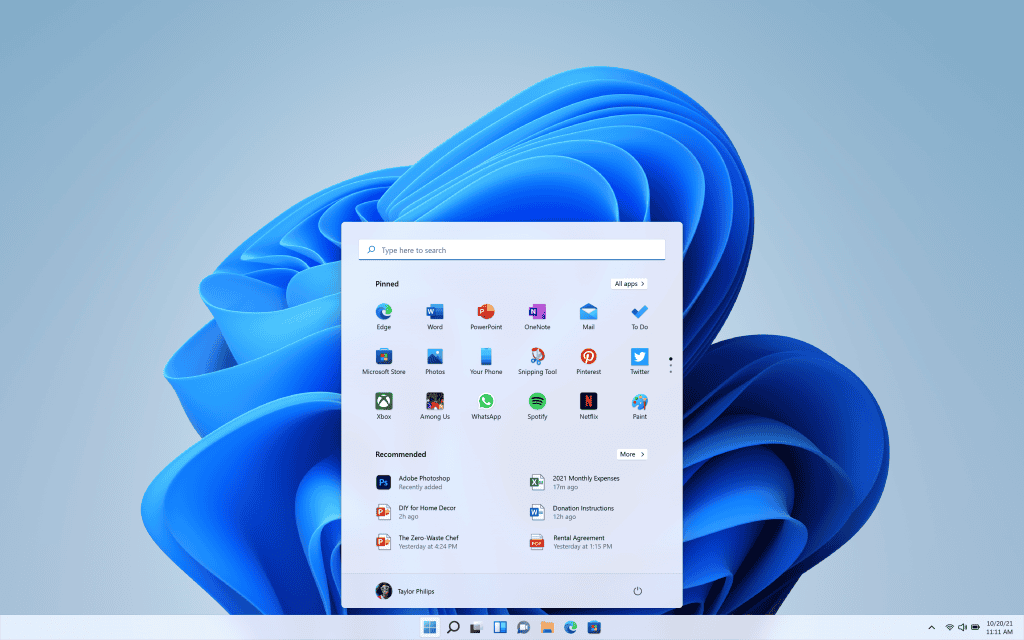
Windows 11 vs Windows 10: Comparison
Microsoft’s Windows 11, released in late 2021, brought a fresh look and several new features to the table. However, many users are still on Windows 10, wondering if the upgrade is worth it. This article aims to compare Windows 11 and Windows 10, highlighting their key differences and performance aspects to help you make an informed decision.
| Feature | Windows 11 | Windows 10 |
|---|---|---|
| Start Menu | Centered, simplified layout | Left-aligned, traditional layout |
| Taskbar | Centered icons (customizable), rounded corners | Left-aligned icons, sharp corners |
| File Explorer | Modernized interface, simplified ribbon | Classic interface, traditional ribbon |
| Snap Layouts | Enhanced multitasking with customizable window arrangements | Basic window snapping |
| Widgets | Personalized feed of news, weather, and more | Not available |
| Microsoft Teams Integration | Direct integration into the taskbar | Separate app |
| Android App Support | Available (via Amazon Appstore) | Not available |
| Virtual Desktops | Improved management and customization | Basic virtual desktops |
| Gaming | Auto HDR, DirectStorage | No Auto HDR or DirectStorage |
| Touchscreen Experience | Optimized gestures, improved touch keyboard | Less optimized for touch |
User Interface and Design
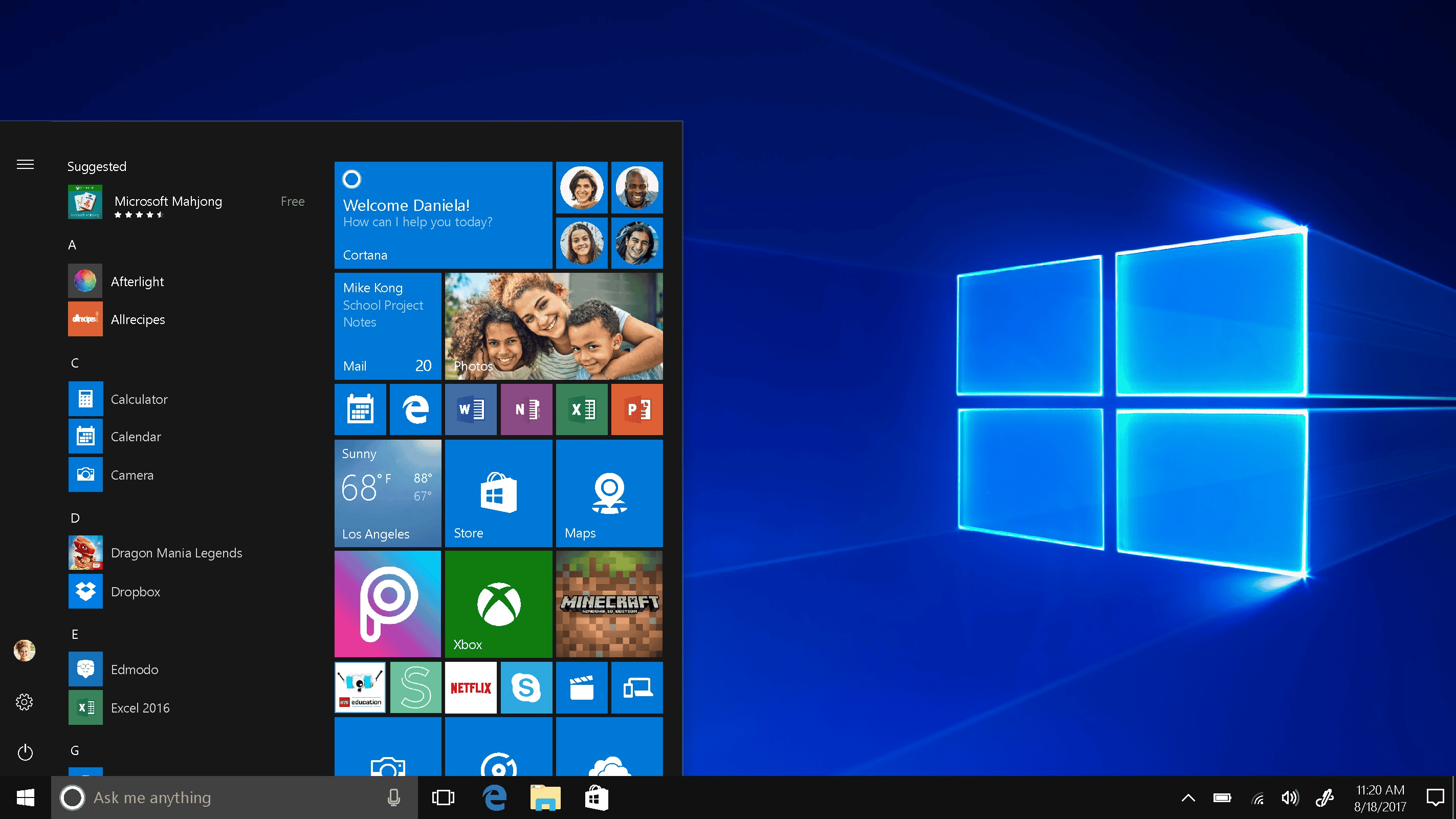
Windows 11 features a revamped user interface with a centered Start menu, rounded corners, and a cleaner overall look. The taskbar icons are also centered by default, though this can be changed in settings. Windows 10, on the other hand, has a more traditional Start menu and taskbar layout.
Performance and System Requirements
Windows 11 boasts improved performance optimizations, particularly for gaming and multitasking. However, it also has stricter system requirements, including a TPM 2.0 chip and a compatible processor. Windows 10 is generally less demanding on hardware, making it accessible to a wider range of devices.
New Features and Improvements
Windows 11 introduces several new features and improvements, such as:
- Snap Layouts and Snap Groups: Enhanced multitasking capabilities with customizable window arrangements.
- Microsoft Teams Integration: Direct integration of Microsoft Teams into the taskbar for easier communication and collaboration.
- Widgets: A personalized feed of news, weather, and other information.
- Android App Support: The ability to run Android apps on Windows 11 (currently in beta).
Windows 10, while still receiving updates, is not expected to see major new feature additions.
Compatibility and Support
Windows 11 may have compatibility issues with some older software and hardware. Windows 10, being more established, generally offers better compatibility. Both operating systems are currently supported by Microsoft, but Windows 10’s support is expected to end in 2025.
Table: Windows 11 vs Windows 10 – Key Differences
| Feature | Windows 11 | Windows 10 |
|---|---|---|
| User Interface | Centered Start menu, rounded corners, cleaner look | Traditional Start menu and taskbar layout |
| Performance | Improved optimizations, particularly for gaming and multitasking | Generally less demanding on hardware |
| New Features | Snap Layouts, Snap Groups, Microsoft Teams integration, Widgets, Android app support (beta) | No major new feature additions expected |
| Compatibility | May have compatibility issues with older software and hardware | Generally offers better compatibility |
| Support | Supported until October 14, 2025 | Supported until 2025 |
Should You Upgrade?
The decision to upgrade to Windows 11 depends on your individual needs and preferences. If you value a modern user interface, improved performance, and the latest features, Windows 11 may be a good choice. However, if you’re happy with Windows 10 and your hardware doesn’t meet the Windows 11 requirements, there’s no rush to upgrade.
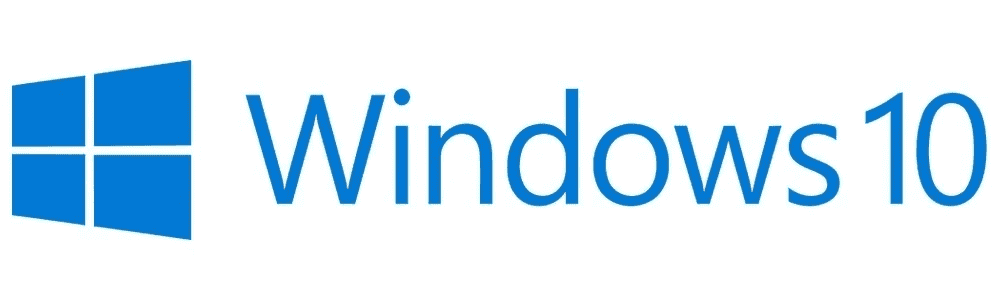
Key Takeaways
- Windows 11 has a new look with a centered taskbar and redesigned Start menu
- Stricter hardware requirements may limit upgrades from older Windows 10 PCs
- The new version offers enhanced productivity tools and gaming features
Comparison of User Interface and Experience
Windows 11 brings major changes to the look and feel of Microsoft’s operating system. The new design aims to boost productivity and ease of use.
Start Menu and Taskbar
The Start Menu in Windows 11 moves to the center of the screen. It shows pinned apps and recent files instead of Live Tiles. The new design is simpler and cleaner than Windows 10’s Start Menu.
Windows 11’s Taskbar is also centered. It has new icons and animations. Users can’t move the Taskbar to other screen edges like in Windows 10. The system tray is more compact in Windows 11.
Quick Settings and notifications are split into separate menus. This change makes it easier to adjust common settings fast.
System Interactivity and Accessibility
Windows 11 improves touch controls for tablets and 2-in-1 devices. Gestures are smoother and more responsive than in Windows 10. Pen support is better, with haptic feedback in some apps.
Snap Layouts let users organize open windows quickly. This feature builds on Windows 10’s Snap Assist. Snap Groups remember sets of apps, making multitasking easier.
Virtual Desktops get more options in Windows 11. Users can set different wallpapers for each desktop. Switching between desktops is faster than in Windows 10.

Design Aesthetics and Themes
Windows 11 has a new look with rounded corners and pastel colors. The design is more consistent across the system than Windows 10. Transparency effects add depth to windows and menus.
New sound schemes give audio cues a fresh feel. Light and dark modes look more polished in Windows 11. Custom themes can change the look of apps and system UI.
Widgets replace Live Tiles, offering quick access to info. The widget panel slides in from the left side of the screen. This feature is more flexible than Windows 10’s Start Menu tiles.
FAQs
Is Windows 11 faster than Windows 10?
Windows 11 boasts performance optimizations, especially for gaming and multitasking. However, the actual performance difference may vary depending on your hardware and specific use case.
Can I upgrade to Windows 11 for free?
If you have a compatible Windows 10 PC, you can upgrade to Windows 11 for free.
Can I still use Windows 10 after 2025?
While you can technically continue using Windows 10 after 2025, it’s not recommended. Microsoft will no longer provide security updates or technical support, leaving your system vulnerable to threats.
Can I go back to Windows 10 if I don’t like Windows 11?
You can roll back to Windows 10 within the first 10 days of upgrading to Windows 11. After that, you’ll need to perform a clean install of Windows 10.
What are the minimum system requirements for Windows 11?
The minimum system requirements for Windows 11 include a 1 GHz or faster 64-bit processor, 4 GB of RAM, 64 GB of storage, a TPM 2.0 chip, and a compatible graphics card.