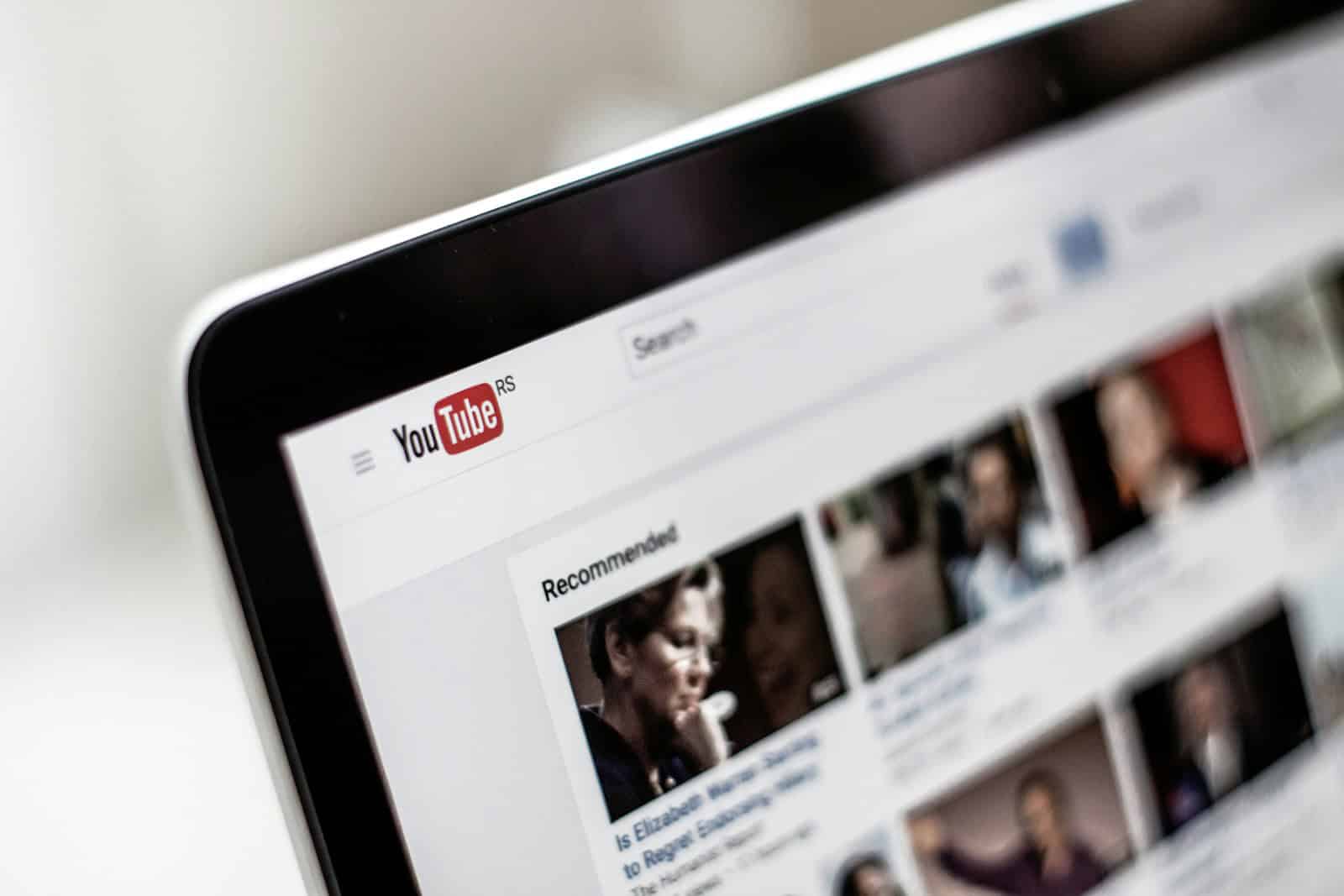It’s frustrating when you’re trying to watch a YouTube video on your iPad, but the sound isn’t working. No sound on YouTube can be caused by various issues like software problems or settings on your device. There are several straightforward solutions you can try to fix this problem without needing professional help.
Start by checking the volume settings on your iPad. Ensure the volume is turned up and the mute switch isn’t activated. You can also try restarting the YouTube app or your device to see if that solves the issue. If the problem persists, updating your iPad’s software or resetting all settings might help.
In some cases, a more technical approach might be required. Using an iOS repair tool can fix software-related issues that are not resolved by other methods. This can be particularly useful if none of the simpler fixes have worked.
Here’s how to fix no sound on YouTube when using an iPad:
1. Check the Volume and Mute Switch
- Press the Volume Up button on the side of your iPad.
- Make sure Silent Mode is off:
- Swipe down from the top-right corner to open Control Center.
- Tap the bell icon if it’s highlighted (to unmute).
2. Disconnect Bluetooth Devices
- Your iPad may be sending audio to connected Bluetooth speakers or headphones.
- Go to Settings > Bluetooth and turn Bluetooth off, or disconnect any paired devices.
3. Check YouTube App Volume
- Some videos may have low built-in audio—try playing another video.
- Make sure the video isn’t muted in the YouTube player (look for the speaker icon).
4. Restart the YouTube App
- Swipe up from the bottom (or double-tap Home button) to bring up the app switcher.
- Swipe the YouTube app up to close it.
- Reopen the YouTube app.
5. Check iPad Sound Settings
- Go to Settings > Sounds and ensure Volume is turned up.
- Under Accessibility > Audio/Visual, make sure Mono Audio is off and Balance is centered.
6. Try a Different App or Browser
- See if sound works in other apps (like Safari, Music, or Netflix). If not, it may be an iPad-wide issue.
- Try watching YouTube in Safari at youtube.com to see if it works there.
7. Restart Your iPad
- Hold the Power button + Volume Up (on Face ID models) or just the Top button (on Home Button models).
- Slide to power off, wait 10 seconds, then power back on.
8. Update YouTube App and iPadOS
- Go to the App Store, search for YouTube, and tap Update if available.
- Go to Settings > General > Software Update and install any available iOS updates.
9. Reset All Settings (If All Else Fails)
- Go to Settings > General > Transfer or Reset iPad > Reset > Reset All Settings.
- This won’t delete your data but will reset things like Wi-Fi, sound, and display settings.
If there’s still no sound, it could be a hardware issue with your speakers. Try using wired or Bluetooth headphones to test if the sound works there.
Key Takeaways
- Check volume and mute settings first
- Restart the YouTube app or the device
- Use an iOS repair tool for unresolved software issues
Diagnosing Sound Issues on iPad
If you have no sound on your iPad while using YouTube, it can be due to various factors. Here are steps to diagnose and resolve the issue:
Check Basic Sound Settings
First, ensure that your iPad is not in silent mode. Look for the bell icon or ringer switch on the side of the device. If it’s flipped and you see orange, your iPad is in silent mode. Flip it back to turn off silent mode.
Next, check the volume level. Use the volume buttons on the side of the iPad to raise the volume. Verify if the volume is up by playing a video or audio file.
Make sure the mute option is not enabled. Sometimes, pressing the volume down button mutes the sound. Open the Control Center and check for the mute icon. If it’s active, tap it to unmute.
Inspect Application-Specific Issues
Open the YouTube app. Go to settings and ensure the audio settings are not muted. Clearing cache and cookies might help if there are persistent issues. To do this, go to the app settings, find the option to clear cache, and select it.
If the problem continues, check if the web browser version of YouTube has the sound issue. If only the YouTube app has issues, it may require an update. Go to the App Store and look for updates. Download and install any available updates.
Sometimes, cookies can cause audio issues. Follow the steps to clear cookies in the Settings app under the Safari browser settings. Relaunch the YouTube app after clearing the cookies.
Troubleshoot Hardware Components
Check the iPad’s speakers. Play a song or another video that isn’t from YouTube. It helps identify if the problem is specific to YouTube or a broader issue. If the sound works on other apps, it’s likely a YouTube-specific issue.
Try using headphones or Bluetooth devices. Connect AirPods or another wireless headphone to see if they produce sound. If the audio works through headphones, but not the speakers, there might be a problem with the speakers.
Ensure the audio drivers are functioning properly. While iPads don’t have a Device Manager like PCs, making sure your iPad is updated can help. Go to Settings > General > Software Update to check for any available updates.
By following these steps, you can pinpoint if the issue is with the iPad’s settings, the YouTube app, or the hardware itself.