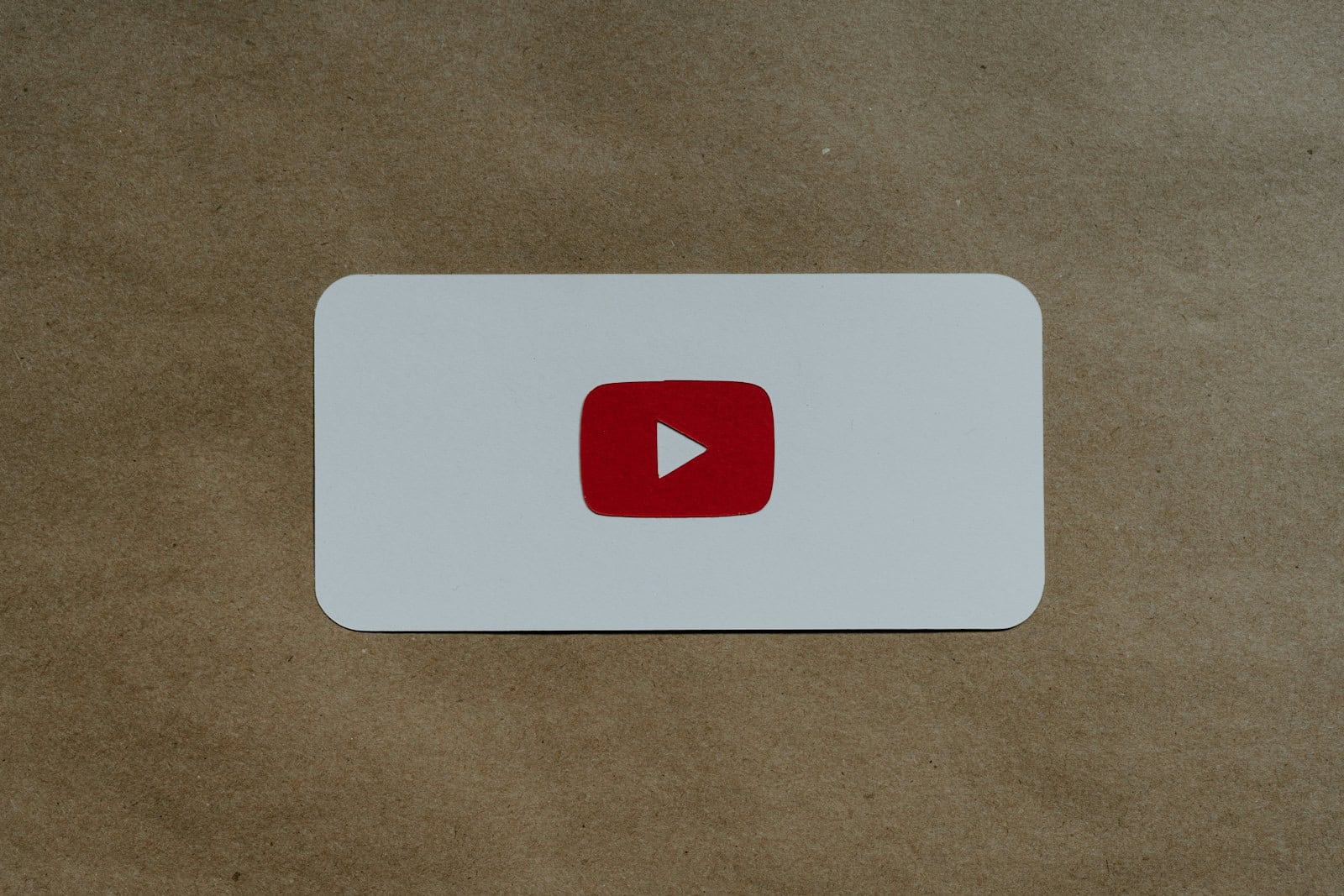YouTube Premium offers ad-free viewing and exclusive content, but some users may want to cancel their subscription or free trial. To cancel YouTube Premium, users can log into their YouTube account, go to Paid Memberships, and select Cancel Membership. This process works for both subscriptions and free trials.
Canceling YouTube Premium is straightforward and can be done at any time. Users retain access to Premium features until the end of their current billing cycle or trial period. It’s important to note that canceling through the correct platform is crucial, especially if the subscription was purchased through a third-party app store.
To cancel YouTube Premium, you can:
- Go to youtube.com/paid_memberships
- Click Manage membership
- Click Deactivate
- Click Continue to cancel
- Select your reason for canceling and click Next
- Click Yes, cancel
You can also cancel your YouTube Premium membership on the Android app by:
- Tapping your profile picture
- Selecting Paid memberships
- Tapping the membership you want to cancel
- Tapping Continue to cancel
- Selecting your reason for canceling and tapping Next
- Tapping Yes, cancel
If you’re billed by Google Play or Apple, you’ll need to cancel directly through those services.
You can also pause your membership for up to six months. When your paused state ends, you’ll automatically be charged for your next month of service.
YouTube Premium Cancellation Process
Cancelling your YouTube Premium subscription is a straightforward process, and you can do it from various devices. Here’s a breakdown of how to cancel, depending on how you subscribed:
On a Computer:
- Go to the YouTube website and sign in to your account.
- Click on your profile picture in the top right corner.
- Select “Purchases and memberships” or visit youtube.com/paid_memberships.
- Find YouTube Premium and click “Manage membership”.
- Click on “Deactivate”.
- Select “Continue to cancel”.
- Confirm your decision.
On an Android Device:
- Open the Google Play Store app.
- Tap your profile icon in the top right corner.
- Tap “Payments & subscriptions” then “Subscriptions”.
- Select “YouTube Premium”.
- Tap “Cancel subscription”.
- Follow the on-screen prompts.
On an iPhone or iPad:
- Open the Settings app on your device.
- Tap on your name at the top.
- Tap “Subscriptions”.
- Select “YouTube Premium”.
- Tap “Cancel Subscription”.
Important things to keep in mind:
- You’ll still have access until the end of the billing cycle: Even after you cancel, you’ll continue to enjoy YouTube Premium benefits until your current billing period ends.
- You can pause instead of canceling: If you just need a break from Premium, you might have the option to pause your subscription for a certain period. This will stop billing but keep your subscription active for when you’re ready to use it again.
- Check for any cancellation fees: In some rare cases, there might be cancellation fees if you cancel very soon after starting a subscription. Check the terms of your subscription to be sure.
If you have any trouble canceling through these methods, you can always contact YouTube support for assistance.
Key Takeaways
- Cancellation can be done through the YouTube website or mobile app
- Users maintain Premium access until the end of their current billing cycle
- The cancellation process may vary if subscribed through a third-party platform
Understanding YouTube Premium
YouTube Premium offers enhanced features and content access for subscribers. This paid service builds upon the standard YouTube experience with additional benefits and functionality.
Subscription Benefits
YouTube Premium removes ads from videos, allowing uninterrupted viewing. Subscribers can download videos for offline playback on mobile devices. The service enables background play, letting videos continue while using other apps or with the screen off.
Premium members get access to YouTube Originals, exclusive content produced by YouTube. They also receive YouTube Music Premium, providing ad-free music streaming and downloads. Other perks include early access to new features and increased creator support through Premium revenue sharing.
Difference Between YouTube Premium and YouTube Red
YouTube Premium replaced YouTube Red in 2018. The core features remain similar, but Premium expanded the offering. YouTube Red focused primarily on ad-free viewing and original content.
YouTube Premium includes all Red features plus YouTube Music Premium. It offers a wider range of original content and expands availability to more countries. Premium also provides more benefits for creators, with improved revenue sharing from subscriber views.
Red was limited to fewer markets, while Premium has a broader global reach. The rebranding to Premium aligned the service more closely with YouTube’s evolving content strategy and music offerings.