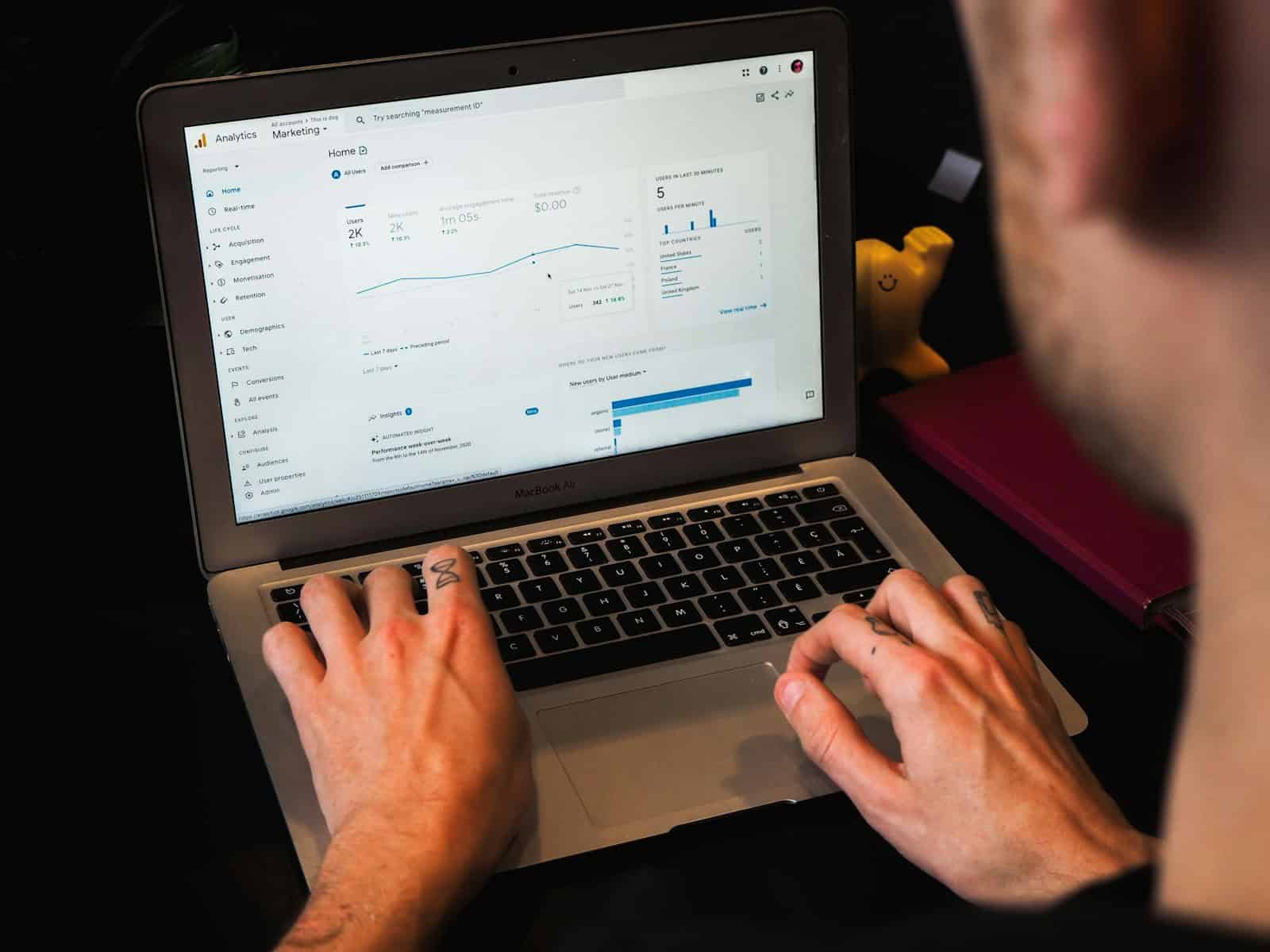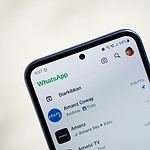Macs are not immune to malware, despite their reputation for security. Malicious software can still infiltrate macOS systems, potentially compromising personal data and system performance. To clean malware from a Mac, users should run a reputable antivirus scanner, remove suspicious applications, and update macOS to the latest version.
Mac owners can take proactive steps to protect their devices from future infections. Apple provides built-in security features that help safeguard Macs against malware. Users should only download software from trusted sources like the App Store or verified developer websites. Regular system updates also patch security vulnerabilities and enhance protection against new threats.
For those who suspect their Mac has already been infected, several free tools are available to detect and remove malware. Bitdefender Virus Scanner and Malwarebytes offer free versions that can scan for and eliminate common Mac malware. These tools can be downloaded and run without a paid subscription, providing an accessible first line of defense against malicious software.
Cleaning Malware from Your Mac
While Macs are generally considered more secure than Windows PCs, they’re not immune to malware. If your Mac is running slowly, displaying unusual behavior, or showing unexpected pop-ups, it might be infected. Here’s how to clean it up:
1. Identify the Malware
Before you can remove malware, you need to identify it. Look for these common signs:
- Slow performance: Your Mac is running slower than usual.
- Unexpected pop-ups: You see pop-up ads or warnings, even when your browser is closed.
- Unwanted software: New apps or browser extensions have appeared without your knowledge.
- Changed settings: Your homepage or search engine has been changed without your consent.
- Increased network activity: Your Mac is using more internet data than usual.
2. Update macOS
Keeping your Mac’s operating system up to date is crucial for security. Updates often include patches for known vulnerabilities that malware can exploit. Go to System Settings > General > Software Update to check for and install the latest updates.
3. Uninstall Suspicious Apps
If you’ve identified any suspicious apps or browser extensions, uninstall them immediately.
- Applications: Go to the Applications folder, locate the suspicious app, and drag it to the Trash.
- Browser extensions: In Safari, go to Safari > Settings > Extensions. Select the suspicious extension and click “Uninstall.” For other browsers, check their respective settings.
4. Run a Malware Scan
Use a reputable anti-malware program to scan your Mac for and remove any malicious software. There are several free and paid options available, such as:
- Malwarebytes for Mac: A popular and effective anti-malware tool.
- Sophos Home for Mac: Offers real-time protection and on-demand scanning.
- Avira Free Antivirus for Mac: Provides basic malware protection.
5. Clear Browser Cache and Cookies
Clearing your browser’s cache and cookies can help remove any lingering malware traces. In Safari, go to Safari > Clear History. For other browsers, check their respective settings.
6. Reset Your Browser
If you’re still experiencing issues, you can reset your browser to its default settings. This will remove all extensions, history, and saved data. In Safari, go to Safari > Settings > Reset Safari. For other browsers, check their respective settings.
7. Restore from a Backup
If all else fails, you can restore your Mac from a Time Machine backup created before the malware infection. This will revert your system to a previous state, effectively removing the malware.
Prevention Tips
- Be cautious with downloads: Only download software from trusted sources.
- Avoid suspicious links and attachments: Don’t click on links or open attachments in emails from unknown senders.
- Use strong passwords: Use unique and complex passwords for your online accounts.
- Enable Firewall: Turn on macOS’s built-in firewall for an extra layer of protection. Go to System Settings > Network > Firewall.
- Keep software updated: Regularly update your operating system, apps, and browser extensions.
By following these steps and taking preventive measures, you can keep your Mac safe from malware and ensure its optimal performance.
Key Takeaways
- Run a reputable antivirus scanner to detect and remove malware from your Mac
- Only download software from trusted sources to prevent future infections
- Use free tools like Bitdefender or Malwarebytes for initial malware scans
Understanding and Detecting Malware on Mac
Mac malware poses serious threats to system security and user privacy. Recognizing different types of malicious software and identifying infection signs are crucial steps in protecting Mac devices.
Types of Mac Malware
Mac malware comes in various forms. Viruses infect files and spread between computers. Adware displays unwanted ads and collects user data. Ransomware encrypts files and demands payment for decryption. Worms self-replicate and spread across networks without user interaction.
Cryptocurrency miners use system resources to mine digital currencies. Spyware secretly gathers user information. Each type of malware has unique characteristics and potential impacts on Mac systems.
Common Signs of Infection
Unusual system behavior often indicates malware presence. Slow performance, frequent crashes, and unexpected pop-ups are red flags. Unfamiliar apps appearing in the Applications folder or Login Items may signal infection.
Browser changes like new toolbars or altered homepages can point to adware. Encrypted files with ransom notes suggest ransomware attacks. High CPU or network usage might indicate cryptocurrency miners or worms.
Unexplained online account activity or financial transactions may reveal spyware infections. Regular system monitoring helps detect these signs early.
Tools for Detection
Mac users have several options for malware detection. Apple’s built-in XProtect automatically scans for known threats. It updates regularly to protect against new malware.
Third-party antivirus software provides additional protection. Popular options include Malwarebytes, Intego, Bitdefender, and Sophos. These tools offer real-time protection and on-demand scanning.
Many antivirus programs include browser extensions to block malicious websites. Some tools focus on specific threats like adware removal. Regular system scans and keeping detection tools updated are essential for effective malware prevention and removal.