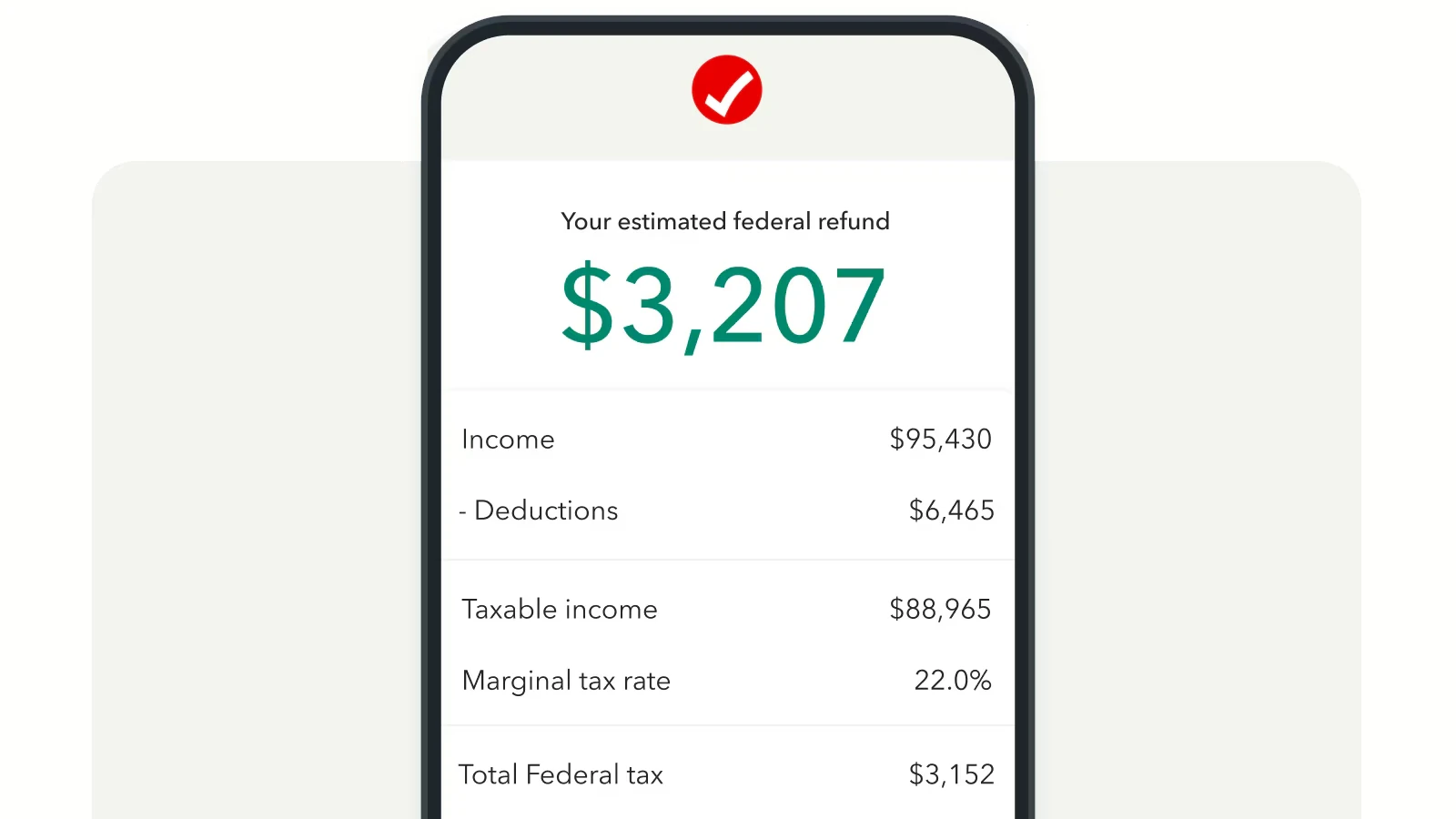Retrieving old tax returns from TurboTax can be simpler than many people think. TurboTax saves your tax returns automatically when you file them using their software. You can access your previous years’ returns directly from your TurboTax account in the “Your tax returns & documents” section of Tax Home.
For those who used TurboTax Desktop, the process differs slightly. Tax returns are typically saved on your local computer in the Documents folder under a TurboTax subfolder. Users can easily locate and open these files to review or print their past returns.
If you can’t find your old returns through TurboTax, don’t worry. The IRS offers tax transcripts as an alternative. These transcripts provide a summary of your tax return information and are available for free. You can request them directly from the IRS website, offering a backup option for accessing your tax history.
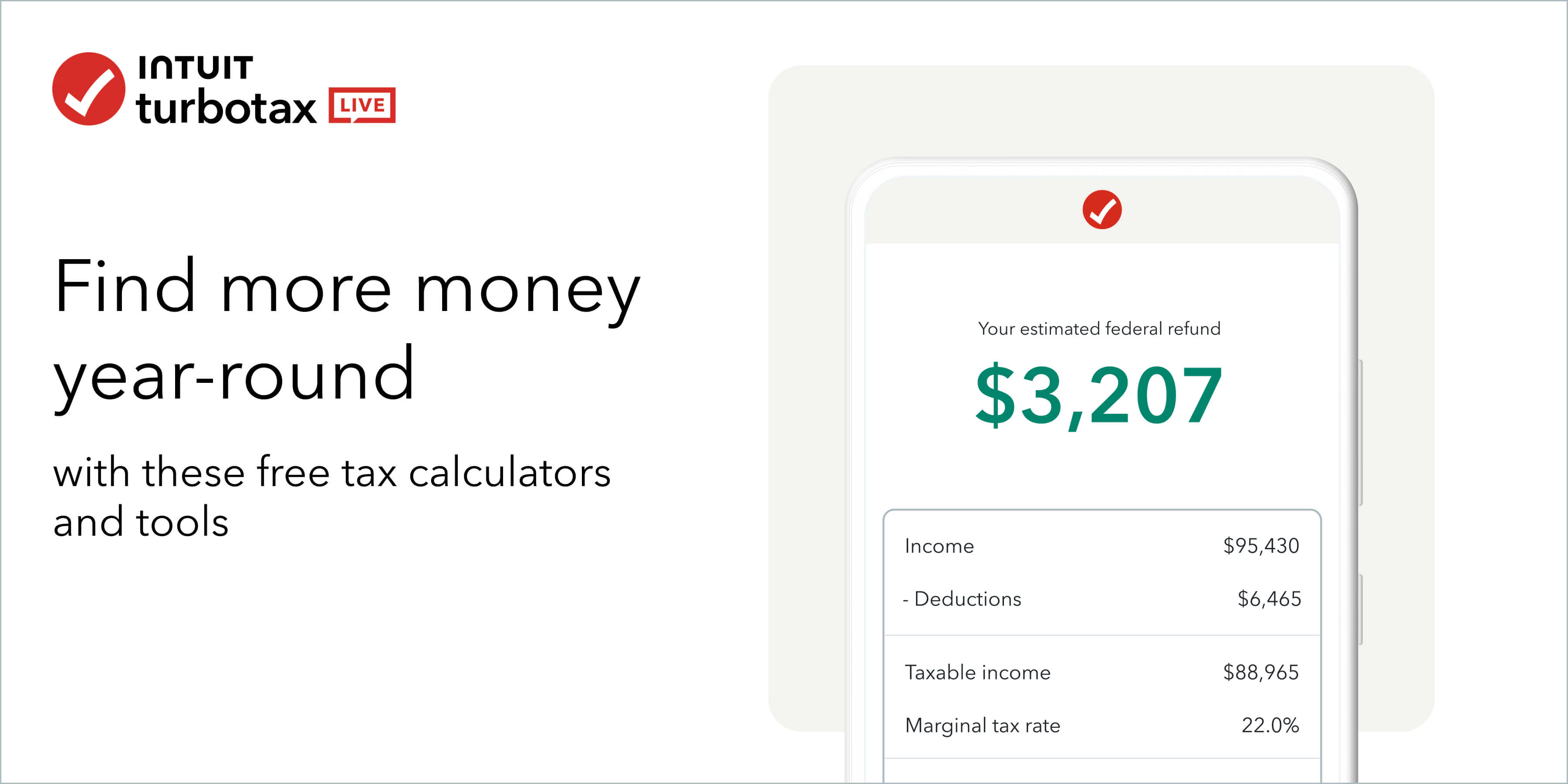
Getting Your Old Tax Returns
It sounds like you’re trying to access your old tax returns that you filed with TurboTax. Here’s a breakdown of how to do that, along with some important considerations:
1. If you used TurboTax Online:
- Sign in: Go to TurboTax.com and sign in to your account. It’s crucial to use the same user ID you used when you filed those returns.
- Go to Tax Home: Once signed in, navigate to your “Tax Home” page.
- Find your returns: Scroll down and look for “Your tax returns & documents.” This section should list the tax returns you’ve filed with TurboTax for the past seven years.
- Download/Print: Select the year you need, and you should see an option to “Download/print return (PDF).” This will give you a copy of your tax return.
Important Notes for TurboTax Online:
- Account Issues: If you can’t find your returns, double-check that you’re using the correct TurboTax account. Many people have multiple accounts and might forget which one they used.
- Expired Access: In some cases, access to older returns might expire. If this happens, TurboTax should provide instructions on how to regain access.
2. If you used TurboTax CD/Download:
- Locate the files: The tax files are stored on the computer you used to file your taxes. By default, they are usually saved in the “Documents > TurboTax” folder.
- Open with TurboTax software: You’ll need to have the corresponding year’s TurboTax software installed on your computer to open these files.
3. If you can’t find your TurboTax returns:
- IRS Transcripts: The IRS offers free tax return and tax account transcripts. These documents contain most of the information from your original tax return. You can request them online through the IRS website.
- IRS Copies: For a fee, you can request a copy of your actual tax return from the IRS by filing Form 4506. Keep in mind that the IRS might not have records of returns older than seven years.
Key Considerations:
- Time Limit: TurboTax usually keeps your online returns for seven years. After that, you might need to rely on IRS transcripts or copies.
- Fees: While TurboTax provides access to your past returns for free, the IRS charges a fee for copies of your tax returns. Transcripts, however, are free.
Resources:
- TurboTax Help: TurboTax has a comprehensive help section on their website with articles and FAQs on accessing prior-year returns. You can find it here.
- IRS Website: The IRS website is your go-to resource for tax transcripts and copies of tax returns. You can find more information here.
Key Takeaways
- TurboTax stores your online returns in your account for easy access
- Desktop users can find returns in their local TurboTax folder
- IRS transcripts offer a free alternative for viewing past tax information
Accessing Old Tax Returns from TurboTax
TurboTax offers a straightforward process for retrieving past tax returns. Users can access their filing history through their online account, with returns available for up to seven years.
Creating or Recovering Your TurboTax Account
To access old tax returns, users need a TurboTax account. New users can create an account on the TurboTax website. Existing users who forgot their login details can recover their account through the “Forgot User ID or Password” link on the sign-in page.
Account recovery requires personal information verification. Users may need to provide their Social Security number, date of birth, and answers to security questions. For added security, TurboTax may send a verification code to the user’s registered email or phone number.
Once the account is set up or recovered, users can proceed to find their past returns.
Navigating the TurboTax Interface
After logging in, users land on the Tax Home page. This central hub provides access to various TurboTax features and documents.
To find past returns:
- Look for the “Your tax returns & documents” section
- Scroll down the Tax Home page
- Select the desired tax year from the dropdown menu
The interface is designed for easy navigation, with clear labels and buttons guiding users to their desired information.
Downloading Past Tax Returns
Once users locate the correct tax year, they can download their return as a PDF file. Here’s how:
- Click on the chosen tax year
- Select “Download tax PDF” option
- Choose a save location on the device
- Open the downloaded file with a PDF reader
For users who prefer printed copies, the downloaded PDF can be easily printed from any computer connected to a printer.
Understanding the Seven-Year Availability Policy
TurboTax maintains a seven-year retention policy for tax returns. This aligns with IRS recommendations for keeping tax records.
Key points about the policy:
- Returns from the past seven years are accessible
- Older returns may not be available through TurboTax
- The seven-year count starts from the current tax year
For returns older than seven years, users may need to contact the IRS directly. The IRS provides tax transcripts, which can serve as alternatives to full returns for many purposes.