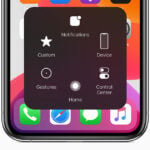Look Around is a feature from Apple that provides users with the ability to explore streets in a panoramic, 360-degree view. Introduced with iOS 13 in June 2019, it offers a seamless experience as users navigate through various cities. It’s integrated into Apple Maps, enabling users to virtually travel down streets and get a sense of the area without physically being there.
The Look Around tool is particularly useful for those planning to visit new places. It helps with tasks like scoping out parking, recognizing landmarks, or simply getting a feel for different neighborhoods. With the feature’s expansion over time, it’s become a convenient way to see parts of the world through an interactive 3D street-level experience.
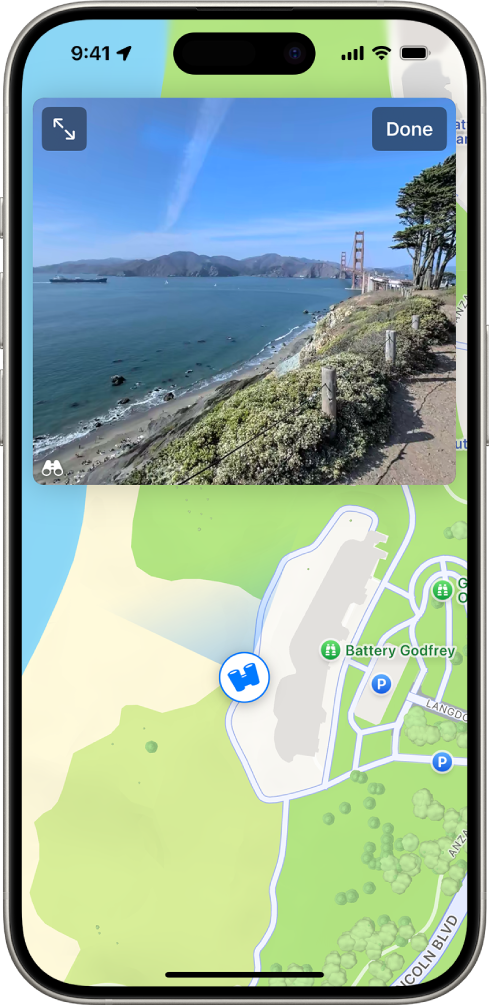
1. What Is Apple Look Around?
- Definition: Look Around is a street‑level view mode in Apple Maps that lets you explore locations with 360° panoramic imagery.
- Launched: First introduced with iOS 13 in 2019.
- Availability: Initially limited to major U.S. cities, it has since expanded to many countries worldwide (source: Wikipedia).
2. Devices and Platforms That Support Look Around
- iPhone & iPad: Available in the Maps app on iOS 13 or later.
- Mac: Accessible via the Maps app on macOS Catalina or later.
- Web (Beta): Works in browsers like Chrome, Firefox, and Edge, providing access on Windows and non‑Apple devices (source: iGeeksBlog).
- Apple Watch: Offers integration for turn‑by‑turn navigation, though without full Look Around imagery.
3. How to Use Look Around on iPhone or iPad
- Open the Maps app.
- Enter a city, address, or landmark in the search bar.
- If Look Around is available, tap the binoculars icon in the lower‑left corner.
- A preview window will appear—tap it to expand to full screen.
- Navigation Controls:
- Pan: Drag your finger left or right.
- Move forward: Tap on the scene.
- Zoom: Pinch open or closed.
- Exit: Tap the “Done” button (source: Apple Support).
4. How to Use Look Around on Mac
- Open the Maps app.
- Search for a location.
- Click the Look Around button (binoculars icon) or press Command + K.
- Drag to explore or expand to full screen for a more immersive view.
5. Key Features of Look Around
- Smooth transitions: Unlike the “jumping” effect in some street‑view tools, Apple uses seamless animations.
- High‑resolution imagery: Crisp visuals that scale well on Retina displays.
- Points of Interest (POIs): Tap on businesses or landmarks to see details like hours, reviews, and photos.
- Integration with Maps: Combine Look Around with directions, transit info, and real‑time traffic.
6. Where Is Look Around Available?
- Widely available in the U.S., Canada, U.K., Ireland, Japan, and many parts of Europe.
- Expanding gradually to more regions worldwide (source: TechBriefly).
- If you don’t see the binoculars icon, the area isn’t supported yet.
7. Benefits of Apple Look Around
- Trip planning: Preview neighborhoods, hotels, or restaurants before visiting.
- Real estate: Virtually “walk” around potential homes or apartments.
- Navigation confidence: Familiarize yourself with landmarks before driving.
- Exploration: Discover new cities and attractions from your device.
8. Limitations
- Not yet available worldwide.
- Requires a strong internet connection for smooth loading.
- Older iOS/macOS versions do not support the feature.
Conclusion
Apple’s Look Around feature brings a smooth, high‑quality, and immersive way to explore cities directly from your iPhone, iPad, or Mac. While coverage is still expanding, it’s a powerful tool for travelers, commuters, and anyone curious about the world. If you don’t see it in your area yet, check back periodically as Apple continues to roll out new regions.
Key Takeaways
- Look Around is a panoramic feature in Apple Maps for immersive street exploration.
- Initially launched with iOS 13, it has since expanded to cover more areas.
- This feature is useful for pre-visit planning and gaining spatial awareness.
Exploring Apple Look Around
Apple Look Around offers a unique way to see cities with street-level imagery. It is part of the Maps app and available on various devices running recent Apple operating systems.
Availability and Compatibility
Look Around is accessible in major cities across the United States, Canada, Australia, and other locations. It arrived with iOS 13 and has expanded to work on devices with iOS 15 and likely on iOS 17 as well. People with an iPhone, iPad, or Mac can use Look Around, provided they have updated to at least iOS 13, iPadOS 13, or a recent version of macOS.
User Interface and Navigation
Using the Look Around feature feels smooth and easy. On opening the Apple Maps app, one can search for a city or landmark and then select the binoculars icon to enter Look Around. Navigation involves swiping, panning, or zooming on the touchscreen or touchpad. Users can also opt for full-screen view to immerse themselves in the street view imagery.
Features and Functionality
Look Around provides a 3D view of a location at street level. You can see detailed images of streets, intersections, and landmarks. The app allows users to zoom in and out, offering a clear view, much like being there. Interactive guides curated by Apple may also help when exploring points of interest.
Privacy and Personalization
Apple emphasizes privacy in all its features. With Look Around, personal data protection is integral. Users can trust that their locations and searches are not being exploited. The feature includes settings to control what gets stored and provides personalized experiences without compromising privacy.
Integration and Ecosystem
Look Around is part of a broader ecosystem that includes the Maps app, integration with CarPlay, and curated guides that offer information about various points of interest. It works well with other aspects of the device, like the compass for navigation or the Photos app to view images of a location set as a favorite. Users can also share locations with friends or family, showing the connectivity within the iOS and macOS universe.