WhatsApp users often encounter the message “Waiting for this message. This may take a while.” This can be frustrating when trying to communicate with friends or family. The issue typically stems from connectivity problems or outdated app versions. WhatsApp’s “Waiting for this message. This may take a while” notification often pops up due to the app’s end-to-end encryption. This security feature, while crucial for privacy, can occasionally cause delays in message decryption and delivery.
Several fixes can resolve this error. Updating the app, checking internet connections, and ensuring both sender and recipient are online can help. Sometimes, simply waiting a few minutes allows the message to come through.
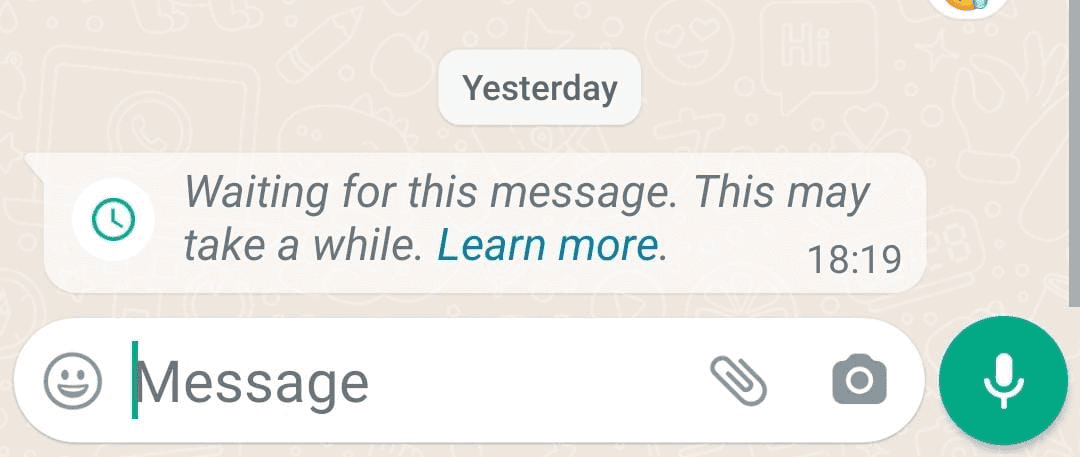
WhatsApp “Waiting for this Message” Error
Why am I seeing this message?
WhatsApp uses end-to-end encryption to keep your messages safe. This high level of security sometimes causes a delay in message delivery. You might see “Waiting for this message. This may take a while” if the app can’t immediately decrypt the message.
Troubleshooting Steps
If you encounter this message, don’t worry! Here are some simple solutions:
| Problem | Solution |
|---|---|
| The message failed to deliver. | Ask the sender to resend the message. |
| You or the sender recently reinstalled WhatsApp. | Give it some time. Messages should reappear after WhatsApp is fully synced. |
| You or the sender aren’t using the latest version of WhatsApp. | Update WhatsApp to the newest version. |
| You replaced your primary device and installed WhatsApp on a new device with the same number. | Switch to your primary device to receive the message. |
| You have a linked device. | Unlink and relink the device. |
Additional Tips
- Ensure you have a stable internet connection.
- Ask the sender to check their internet connection as well.
- If the issue persists, restart your phone.
What if nothing works?
If you’ve tried all the troubleshooting steps and still can’t see the message, it might be lost. In this rare case, ask the sender to resend it.
Key Takeaways
- The error often results from poor connectivity or outdated apps
- Updating WhatsApp and checking internet can fix the issue
- Waiting or asking the sender to come online may resolve the problem
Understanding ‘Waiting for This Message’ in WhatsApp
WhatsApp users may encounter a “Waiting for this message” error when trying to view messages. This issue often relates to encryption, connectivity problems, or app glitches.
The Role of End-to-End Encryption
WhatsApp uses end-to-end encryption to protect user privacy. This system makes sure only the sender and receiver can read messages. Sometimes, this process can cause delays.
When encryption fails, WhatsApp hides the message content. It shows “Waiting for this message” instead. This keeps private information safe until the issue is fixed.
Encryption issues can happen for many reasons. Poor internet connection is a common cause. Out-of-date apps can also lead to problems.
Common Causes of the Message Error
Several factors can trigger the “Waiting for this message” error:
- Weak internet connection
- Outdated WhatsApp version
- Sender being offline
- Server problems
- Device storage issues
A slow or unstable internet connection often causes this error. If the sender is offline, their device can’t complete the encryption process.
Using an old version of WhatsApp may cause compatibility issues. This can lead to message errors. Keeping the app updated helps avoid these problems.
Troubleshooting Connectivity Issues
To fix the “Waiting for this message” error, try these steps:
- Check your internet connection
- Update WhatsApp to the latest version
- Ask the sender to open WhatsApp on their phone
- Restart the app or your device
If you’re on Wi-Fi, switch to mobile data or vice versa. This can help if the current network is causing issues.
Force closing the app and reopening it can resolve many glitches. On iPhones, swipe up from the bottom to access open apps. Find WhatsApp and swipe it off the screen.
For persistent problems, contact WhatsApp support. They can provide more specific help based on your situation.







