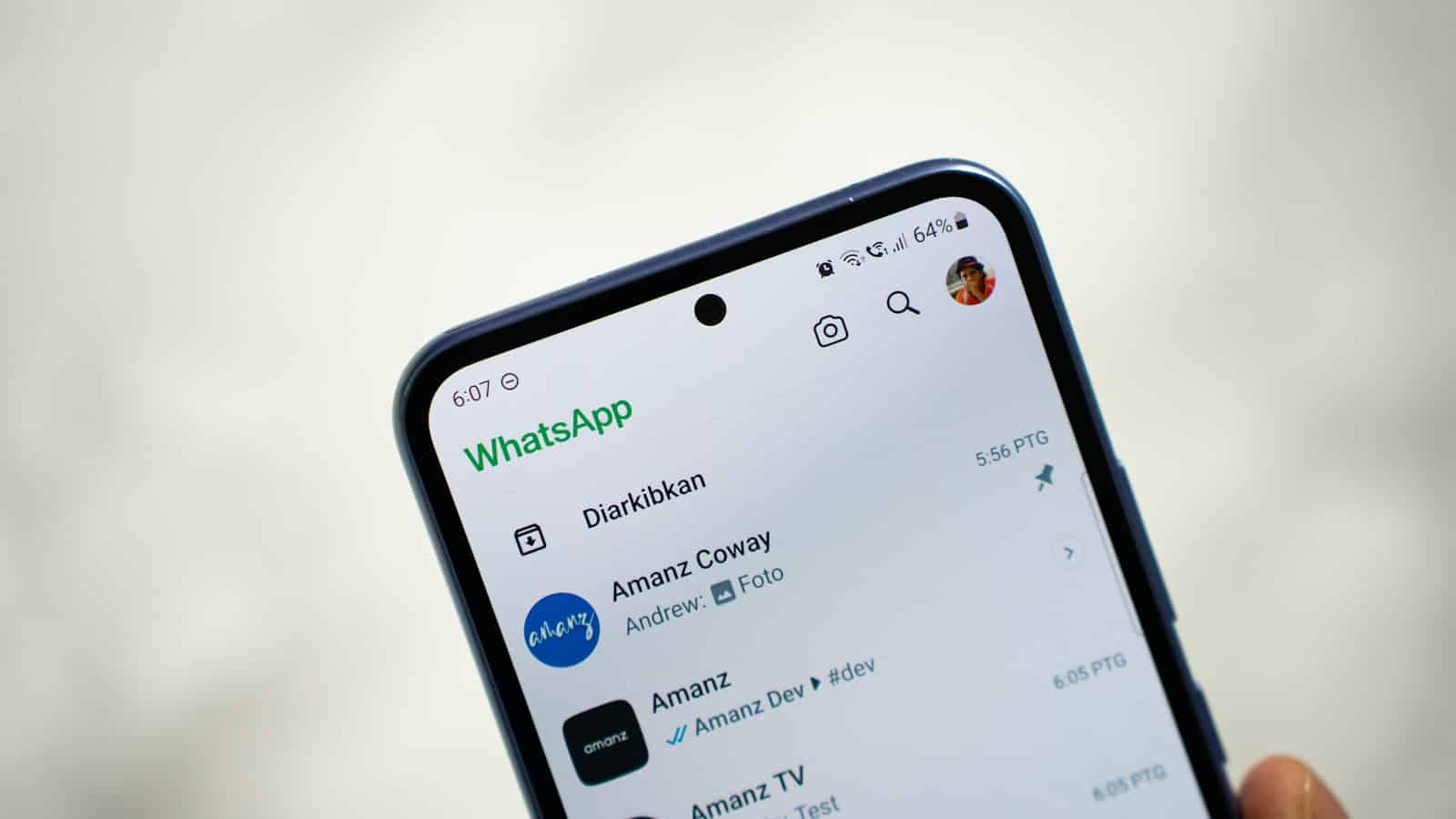WhatsApp Status videos are limited to 30 seconds by default. Users often want to share longer videos with their contacts. There are several methods to post long videos on WhatsApp Status, including splitting the video into multiple parts or using third-party apps.
One approach is to trim the video into 30-second segments and upload them sequentially. This creates a continuous story effect. Another option is to use specialized apps that can bypass WhatsApp’s time limit. These apps allow users to upload longer videos directly to their Status.
It’s important to note that while these methods can work, they may not always be reliable. WhatsApp regularly updates its platform, which can affect the functionality of third-party apps or workarounds. Users should also consider the impact on their contacts’ data usage when sharing longer videos.
Sharing Longer Videos on WhatsApp Status
WhatsApp Status has a time limit for videos. You can only share videos up to 30 seconds long. This can be annoying if you want to share a longer video. But there are ways to get around this limit.
Method 1: Using WhatsApp’s Built-in Trimmer
The easiest way is to use WhatsApp’s own tool. When you pick a video for your status, WhatsApp shows a slider. You can drag this slider to choose which 30-second part of the video you want to share. You can then post this part. If your video is longer, you will need to repeat this process. Select the next 30 seconds, and post that as a new status. Keep doing this until you have shared the whole video.
Method 2: Using a Third-Party Video Editing App
Another way is to use a video editing app. These apps let you split a long video into shorter clips. Each clip can be 30 seconds or less. There are many free video editing apps for both Android and iPhone. Here’s how it generally works:
- Download a video editing app.
- Import the video you want to share.
- Use the app’s splitting tool to cut the video into 30-second parts.
- Save each part as a separate video file.
- Post each clip to your WhatsApp Status, one after the other.
Which Method Is Better?
The first method, using WhatsApp’s trimmer, is faster. It’s built right into the app. You don’t need to download anything extra. But, you have less control over the cuts. The second method, using a video editor, takes a bit more time. It gives you more control. You can make sure the cuts happen at good points in the video.
Comparison of Methods
| Method | Pros | Cons |
|---|---|---|
| WhatsApp’s Trimmer | Fast, easy, no extra apps needed | Less control over cuts |
| Video Editing App | More control over cuts, better for long videos | Requires downloading an app, takes more time |
Key Takeaways
- WhatsApp Status has a 30-second limit for videos
- Users can split longer videos into multiple 30-second clips
- Third-party apps offer options to upload longer videos directly
Understanding WhatsApp Status Limitations
Sharing longer videos on WhatsApp Status can be tricky due to the 30-second limit. However, by using WhatsApp’s built-in trimming tool or a third-party video editing application, users can effectively split their longer videos into shorter segments suitable for posting. Each method offers its own set of advantages and disadvantages, allowing users to choose the approach that best suits their needs and technical comfort.
WhatsApp Status has specific constraints on video uploads. These limits affect the length and quality of videos users can share.
The 30-Second Rule
WhatsApp Status restricts video uploads to 30 seconds. This time limit ensures quick loading and viewing of status updates. Users must edit longer videos to fit this constraint. Some third-party apps can split videos into 30-second segments for posting. However, these apps may compromise video quality or violate WhatsApp’s terms of service.
Video Length Limit and Quality
The maximum file size for WhatsApp Status videos is 15MB. This allows for a 30-second video at 15 frames per second with a resolution of 480×848 pixels. Higher quality videos may need to be compressed to meet the size limit. WhatsApp automatically compresses videos that exceed the size limit, which can reduce quality. Users can maintain better quality by optimizing their videos before uploading.
- Maximum file size: 15MB
- Recommended resolution: 480×848 pixels
- Frame rate: 15 fps
These limitations help manage server traffic and prevent the spread of large files or potentially harmful content.