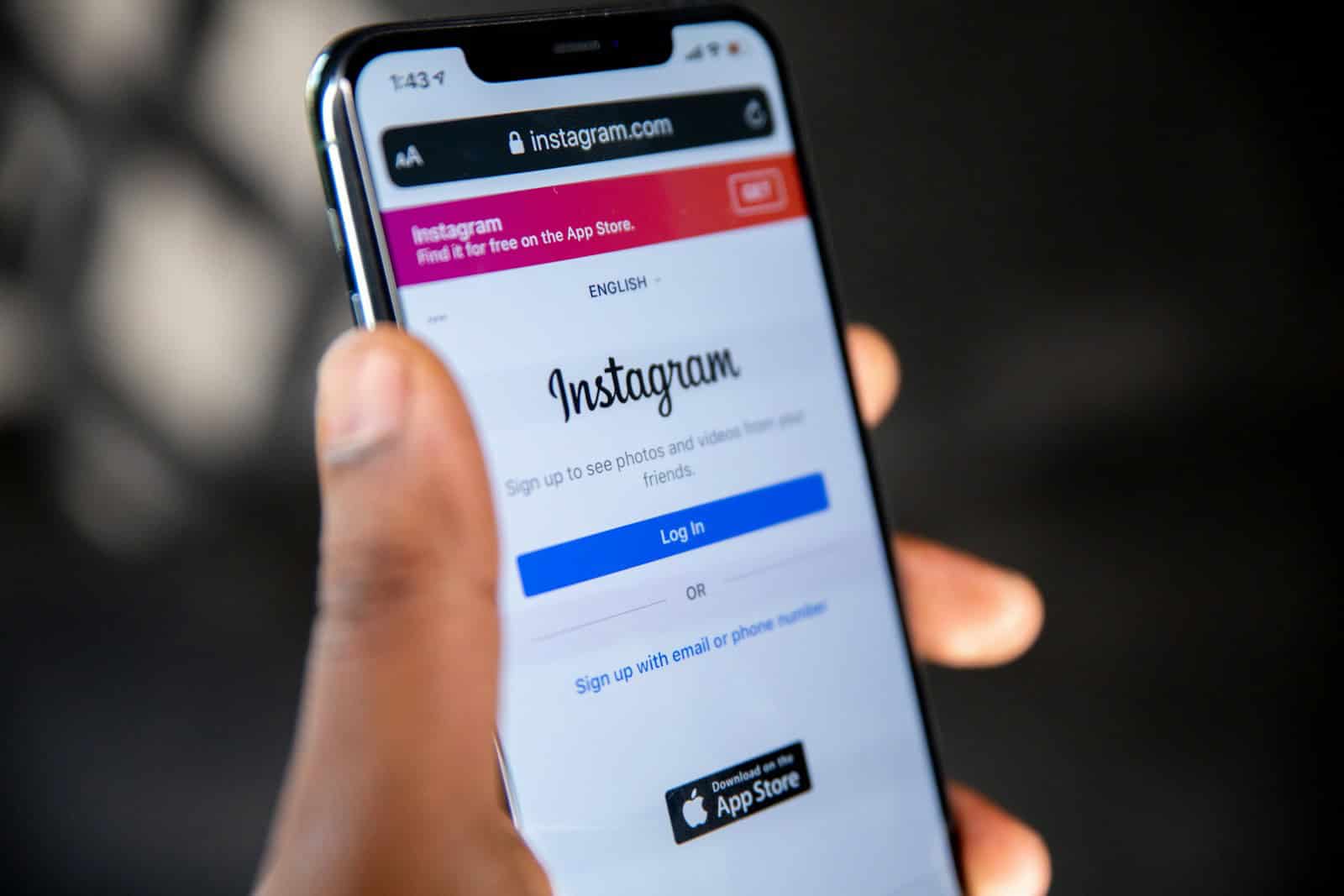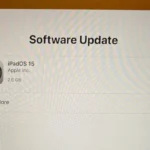The decision to delete an Instagram account is a step some people may consider for various reasons, whether it’s for a digital detox, to ensure privacy, or maybe just to start fresh. Removing an account from the popular social media platform means that the user’s profile, along with all the photos, videos, comments, likes, and followers, will be permanently erased. It’s important to distinguish this permanent deletion from the option to deactivate the account, which merely hides your content temporarily and allows for restoration at any time.
Understanding how to navigate through the deletion process will help in successfully removing an Instagram account. The process involves signing into the account, selecting a reason for deletion, and then following the platform’s specified steps to permanently remove the account. Keeping privacy and control over one’s digital presence has become paramount in today’s interconnected world, and managing one’s social media footprint is a key aspect of that.
Permanently Deleting Your Instagram Account: A Step-by-Step Guide
Important Note:
Deleting your Instagram account is irreversible. All photos, videos, comments, likes, and followers will be permanently removed. If you only want a temporary break, consider deactivating your account instead.
Deletion Methods
You can delete your Instagram account using a web browser or the Instagram app.
| Method | Steps |
|---|---|
| Web Browser | 1. Go to the Instagram Delete Your Account page (https://www.instagram.com/accounts/remove/request/permanent/). 2. Log in to your account. 3. Select a reason for deletion from the dropdown menu. 4. Re-enter your password. 5. Click “Permanently delete my account.” |
| Instagram App | 1. Open the Instagram app. 2. Go to your Profile. 3. Tap the three lines in the top right corner. 4. Go to Settings > Account. 5. Scroll down and tap “Delete account.” 6. Follow the on-screen instructions. |
After Deletion
- Your account and all its data will be permanently removed.
- You cannot use the same username to create a new account.
- Instagram may keep some information for legal or security reasons.
Reactivation
Once your account is deleted, you cannot reactivate it. If you want to use Instagram again, you will need to create a new account.
Data Download
Before deleting, you can download a copy of your Instagram data, including photos, videos, and messages. Go to Settings > Security > Download Data.
Additional Notes
- Deleting your account does not remove comments or likes you made on other posts.
- If you have multiple Instagram accounts, deleting one does not affect the others.
- If you’re having trouble deleting your account, contact Instagram support.
Key Takeaways
- Deleting an Instagram account is a permanent action that removes all content.
- Deactivating the account is temporary and the content can be restored.
- Privacy is a common reason for users to delete their social media accounts.
Deleting Your Instagram Account
Deciding to leave Instagram can be due to various reasons, and understanding the options for deleting or deactivating your account is important. There are steps to follow whether one is using a web browser or a mobile device.
Preliminary Information
Before deleting an Instagram account, it is crucial to know that this action is permanent. Once an account is deleted, all contents including photos and videos are permanently removed. Alternatively, deactivating an account simply hides the profile temporarily.
Pre-Deletion Considerations
Consider the following before deleting your account. You may want to download your data, as it won’t be available once the account is deleted. Also, think about whether you may wish to return to Instagram in the future; if so, deactivation could be a better choice.
Steps to Delete via Web Browser
To delete an account using a computer and web browser, one needs to log into the Instagram website. Navigate to the ‘Delete Your Account’ page, provide a reason for deletion, re-enter your password, and confirm your choice to delete the account.
Steps for Mobile Devices
The process for mobile devices involves opening the Instagram app on an iPhone or Android. Go to your profile and access the settings menu. From there, find the ‘Help’ section and navigate to the ‘Delete Your Account’ option to initiate the deletion process.
After Deleting Your Account
Instagram holds the data for 90 days from the deletion date. During these 90 days, Instagram deletes the information from their system. Remember, your account is not recoverable after it’s deleted.
Disconnecting Associated Accounts
An Instagram account may be linked to other social media, like Facebook. It is wise to disconnect these associated accounts before deletion for privacy reasons. Go to the ‘Accounts Center’ in settings to manage these links.
It is essential to carefully weigh the decision to delete an Instagram account and ensure all valued information is secured prior as it will be irretrievable post-deletion.