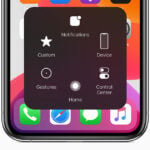M.2 expansion cards boost your computer’s storage capabilities. These handy devices let you add more high-speed solid-state drives (SSDs) to your system. PCIe 4.0 X16 expansion cards can support up to four NVMe M.2 SSDs, delivering speeds up to 256Gbps.
You might wonder why you’d need an M.2 expansion card. If your motherboard lacks M.2 slots or you’ve run out of space, these cards are the answer. They plug into a PCIe slot, giving you extra spots for blazing-fast NVMe drives. This means more storage and better performance for demanding tasks like video editing or gaming.
When shopping for an M.2 expansion card, consider your needs. How many drives do you want to add? What PCIe version does your system support? Some cards work with both AMD and Intel platforms, while others are more specific. Check compatibility before buying to ensure you get the most from your upgrade.
| Feature | Benefit |
|---|---|
| Multiple M.2 slots | Expand storage capacity |
| PCIe interface | High-speed data transfer |
| NVMe support | Faster boot and load times |
| Various form factors | Fits different M.2 SSD sizes |
Expanding Your Horizons: Understanding M.2 Expansion Cards
M.2 expansion cards have become increasingly popular for upgrading laptops and desktops. These compact and versatile cards can add various functionalities to your system, from blazing-fast storage to enhanced networking capabilities. Here’s a breakdown of M.2 expansion cards and their diverse applications:
What is an M.2 Expansion Card?
An M.2 expansion card is a small form factor card that connects to an M.2 slot on a motherboard. These slots utilize the PCI Express (PCIe) or SATA interface, offering high-speed data transfer capabilities. M.2 cards come in various lengths and configurations, so it’s essential to check compatibility with your device before purchasing.
Common Types of M.2 Cards
- SSD (Solid State Drive): The most common use of M.2 slots is for NVMe SSDs, which offer significantly faster storage performance compared to traditional SATA SSDs. NVMe SSDs leverage the PCIe interface for maximum speed.
- Wireless Network Adapters: M.2 slots can also accommodate Wi-Fi and Bluetooth adapters. These cards enable wireless connectivity, often with support for the latest standards like Wi-Fi 6E.
- Cellular Modems: Some M.2 cards provide cellular connectivity, allowing laptops and tablets to connect to mobile networks.
- Other Expansion Cards: Less common but still available are M.2 cards for functionalities like:
- Sound cards
- TV tuners
- Input/output (I/O) expansion
Key Considerations
- Socket Type: M.2 slots come in different socket types (e.g., M-key, B-key, B&M-key). Ensure the socket type of the card matches the slot on your motherboard.
- Length: M.2 cards are available in various lengths (e.g., 2242, 2260, 2280). Check your motherboard’s specifications for supported lengths.
- Interface: M.2 slots can support either PCIe or SATA interfaces. PCIe offers much higher speeds, especially for NVMe SSDs.
- Compatibility: Always check your device’s documentation or manufacturer’s website to confirm compatibility with specific M.2 cards.
M.2 Expansion Card Applications
| Card Type | Function | Interface |
|---|---|---|
| NVMe SSD | High-speed storage | PCIe |
| Wireless Adapter | Wi-Fi and Bluetooth connectivity | PCIe |
| Cellular Modem | Mobile network connectivity | PCIe or USB |
M.2 expansion cards offer a compact and versatile way to enhance your system’s capabilities. By understanding the different types of cards and their functionalities, you can choose the right ones to upgrade your storage, connectivity, or other features.
Overview of M.2 Expansion Cards
M.2 expansion cards offer versatile storage solutions for modern computers. These compact devices come in various sizes and use different interfaces to connect to your system.
Form Factors and Sizes
M.2 cards come in several standard sizes, identified by a four-digit number. The most common sizes are:
- 2242: 22mm wide, 42mm long
- 2260: 22mm wide, 60mm long
- 2280: 22mm wide, 80mm long
- 22110: 22mm wide, 110mm long
The 2280 size is the most widely used for SSDs. Larger sizes like 22110 often provide more storage capacity or additional features.
Connection Interfaces
M.2 cards use two main interfaces:
- SATA: Older, slower interface
- PCIe: Newer, faster interface (often used with NVMe protocol)
PCIe M.2 cards offer significantly higher speeds than SATA. Many modern motherboards support both types in their M.2 slots.
| Interface | Max Speed (theoretical) |
|---|---|
| SATA III | 600 MB/s |
| PCIe 3.0 x4 | 3,940 MB/s |
| PCIe 4.0 x4 | 7,880 MB/s |
Compatibility and Usage
To use an M.2 expansion card, your motherboard must have compatible M.2 slots. Check your motherboard manual to find:
- Number of M.2 slots
- Supported sizes
- Supported interfaces (SATA, PCIe, or both)
PCIe expansion cards can add M.2 slots to systems with limited onboard options. These cards fit into PCIe slots on your motherboard, providing additional M.2 connections.
When installing M.2 cards, ensure you’re using the correct slot for your card’s interface. Some motherboards disable certain SATA ports when M.2 slots are in use, so review your manual for potential conflicts.
Performance and Storage
M.2 expansion cards offer impressive performance and storage options. They leverage advanced technologies to maximize speed and capacity while providing flexibility for various configurations.
NVMe and PCIe Standards
NVMe drives paired with PCIe technology form the backbone of M.2 expansion cards. PCIe 3.0 provides speeds up to 32 GB/s, while PCIe 4.0 doubles that to 64 GB/s. The latest PCIe 5.0 pushes boundaries even further with 128 GB/s throughput.
These standards allow M.2 SSDs to reach incredible speeds. PCIe 4.0 NVMe drives can achieve read speeds over 7,000 MB/s and write speeds exceeding 5,000 MB/s. This translates to near-instant file transfers and rapid application loading.
When choosing an expansion card, consider your motherboard’s PCIe version. Older systems may be limited to PCIe 3.0, while newer ones can take full advantage of 4.0 or 5.0 speeds.
RAID Configurations in M.2 Cards
RAID setups on M.2 expansion cards offer enhanced performance and data protection. You can create bootable RAID arrays for your operating system or use them for high-speed storage.
Common RAID levels for M.2 cards include:
| RAID Level | Description | Benefit |
|---|---|---|
| RAID 0 | Striping | Increased speed |
| RAID 1 | Mirroring | Data redundancy |
| RAID 10 | Striping + Mirroring | Speed and redundancy |
RAID 0 boosts speed by spreading data across multiple drives. RAID 1 mirrors data for protection against drive failures. RAID 10 combines both for a balance of speed and safety.
NVMe RAID configurations can yield exceptional performance. With four PCIe 4.0 NVMe SSDs in RAID 0, you could theoretically achieve read speeds approaching 28,000 MB/s.
Thermal Management and Hardware Integration
M.2 expansion cards need effective cooling and proper system integration. These factors are crucial for optimal performance and reliability of high-speed storage setups.
Heatsinks and Thermal Solutions
M.2 SSDs generate significant heat during operation. Expansion cards often include built-in cooling solutions. Large heatsinks and thermal pads help dissipate heat from M.2 drives. Some cards feature active cooling with fans.
Key thermal management features:
- Aluminum heatsink covers
- Double-sided thermal pads
- Active fans with speed control
- Fan power switches for noise management
These cooling methods prevent thermal throttling. They maintain consistent performance during heavy workloads. You should ensure proper airflow in your case when using M.2 expansion cards.
Enhancing PCIe Bifurcation
PCIe bifurcation allows a single x16 slot to split into multiple x4 lanes. This feature is essential for M.2 expansion cards. It enables the use of multiple SSDs on one card.
Steps to enable PCIe bifurcation:
- Enter BIOS settings
- Locate PCIe configuration options
- Set bifurcation mode (e.g., x4x4x4x4 for 4 drives)
- Save and exit BIOS
Not all motherboards support bifurcation. Check your motherboard manual before purchasing an expansion card. Some cards may require specific CPU models or chipsets for full functionality.
Asus Hyper M.2 X16 Cards
Asus offers Hyper M.2 x16 cards for both PCIe Gen4 and Gen5 standards. These cards support up to four NVMe M.2 SSDs.
| Feature | Gen4 Card | Gen5 Card |
|---|---|---|
| Max Bandwidth | 256 Gbps | 512 Gbps |
| SSD Support | 4x PCIe 4.0 | 4x PCIe 5.0 |
| Cooling | Heatsink + Fan | Large Heatsink + Fan |
| Compatibility | AMD & Intel | AMD & Intel |
The Gen5 card doubles the bandwidth of its predecessor. It’s ideal for users needing extreme storage performance. These cards work best in the primary PCIe x16 slot of your motherboard.
Installation and Configuration
Installing and configuring an M.2 expansion card involves physical setup, BIOS adjustments, and exploring advanced features. Proper installation ensures optimal performance and functionality of your new storage device.
Physical Installation of M.2 Cards
To install an M.2 card, start by powering off your computer and unplugging it. Open the case and locate the M.2 slot on your motherboard. If needed, remove any obstructions like graphics cards or cables for easy access.
Insert the M.2 SSD into the slot at a 30-degree angle. Gently press it down and secure it with the provided screw. Some M.2 cards come with stylish heatsink covers for improved cooling and aesthetics.
Ensure your power supply can handle the additional component. If you have an M.2 access LED on your motherboard, connect it for visual operation feedback.
BIOS Settings and Configuration
After physical installation, boot into your computer’s BIOS. The method varies by manufacturer, but it often involves pressing a key like F2 or Delete during startup.
In the BIOS, look for NVMe or M.2 configuration options. Enable the M.2 slot if it’s not already active. Some ASUS motherboards allow you to set PCIe lane configurations for M.2 expansion cards.
Check if the BIOS detects your new M.2 drive. If not, ensure it’s properly seated and try reseating it.
Set the boot order to prioritize your main drive if you’re not installing an OS on the new M.2 card.
Advanced Features and Functions
M.2 expansion cards often support RAID functions. If you have multiple M.2 drives, you can set up RAID for improved performance or data redundancy. RAID on CPU is a feature some motherboards offer for enhanced speeds.
Enable NVMe RAID in BIOS if available. This allows for unthrottled transfer speeds across multiple NVMe drives.
Some M.2 cards offer hardware encryption. Enable this in BIOS or through manufacturer software for added security.
Check for firmware updates for your M.2 card. These can improve performance and fix bugs. Many manufacturers provide software tools for easy updates and monitoring.
| Feature | Benefit |
|---|---|
| RAID | Improved performance or redundancy |
| NVMe RAID | Unthrottled multi-drive speeds |
| Hardware Encryption | Enhanced data security |
| Firmware Updates | Bug fixes and performance boosts |
Frequently Asked Questions
M.2 expansion cards offer versatile storage solutions for modern computing systems. They provide flexibility in adding high-speed storage to various setups while addressing compatibility and performance concerns.
What are the compatibility requirements for a PCIe 4.0 M.2 expansion card?
PCIe 4.0 M.2 expansion cards need a motherboard with PCIe 4.0 support. Your system should have available PCIe slots and sufficient power supply. Check your motherboard manual for specific slot requirements.
BIOS settings may need adjustment to enable PCIe 4.0 speeds. Ensure your operating system supports NVMe drives for optimal performance.
What are the differences between NVMe M.2 and traditional SSDs?
NVMe M.2 SSDs offer significantly faster data transfer speeds than traditional SATA SSDs. They connect directly to the PCIe bus, reducing latency and improving overall system responsiveness.
NVMe drives are smaller and more power-efficient. This makes them ideal for laptops and compact builds. Traditional SSDs use the older AHCI protocol, which limits their performance potential.
How does a M.2 to PCIe x16 adapter work and what are its benefits?
M.2 to PCIe x16 adapters allow you to install M.2 SSDs in PCIe slots. This expands storage options for systems with limited M.2 slots. The adapter converts the M.2 interface to PCIe, enabling full-speed operation.
Benefits include increased storage capacity and improved cooling for M.2 drives. Some adapters support multiple M.2 SSDs, maximizing storage potential in a single PCIe slot.
What should one look for when choosing the best M.2 expansion card?
Consider the number of M.2 slots you need. Look for cards that support your desired PCIe generation (3.0, 4.0, or 5.0). Check compatibility with your motherboard and case dimensions.
Evaluate cooling options, especially for high-performance setups. Some cards offer built-in heatsinks or fan mounts. Ensure the card supports your preferred M.2 form factors (2242, 2260, 2280).
What advantages do PCIe 5.0 M.2 expansion cards offer over previous generations?
PCIe 5.0 M.2 expansion cards provide double the bandwidth of PCIe 4.0. This allows for even faster data transfer speeds and improved overall system responsiveness.
They’re future-proof, supporting the latest and upcoming high-speed SSDs. PCIe 5.0 cards often include advanced cooling solutions to manage the increased heat output of faster drives.
How is the ASUS PCIe 5.0 M.2 expansion card uniquely beneficial for certain systems?
The ASUS PCIe 5.0 M.2 expansion card offers cutting-edge performance for high-end systems. It supports the latest PCIe 5.0 SSDs, delivering unparalleled storage speeds.
This card is particularly useful for content creators and data-intensive applications. It features robust cooling solutions to maintain optimal performance under heavy loads.
| Feature | PCIe 3.0 | PCIe 4.0 | PCIe 5.0 |
|---|---|---|---|
| Bandwidth | 8 GT/s | 16 GT/s | 32 GT/s |
| Max Speed | ~3.9 GB/s | ~7.9 GB/s | ~15.8 GB/s |
| Power Efficiency | Good | Better | Best |
| Cooling Requirements | Low | Moderate | High |