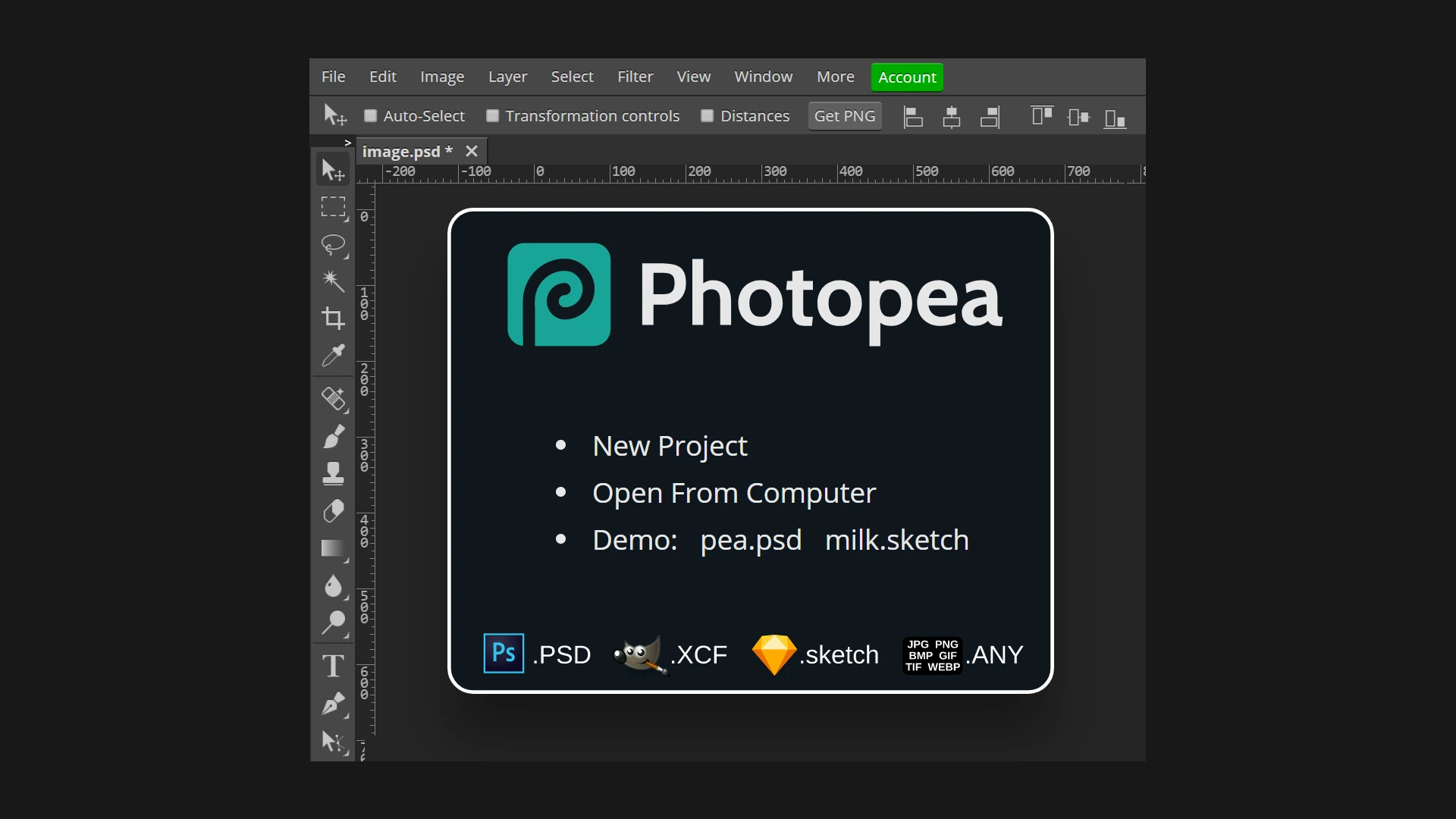Photopea is a versatile online photo editor that runs directly in web browsers. It offers a wide range of image editing tools and features, making it a popular choice for both casual users and professionals. Photopea is used for tasks such as resizing images, creating illustrations, designing web graphics, and converting between different file formats.
This browser-based editor supports various file types, including PSD, PDF, AI, and RAW files. Users can access Photopea’s full suite of editing tools without installing any software. These tools include basic functions like cropping and resizing, as well as advanced features such as layering, masking, and blending.
Photopea serves as a free alternative to Adobe Photoshop, providing many similar capabilities without the need for a subscription. Its accessibility and functionality make it an attractive option for users who need powerful image editing tools but prefer a web-based solution.
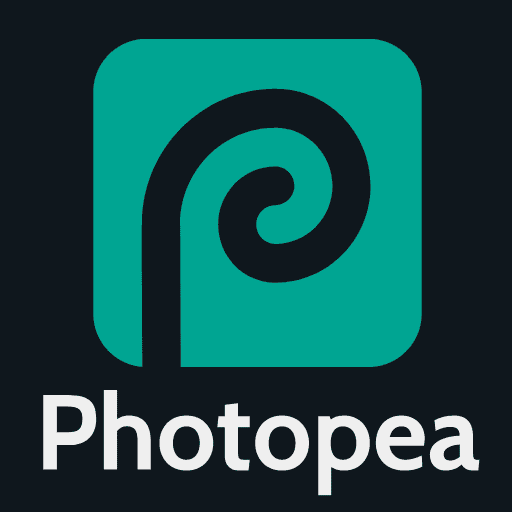
Photopea is a versatile, free, and browser-based image editor that’s surprisingly powerful. It’s often compared to Adobe Photoshop because it offers a similar interface and a wide range of features. Here’s a breakdown of what you can use Photopea for:
Image Editing
- Basic Adjustments: Crop, resize, rotate, and adjust brightness, contrast, and colors in your photos.
- Retouching: Remove blemishes, smooth skin, and enhance features using tools like the clone stamp and healing brush.
- Color Correction: Fine-tune colors, adjust saturation, and correct white balance for professional-looking images.
Graphic Design
- Web Design: Create website layouts, mockups, and graphics for web pages.
- Illustrations: Design logos, icons, and illustrations using vector tools.
- Social Media Content: Produce graphics, banners, and visuals for social media platforms.
Working with Different File Formats
One of Photopea’s strengths is its compatibility with various file formats, including:
- PSD (Photoshop): Open, edit, and save PSD files without needing Photoshop.
- JPEG, PNG, GIF: Work with common image formats.
- SVG, PDF: Edit vector graphics and PDFs.
- RAW: Process RAW image files from digital cameras.
Who Uses Photopea?
Photopea is a great tool for:
- Hobbyists: Edit photos and create graphics for personal projects.
- Students: Learn graphic design and image editing without expensive software.
- Professionals: A free and accessible alternative to Photoshop for quick edits or when on-the-go.
Photopea’s Advantages
- Free: No subscription or licensing fees.
- Browser-Based: Access it from any device with an internet connection.
- No Installation: Start using it immediately without downloading anything.
- Feature-Rich: Offers a wide range of tools comparable to Photoshop.
Photopea vs. Photoshop
| Feature | Photopea | Photoshop |
|---|---|---|
| Cost | Free | Paid subscription |
| Accessibility | Browser-based | Desktop application |
| File Compatibility | Extensive | Extensive |
| Advanced Features | Offers many, but some limitations | Industry-standard with full feature set |
While Photoshop remains the industry standard for professional image editing, Photopea is a compelling alternative, especially for those seeking a free and accessible solution.
Key Takeaways
- Photopea is a free, browser-based photo editor with features similar to Photoshop
- It supports multiple file formats and offers a range of basic to advanced editing tools
- Photopea can be used for various tasks from simple image resizing to complex graphic design
Core Features and Capabilities
Photopea offers a comprehensive set of tools and functionalities for image editing and graphic design. Its browser-based platform provides users with powerful capabilities across various devices and file formats.
File Format Compatibility and Integration
Photopea supports a wide range of file formats, enhancing its versatility for users. The software can open and save PSD files, making it compatible with Adobe Photoshop projects. It also handles common image formats like PNG, JPEG, and GIF.
Vector graphics enthusiasts can work with SVG files in Photopea. The platform supports PDF editing, allowing users to modify and export documents. For photographers, DNG file compatibility enables raw image processing.
This broad format support facilitates seamless integration with other design tools and workflows. Users can easily import existing projects or export their work for use in different applications.
Editing Tools and Functionalities
Photopea equips users with a robust set of editing tools similar to those found in desktop applications. The software uses a layer-based system for image composition, enabling complex edits and designs.
Key features include:
- Adjustment layers for non-destructive editing
- Filters for applying various effects
- Selection tools for precise object isolation
- Channels for advanced color manipulation
- Layer styles for quick visual enhancements
Photopea offers brush tools for painting and retouching. The clone stamp and healing brush help remove imperfections from photos. For graphic design, the software provides shape tools and text editing capabilities.
Advanced functionalities like smart objects and masks give users more control over their projects. Color correction tools and blending modes expand creative possibilities for both photographers and designers.
Accessibility Across Devices
Photopea’s web-based nature ensures accessibility on various devices and operating systems. Users can access the full suite of tools on desktops, laptops, tablets, and smartphones.
This cross-platform compatibility eliminates the need for installation or updates. It allows seamless work transitions between different devices, enhancing productivity for on-the-go professionals.
The interface adapts to different screen sizes, maintaining functionality on smaller displays. Touch screen support benefits tablet users, enabling precision edits with stylus input.
Photopea works on major browsers across Windows, macOS, and Linux. This flexibility lets users choose their preferred work environment without software limitations.
Workflow and Project Management
Photopea streamlines the creative process with features that support efficient workflows. The software includes guides and grids for precise layout design.
Users can create and save custom workspaces, tailoring the interface to their needs. This personalization helps maintain consistent workflows across projects.
The software supports non-destructive editing through adjustment layers and smart objects. This approach allows users to revisit and modify edits at any stage of the project.
Photopea’s auto-save feature prevents data loss, while its history panel enables users to undo multiple steps. The software also supports keyboard shortcuts, speeding up common tasks for experienced users.
Project organization is aided by layer groups and naming conventions. Users can easily manage complex compositions with multiple elements and effects.