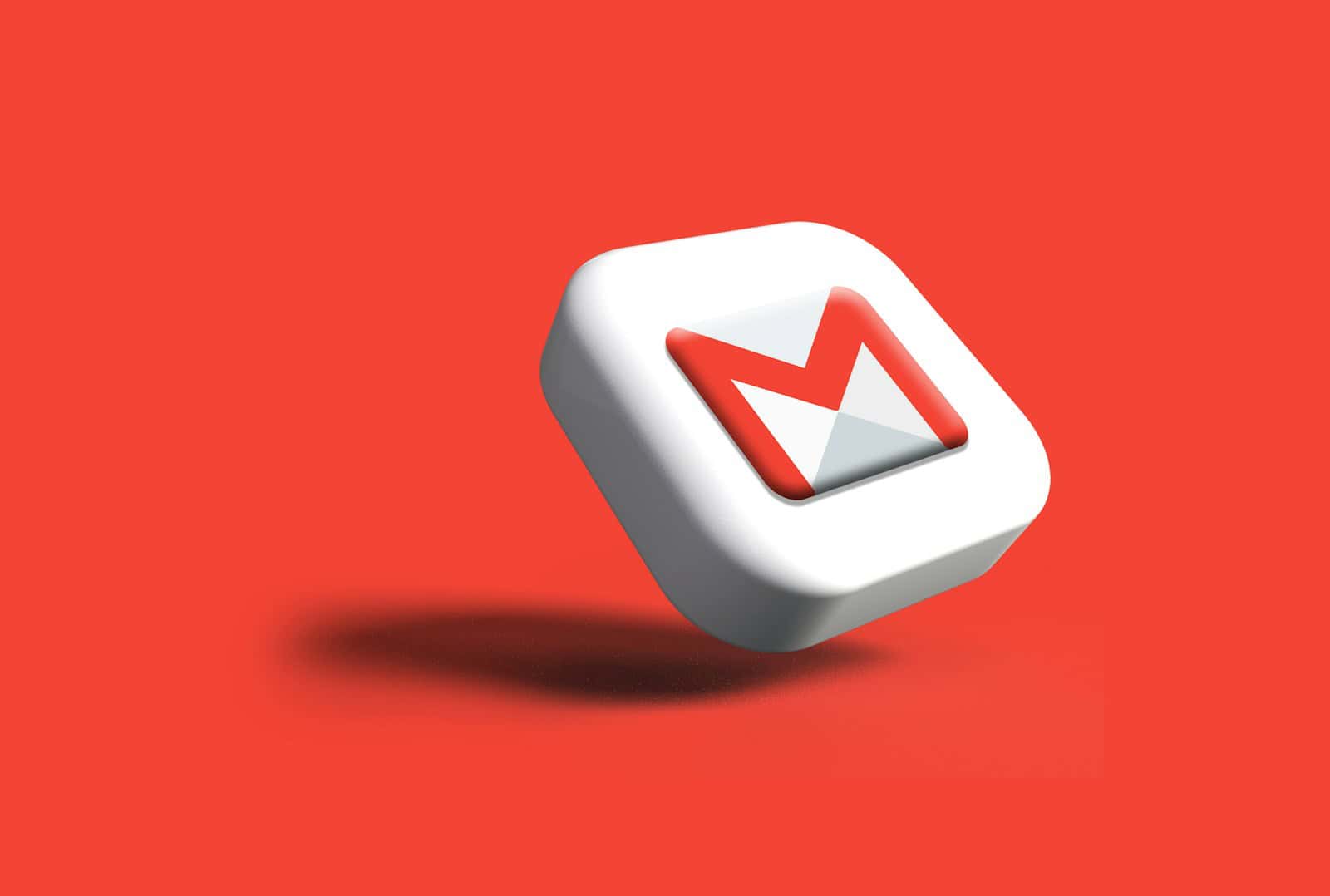Gmail accounts often serve as the hub for our digital lives, connecting us to various online services and platforms. To find out what accounts are linked to your Gmail, you can check your Google Account settings under the “Security” tab. This area provides a comprehensive list of third-party apps and services with access to your account.
Many users are surprised to discover the number of accounts connected to their Gmail. These links can accumulate over time as we sign up for new services or use social login features. Reviewing and managing these connections is crucial for maintaining your online privacy and security.
Regularly auditing your linked accounts helps you stay in control of your digital footprint. You can easily revoke access for any services you no longer use or trust. This simple step can significantly reduce the risk of unauthorized access to your personal information.
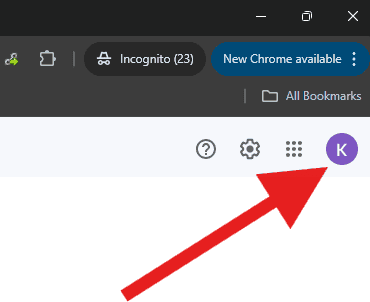
Managing Your Linked Gmail Accounts
It can be surprisingly easy to lose track of all the accounts you’ve linked to your Gmail address. Whether it’s for convenience, password recovery, or social logins, these connections can accumulate over time. Fortunately, Google provides tools to help you manage and control these linked accounts.

Check Your Google Account Settings
Your Google Account settings provide a centralized location to manage linked accounts. Here’s how to find them:
- Open a web browser and sign in to your Gmail account.
- Click on your profile picture in the top right corner.
- Select “Manage your Google Account.”
- In the left-hand navigation menu, click on “Security.”
- Scroll down to the “Third-party apps with account access” section.
- Click on “Manage third-party access.”
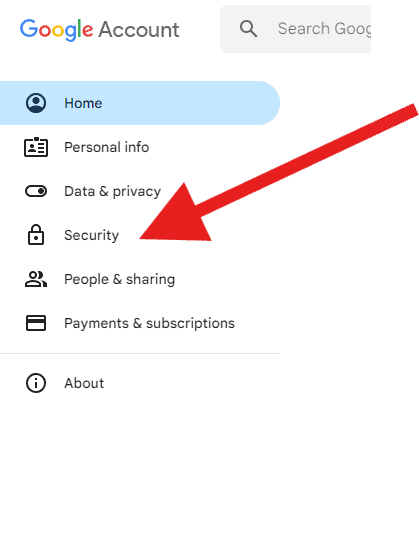
Here, you’ll find a list of apps and services connected to your Gmail account. You can review their access levels and revoke access to any you no longer use or trust.
Review Connected Accounts in Specific Services
Some popular services allow you to view and manage connected accounts within their own settings. For example:
- Social Media: Facebook, Twitter, and LinkedIn often have settings sections where you can see which accounts are linked for login or sharing purposes.
- Online Shopping: Amazon and other online retailers may allow you to link your Gmail for order updates or account management.
- Financial Institutions: Some banks and online payment services may offer the option to link your Gmail for notifications or account access.
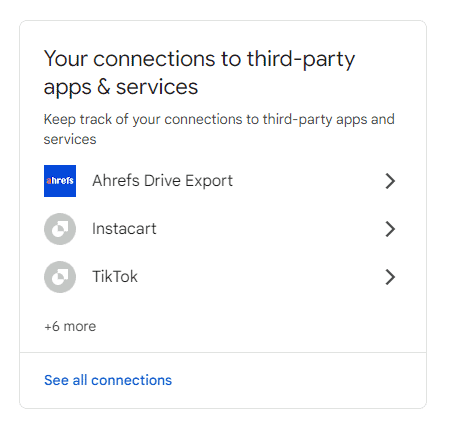
To check for linked accounts in a specific service, visit the service’s website or app and look for a “Settings,” “Account,” or “Privacy” section. There should be an option to manage connected accounts or third-party apps.
Password Managers
If you use a password manager, it can also help you identify linked accounts. Many password managers can scan your saved logins and identify accounts associated with your Gmail address.
Table: Common Places to Find Linked Accounts
| Location | How to Access |
|---|---|
| Google Account Settings | Manage your Google Account > Security > Third-party apps with account access |
| Social Media Accounts | Check the settings or privacy section of each social media platform |
| Online Shopping Accounts | Review account settings on retail websites like Amazon |
| Financial Institutions | Check account settings or security options on banking and payment websites |
| Password Managers | Use the “scan” or “analyze” feature to find linked accounts |
It’s a good idea to periodically review your linked accounts to protect your privacy and security. By following these steps, you can gain a clear picture of which accounts are linked to your Gmail and manage them effectively. Remember to be cautious about linking your Gmail to unfamiliar or untrusted services. Always review the permissions requested and consider the potential risks before granting access to your Google account.
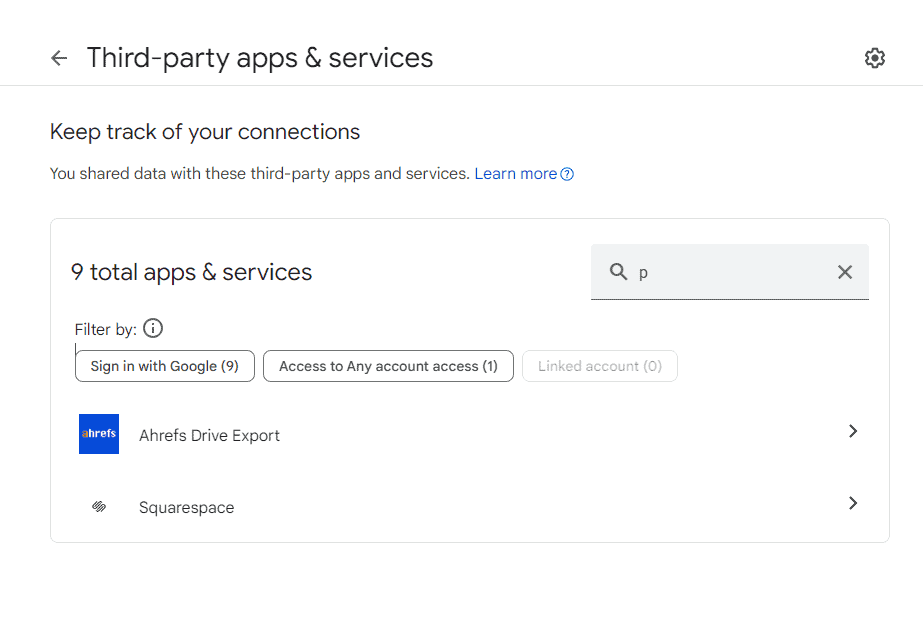
Key Takeaways
- Check Google Account settings to see linked accounts
- Regularly review and manage account connections
- Remove access for unused or untrusted services
Understanding Linked Accounts in Gmail
Gmail allows users to connect various accounts and apps for added functionality. This feature enhances user experience but requires careful management for security.
Accessing the Linked Accounts Feature
To find linked accounts in Gmail, users need to access their Google Account settings. They can do this by clicking their profile picture in the top right corner of Gmail. Then, they should select “Manage your Google Account.” In the left menu, they’ll find “Security.” Here, they can see a list of apps with account access.
Users can also check for linked accounts in Gmail settings. They should click the gear icon and choose “See all settings.” Under the “Accounts and Import” tab, they’ll find sections for sending mail as other addresses and checking mail from other accounts.
Reviewing Third-Party Apps and Websites
In the Security section of Google Account settings, users can view third-party apps with access to their account. This list shows all apps and websites that can see some account info. Users can click on each app to see what data it can access.
It’s important to review this list regularly. Users should remove access for any apps they no longer use or don’t recognize. To do this, they simply click on the app and select “Remove Access.”
Some apps might be listed as “Third-party apps with account access.” These are apps that use Google Sign-In.
Security Implications of Connected Apps
Linked accounts and connected apps can pose security risks if not managed properly. Each connected app or account is a potential entry point for hackers. Users should only keep necessary connections active.
It’s wise to use strong, unique passwords for all linked accounts. Two-factor authentication adds an extra layer of security. Users should also be cautious when granting new apps access to their Gmail account.
Regular security check-ups are crucial. Google offers a Security Checkup tool that helps users review their account security. This tool checks connected apps, recent security events, and sign-in methods.