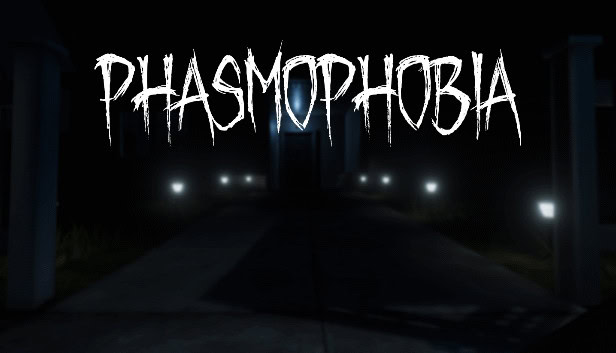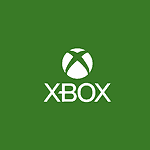Phasmophobia is a cooperative psychological horror game designed to be played in virtual reality (VR). It skillfully blends the thrills of ghost hunting with the immersive nature of VR technology, allowing players to become paranormal investigators. Teams work together to explore haunted locations, gather evidence, and sell findings to ghost removal teams. The game’s engaging features, and gameplay creates a realistic experience that increases both the excitement and the scare factor for those brave enough to play. The best way to play the VR game is through SteamVR here:
https://store.steampowered.com/app/739630/Phasmophobia/
Setting up Phasmophobia for VR requires specific technical steps. Players have different VR options, including devices like the Oculus Quest 2 and various Steam VR headsets. Each device may have unique setup requirements such as enabling Air Link or modifying controller settings. Smooth gameplay hinges on understanding these technical demands, ensuring that users can focus on the chilling gameplay rather than troubleshooting technical issues.
VR Brings Extra Scares to the Ghost Hunt
Phasmophobia offers a terrifying experience in its standard mode, but VR truly turns the fear factor up a notch. If you’re brave, here’s how to get started with the VR version of Phasmophobia.
PC and VR Headset Requirements
First, let’s get down to the technical stuff. You’ll need a few essentials:
- A Gaming PC: Your computer must be powerful enough to handle both the game and VR rendering.
- A VR Headset: Phasmophobia is officially compatible with several VR headsets including the Valve Index, HTC Vive, Oculus Rift, Oculus Quest (with Link Cable or Air Link), and Windows Mixed Reality Headsets.
- Software: You’ll need the Oculus App (if applicable), Steam, SteamVR, and of course, Phasmophobia itself.
Setting Up Phasmophobia VR
Here’s a quick step-by-step guide:
- Link Your Headset: If using an Oculus Quest, connect it to your PC with a Link Cable or set up Air Link for wireless play.
- Launch SteamVR: Start SteamVR before opening Phasmophobia.
- Start Phasmophobia: When you start the game, it should automatically detect your VR setup.
- Customize Settings: Go to the Options menu on the whiteboard in the game and head to VR Settings to fine-tune the controls.
Helpful Phasmophobia VR Tips
Phasmophobia in VR is an intense experience. Here are a few tips to help you stay alive:
- Adjust Controls: Take time to tweak the VR settings to your liking. Comfortable controls are key to navigating in a panic.
- Practice Movement: Master VR locomotion to avoid fumbling during a ghost hunt.
- Manage Your Grip: Some players find it helpful to change the grab setting from “Hold” to “Toggle” so they don’t drop items when startled.
VR vs. Non-VR Ghost Hunting
| Feature | VR | Non-VR |
|---|---|---|
| Immersion | Incredibly immersive | Less immersive |
| Motion Sickness Potential | May cause motion sickness for some | Less likely to cause motion sickness |
| Physicality | Requires more movement | Can be played seated |
Phasmophobia in VR isn’t for the faint of heart, but the immersive experience can be thrilling for experienced ghost hunters.
Key Takeaways
- Phasmophobia combines ghost hunting with VR for a thrilling experience.
- VR requires specific setup procedures depending on the headset.
- Players should be aware of both game features and technical requirements.
Phasmophobia VR Gameplay and Features
Phasmophobia in virtual reality (VR) provides an immersive experience for players as they become paranormal investigators. The game features enhanced mechanics, VR integration, and a multiplayer mode, making ghost hunting more thrilling. In VR, players can interact with the environment naturally using their controllers. They can pick up and use items like EMF readers, spirit boxes, and cameras to locate and identify ghosts. Actions such as opening doors or drawers feel more intuitive, and players can easily toggle equipment on and off with simple controller gestures, adding to the realism of the experience.
Phasmophobia supports major VR headsets including Oculus Quest 2, HTC Vive, Oculus Rift, and Windows Mixed Reality. To play on PC, you must install SteamVR. The VR settings in Phasmophobia allow players to customize their experience for comfort and performance. The VR mode amplifies the game’s psychological horror impact, making it even scarier. Additionally, Phasmophobia’s VR mode has a cooperative multiplayer feature where teams of up to four players can work together in ghost hunting adventures. Players use voice recognition to communicate with ghosts or each other. The co-op mode emphasizes teamwork and strategy to uncover clues and survive encounters with paranormal entities.
Technical Requirements and Setup
When setting up Phasmophobia in VR, ensure your system meets the required specifications and follow specific steps to install and configure the game.
System Specifications and Compatibility
Phasmophobia in VR mode requires a computer with certain specs for smooth gameplay. At a minimum, your desktop should be running Windows 10 64bit and have either an Intel Core i5-4590 or AMD Ryzen 5 2600 processor. The graphics should be at least Nvidia GTX 970 or AMD Radeon R9 390. For VR headsets, the game supports devices like the Oculus Quest and Quest 2 as well as the Valve Index. Make sure your PC is compatible with these devices. If you’re using a Quest or Quest 2, decide whether you’ll play via link cable, Air Link, or Virtual Desktop for a wireless experience.
Installation and Configuration
To install, start by downloading SteamVR which you can find in your Steam library. After the download, connect your VR headset using a cord or cable if it’s wired or set up a wireless connection for headsets like the Oculus Quest 2. Next, install the Oculus app on your computer if you are using an Oculus headset. Open the app, go to Settings, and enable the Link or Air Link feature based on your preference.
For proper gameplay, you’ll also need to check that your PC has OpenXR runtime properly set up as it enables the game to communicate with your headset. You can find this setting within the SteamVR app. Once everything is in place, launch Phasmophobia from the SteamVR application to begin playing in VR mode.
Frequently Asked Questions
In this section, we cover some of the most common queries about playing Phasmophobia in virtual reality.
How do you play Phasmophobia in VR mode?
To start Phasmophobia in VR, launch the game through SteamVR. On the whiteboard menu, head to Options, then VR Settings to adjust your controls.
Is Phasmophobia available for Oculus Quest 2 without a PC?
Playing Phasmophobia on Oculus Quest 2 requires connecting to a PC via an Oculus Link cable or Air Link for wireless connection.
What is the current pricing of Phasmophobia on SteamVR?
Check SteamVR for the latest price of Phasmophobia. Prices may vary due to sales and promotions.
Can Phasmophobia be played on mobile devices?
Phasmophobia is not available on mobile devices. It is designed for play on PC and compatible VR platforms.
Is Phasmophobia considered a high-quality experience in virtual reality?
Phasmophobia offers an immersive VR experience praised for its atmospheric gameplay, which is enhanced by virtual reality technology.